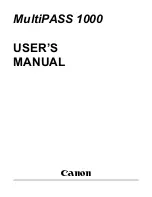9 [My Account] Tab Page
352 [My Account] Tab Page Overview
[Menu Setting] screen
You can set the menu screen of the user who is accessing TopAccess.
The menu screen is displayed by pressing the [Menu] button on the control panel. You can register frequently used
templates and template groups, and External Interface Enabler shortcuts.
[Select Menu Type] screen
Select a menu type to add to the menu screen.
Item name
Description
1
[Close] button
Closes the [Menu Setting] screen.
2
[Delete] button
Deletes the selected menu settings.
3
No.
The numbers of the menu setting are displayed.
In the menu settings, you can register 64 types.
4
Name
The templates registered in the menu settings or the registered names of the External
Interface Enabler are displayed.
Click a registered name to check and edit a registered menu setting.
P.353 “[Select Template Group] screen”
Click [Undefined] to register a new menu setting.
P.352 “[Select Menu Type] screen”
5
Type
The menu setting type is displayed.
Item name
Description
1
[Template] button
Adds a template to the menu.
P.353 “[Select Template Group] screen”
2
[Extension] button
Adds an External Interface Enabler URL to the menu.
1
2
3
4
5
1
2
Summary of Contents for ES9455
Page 22: ...1 Overview 20 Accessing TopAccess 6 The TopAccess website appears...
Page 26: ......
Page 52: ......
Page 106: ......
Page 140: ......
Page 348: ...8 Administration Tab Page 346 Registration Administration tab How to Set and How to Operate...
Page 350: ...8 Administration Tab Page 348 Registration Administration tab How to Set and How to Operate...
Page 380: ......
Page 385: ...ES9455 MFP ES9465 MFP ES9475 MFP...