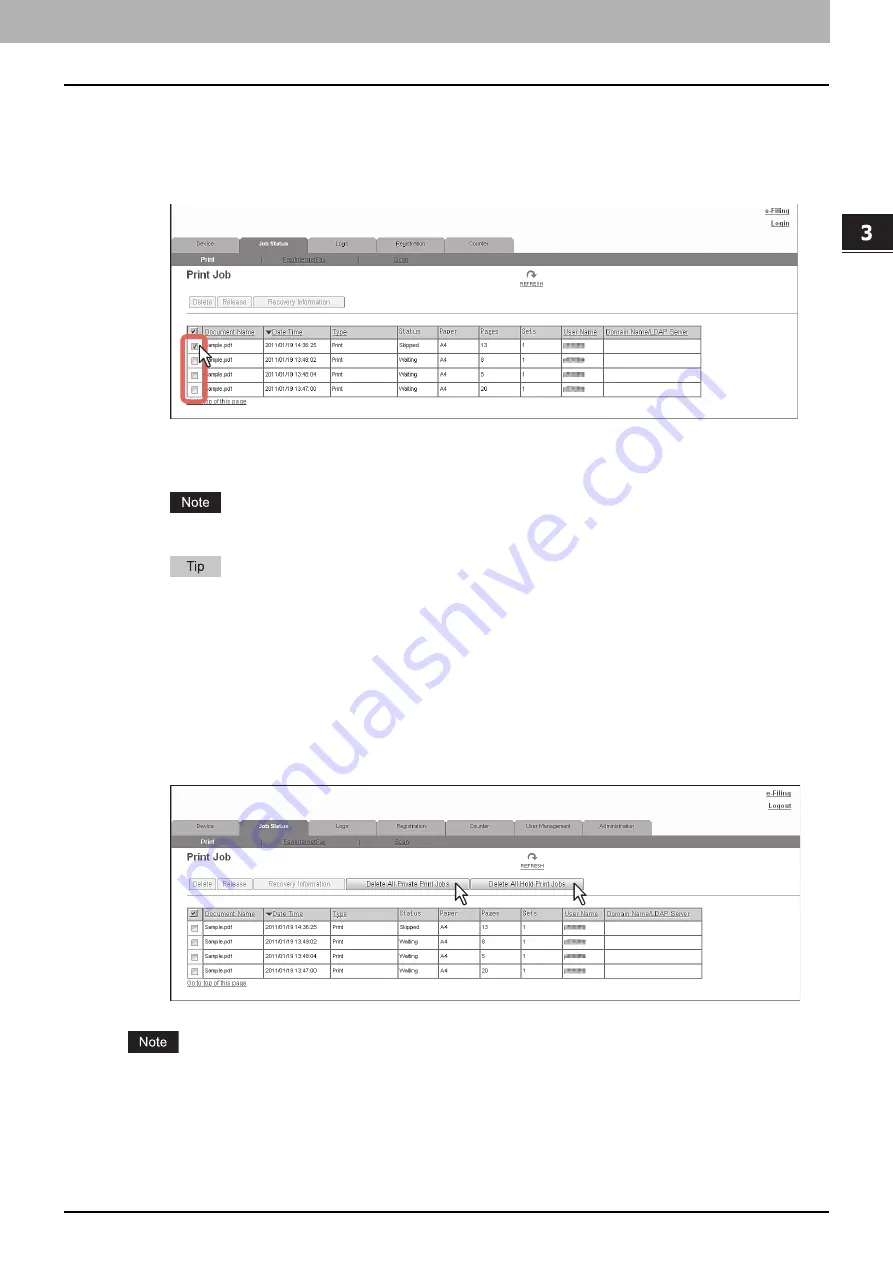
3.[Job Status] Tab Page
[Job Status] How to Set and How to Operate 35
3 [Job Status] Tab Page
Deleting jobs
1
Click the [Job Status] tab and click the [Print], [Fax/InternetFax], or [Scan] menu.
The Job page is displayed.
2
Select the check box next to the job that you want to delete.
3
Click [Delete].
The selected job is deleted.
Click the [REFRESH] icon at the upper right of the page to confirm the deletion.
You cannot use the Print Job page to delete fax/Internet Fax jobs and E-mail reception print jobs.
Deleting private print jobs and hold print jobs
You can delete private print jobs and hold print jobs if you are logged in with a user account which is granted administrator
privileges in the access policy mode.
1
Click the [Job Status] tab and click the [Print] menu.
The Print Job page is displayed.
2
Click the [Delete All Private Print Jobs] or [Delete All Hold Print Jobs] button.
Private print jobs or hold print jobs are deleted.
It may take a while to delete all private or hold jobs.
Summary of Contents for ES9455
Page 22: ...1 Overview 20 Accessing TopAccess 6 The TopAccess website appears...
Page 26: ......
Page 52: ......
Page 106: ......
Page 140: ......
Page 348: ...8 Administration Tab Page 346 Registration Administration tab How to Set and How to Operate...
Page 350: ...8 Administration Tab Page 348 Registration Administration tab How to Set and How to Operate...
Page 380: ......
Page 385: ...ES9455 MFP ES9465 MFP ES9475 MFP...
















































