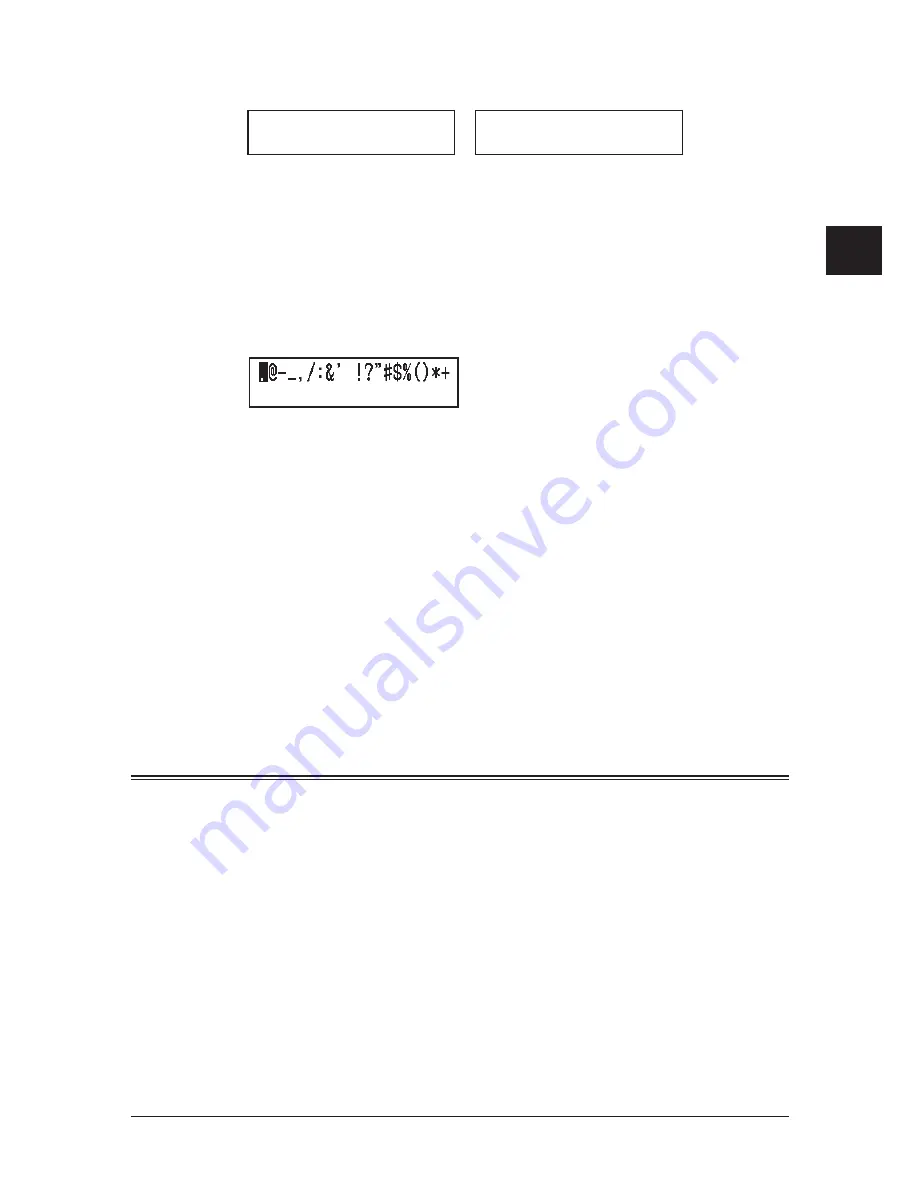
2-3
G
ettinG
started
1
2
3
4
5
6
7
8
9
10
11
12
13
14
A
G
ettin
G
st
arted
Upper and lower case characters
Press <#> to toggle between upper and lower case.
TTI 1 ;Upper
_
TTI 1 ;Lower
_
“Upper” means the machine will enter only upper-case letters, similar to the “Caps Lock”
button on your PC.
“Lower” means the machine will enter only lower-case letters.
Entering symbols
You can also enter special characters or symbols.
1
When the machine prompts you to enter a name, press the <#> key.
The LCD will change to:
/
/
/
/Enter
2
Select the character you want to enter using the <
t
>, <
u
>, <
p
> or <
q
>.
3
To enter a character, press <Enter>.
4
If you want to enter another character, repeat steps 1 to 3.
Otherwise, go to next step.
5
Press <Enter> to save it.
Editing characters
If you entered an incorrect letter or digit, press <Cancel> to erase the character on the
left.
To edit just one character or digit, press <
t
> or <
u
> to move the cursor to that charac-
ter or digit. Then press <Cancel> to erase it. Re-enter the correct character or digit.
Backup memory
User data and auto-dialing settings are automatically backed up in memory.
However, documents stored in memory will be lost after 72 hours if there is a power
failure or if you disconnect the power cord. (See “Specifications,” page AI-2.)
Summary of Contents for F0305
Page 60: ...3 12 Autodialler Dialling options This page intentionally left blank ...
Page 98: ...5 16 Receiving faxes This page intentionally left blank ...
Page 140: ...9 14 Security features This page intentionally left blank ...
Page 180: ...12 24 Maintenance Problem solving This page intentionally left blank ...
Page 187: ...MEMO ...
Page 188: ...MEMO ...
















































