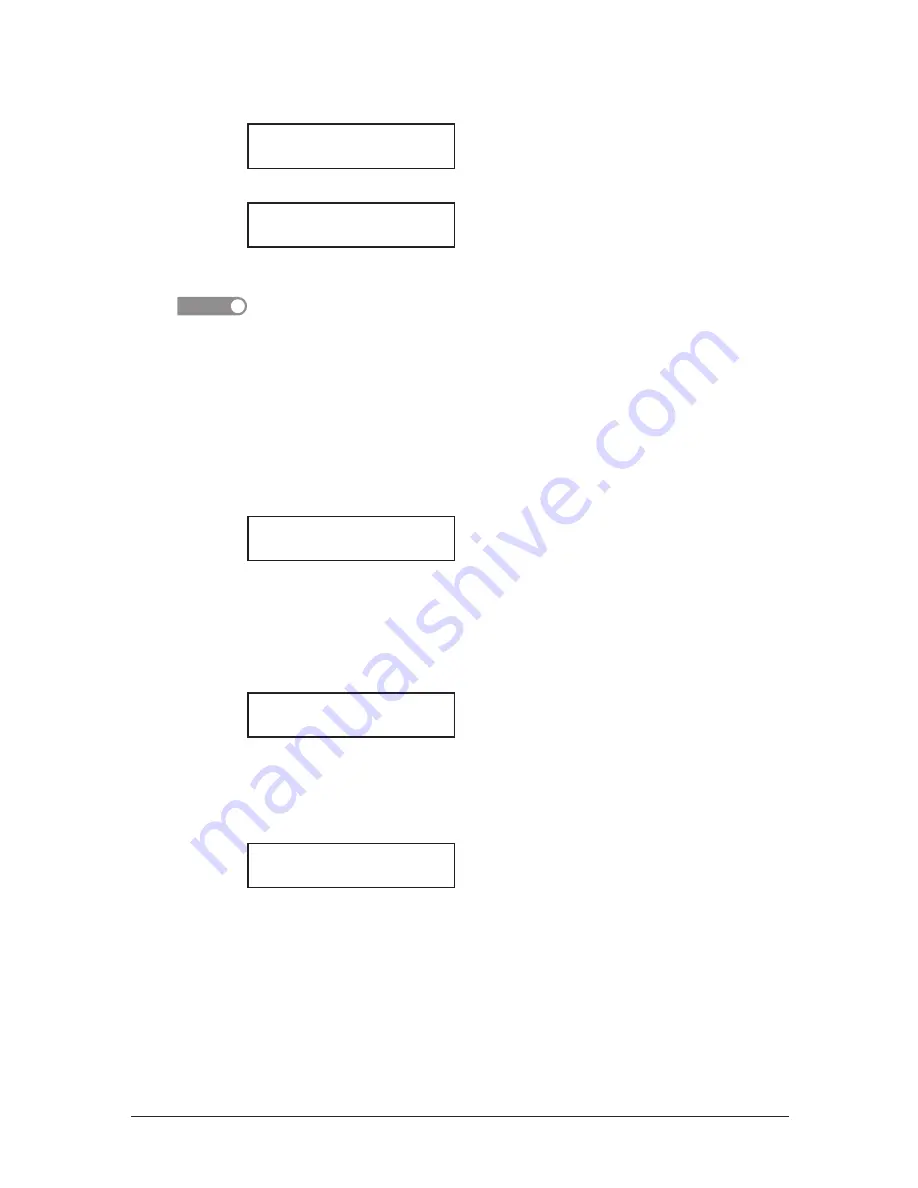
2-16 G
ettinG
started
4
After loading paper into the bypass tray, you need to set the correct paper size.
Press <Advanced Functions> repeatedly until “Bypass” is displayed on the LCD and
then press <Enter>.)
Bypass Tray :A4
/
/Enter
5
Press <
q
> or <
p
> to select the paper size you want to use.
Bypass Tray :A4
/
/Enter
6
Press <Enter>.
NOTE
You can set the default paper size for the bypass tray. See step 6 of “Setting of the paper
size” below.
Setting of the paper size
Default setting:
1st cassette: A4, 2nd cassette (option): A4, Bypass Tray: A4
After loading paper into the paper cassette, you need to set the correct paper size by
using the following procedure.
1
Press <Menu>, <2>, <1>, <0>, <1>, <Enter>.
1st Cassette :A4
/
/Enter
2
Press <
q
> or <
p
> to select the paper size you will use in the first cassette.
3
Press <Enter>.
If you have the optional second cassette, proceed to step 4.
Otherwise, skip to step 6.
4
Press <
q
> or <
p
> to select the paper size you will use in the second cassette.
2nd Cassette :A4
/
/Enter
5
Press <Enter>.
6
Also, you can set the default paper size for the bypass tray. Press <
q
> or <
p
> to
select the paper size for the bypass tray. After, you load the paper into the bypass
tray, you need to set the correct paper size by pressing <Bypass>.
Bypass Tray :A4
/
/Enter
7
Press <Enter>.
8
Press <Reset> to exit and return to the standby mode.
Summary of Contents for F0305
Page 60: ...3 12 Autodialler Dialling options This page intentionally left blank ...
Page 98: ...5 16 Receiving faxes This page intentionally left blank ...
Page 140: ...9 14 Security features This page intentionally left blank ...
Page 180: ...12 24 Maintenance Problem solving This page intentionally left blank ...
Page 187: ...MEMO ...
Page 188: ...MEMO ...
















































