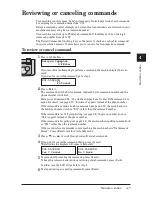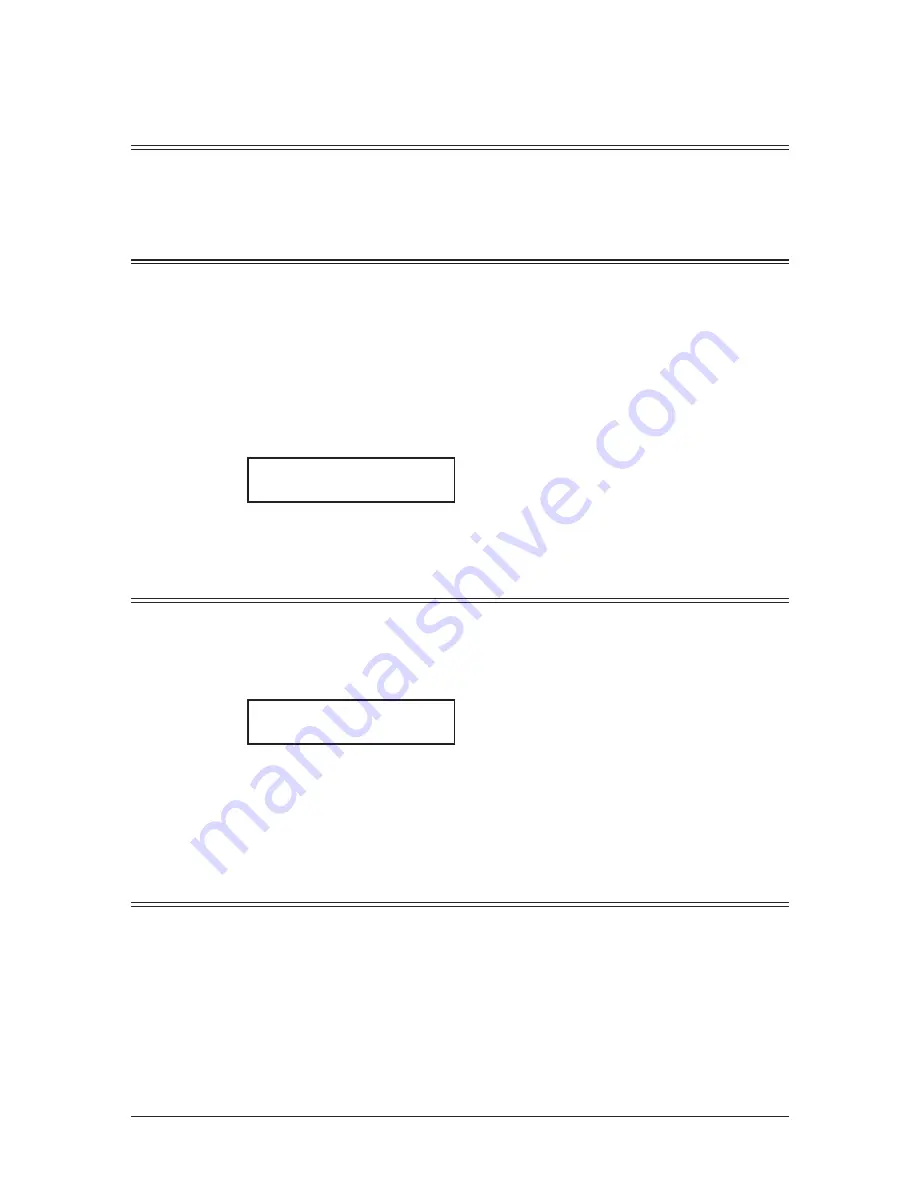
4-2
S
ending
faxeS
Before sending
Document handling
Before you begin please review the acceptable document sizes and proper loading meth-
ods on pages 2-10 to 2-11.
Scanning resolution
•
Normal
is suitable for most text documents and simple drawings.
•
Fine
is ideal for maps, moderately complicated drawings, floor plans or handwritten
documents.
•
Superfine
(“S-Fine” on the LCD) reproduces the detail of extremely complicated draw-
ings or line art.
•
Grayscale
(“Gray” on the LCD) captures shades in photos and drawings.
To change the scanning resolution:
1
Press “Doc. Resolution”.
Set Resolution
Normal
u
2
Press <
t
>, <
u
>, or <Doc. Resolution> repeatedly to select the resolution.
Scanning contrast
Setting the scanning contrast allows you to compensate for any excessive lightness or dark-
ness, as the case may be, of the document pages you are sending.
To change the scanning contrast:
1
Press <Contrast>.
Set Contrast
Light
v
.
|
|
.
u
Dark
2
Press <
t
> to lighten, press <
u
> to darken, or press <Contrast> repeatedly to select
the contrast.
To avoid confusing the Light and Dark settings, just remember — “Light lightens” and
“Dark darkens”.
Mixing the document resolution and contrast in multiple pages
You can change the document resolution and contrast for each page of your documents.
1
Select the document resolution and contrast for the first page.
2
Press <Start>.
3
Prior to scanning the next page, select the document resolution and contrast for the
next page.
Summary of Contents for F0305
Page 60: ...3 12 Autodialler Dialling options This page intentionally left blank ...
Page 98: ...5 16 Receiving faxes This page intentionally left blank ...
Page 140: ...9 14 Security features This page intentionally left blank ...
Page 180: ...12 24 Maintenance Problem solving This page intentionally left blank ...
Page 187: ...MEMO ...
Page 188: ...MEMO ...