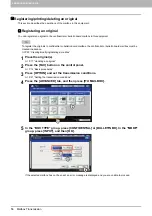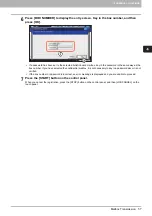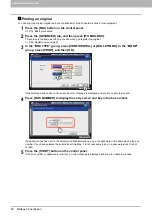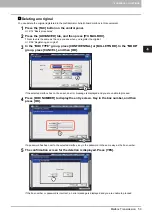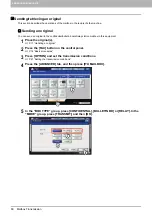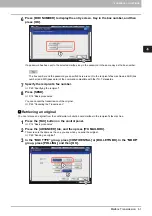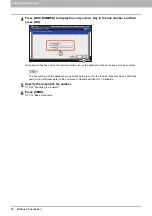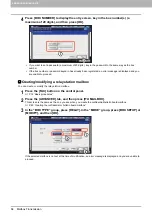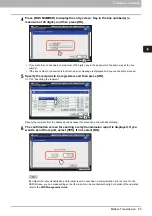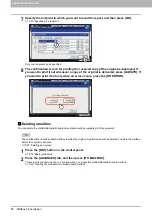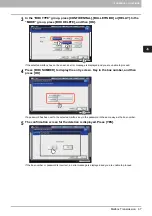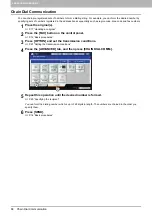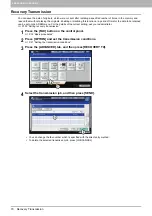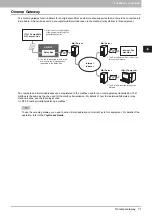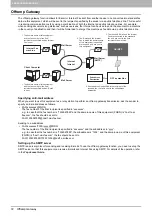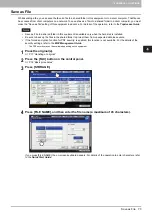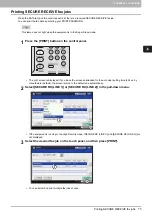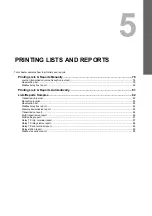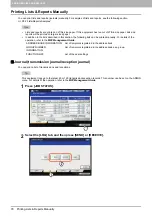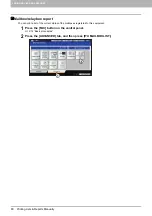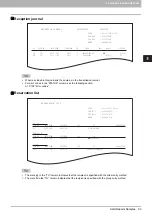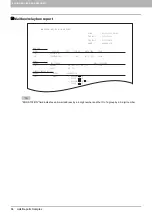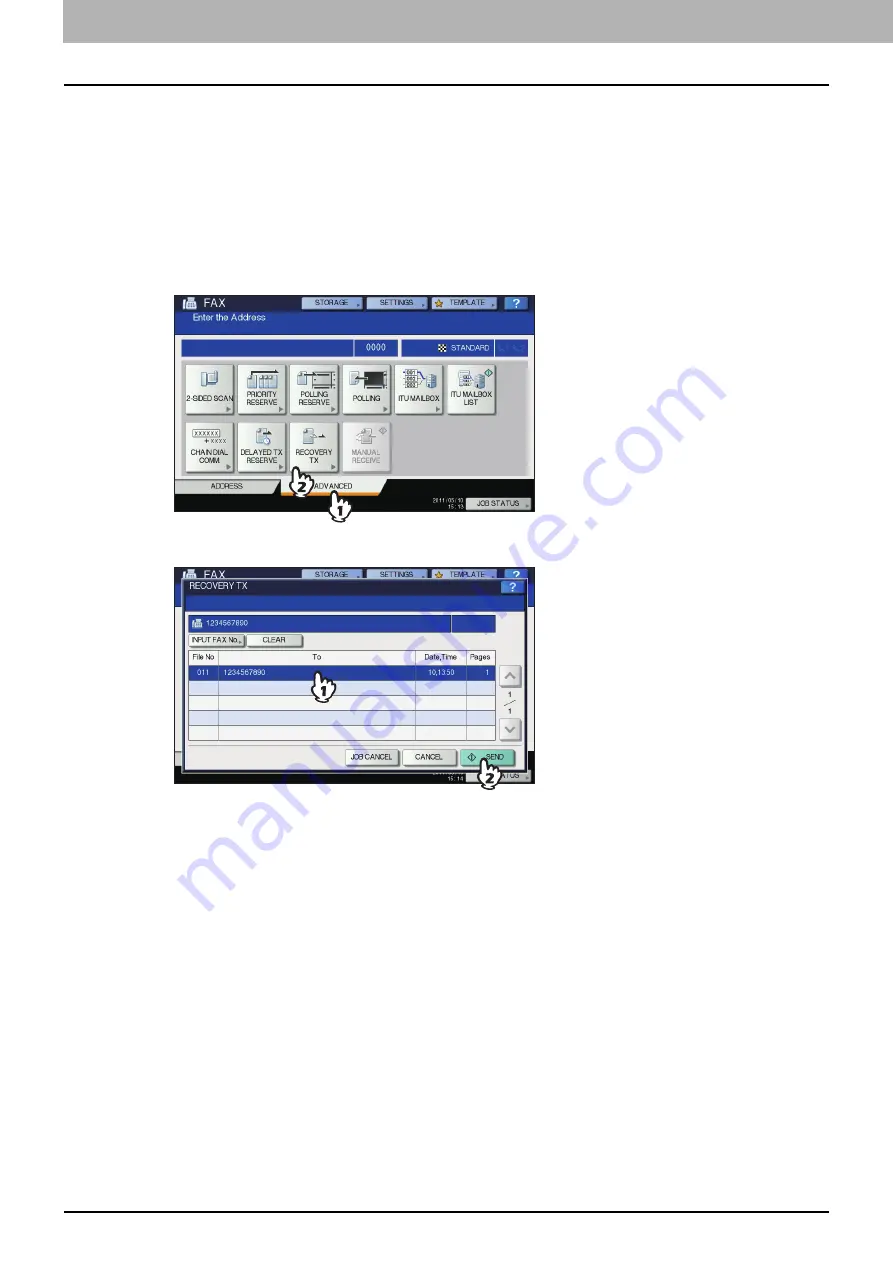
4 ADVANCED FUNCTIONS
70 Recovery Transmission
Recovery Transmission
You can save the data of originals, which were not sent after redialing a specified number of times, in the memory and
resend them without placing the originals. Enabling or disabling this function or a period of time for the data to be retained
can be set on the ADMIN menu. For the details of the current setting, ask your administrator.
P.102 “Setting recovery transmission”
1
Press the [FAX] button on the control panel.
2
Press [OPTION] and set the transmission conditions.
P.21 “Setting the transmission conditions”
3
Press the [ADVANCED] tab, and then press [RECOVERY TX].
4
Select the transmission job, and then press [SEND].
y
You can change the fax number which is specified with the direct entry method.
y
To delete the selected transmission job, press [JOB CANCEL].