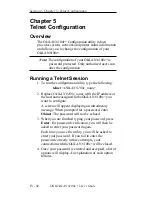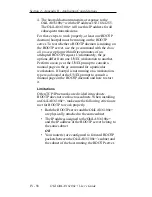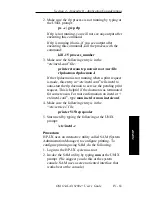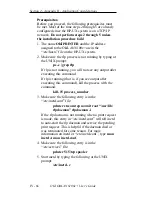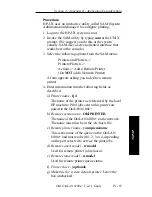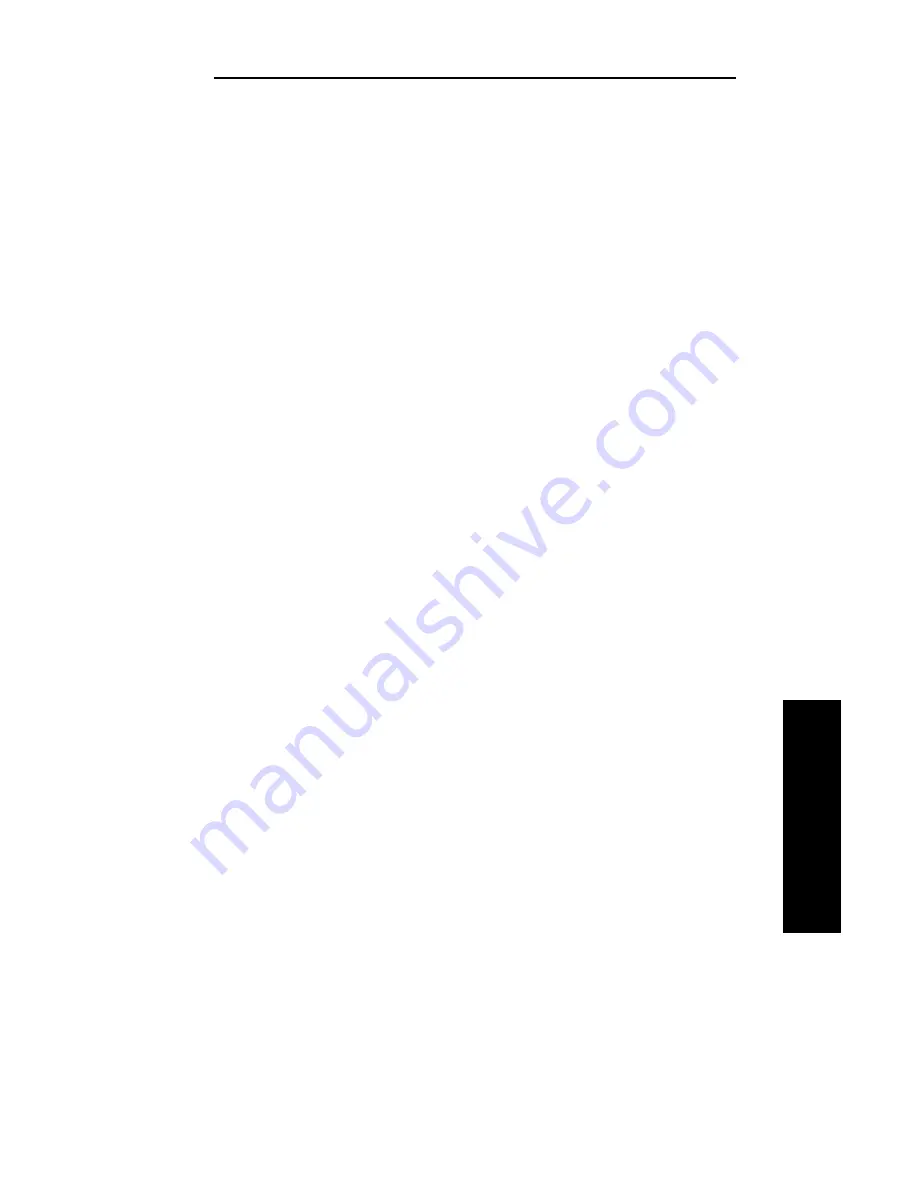
IV - 55
Section 4 - Appendix B - Application Considerations
OKI OkiLAN 6100e+ User’s Guide
TCP/IP
Appendix B
Application Considerations
Overview
This appendix provides application notes for the
following:
• Assigning the OkiLAN 6100e+ IP Address with
BOOTP
• Assigning the OkiLAN 6100e+ IP Address with
RARP
• Using the Windows NT v3.5 LPR Print Monitor
• Configuring HP-UX v8.07 for Printing
• Configuring HP-UX v9.xx for Printing
• Configuring HP-UX v10.xx for Printing
• Configuring SCO UNIX for Printing
• Configuring IBM’s AIX ver. 3.x for Printing
• Configuring the OkiLAN 6100e+ for Solaris
Printing
• Configuring Sun-OS v4.1.x or Ultrix v4.2 for
Printing
Assigning the OkiLAN 6100e+ IP
Address with BOOTP
BOOTP is an acronym for
BOOT
Strap
P
rotocol.
Every TCP/IP network device is required to have a
unique 32-bit IP address assigned to it. TCP/IP network
devices will have both an IP address and a 48 bit
Ethernet/Token-Ring (network hardware) address.
Ethernet addresses usually cannot be configured and
are hard coded by the manufacturer of the device.
BOOTP is a protocol used by devices that know their
network hardware address, but do not know their IP
address. When powering up on a network, a device that
uses BOOTP will broadcast its network hardware
address in a BOOT request packet. A BOOTP server
Summary of Contents for LAN 6100E+
Page 1: ...OkiLAN 6100e User s Guide High Performance Ethernet Network Print Server...
Page 11: ...Hardware Installation Section I Hardware Installation...
Page 27: ...Advanced Management Section II Advanced Management Features...
Page 47: ...NetWare Section III Netware...
Page 79: ...TCP IP Section IV TCP IP...
Page 159: ...Banyan VINES Section V Banyan VINES...
Page 184: ......
Page 185: ...LAN Manager Server Section VI LAN Manager LAN Server...
Page 202: ......
Page 203: ...EtherTalk Section VII EtherTalk...
Page 219: ...Windows Printing Section VIII Windows Printing...
Page 237: ...Regulatory Information Section IX Regulatory Information...
Page 239: ...IR Printing Section X IR Printing...
Page 246: ......