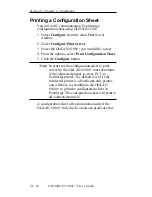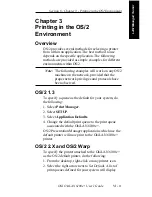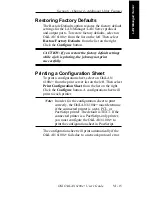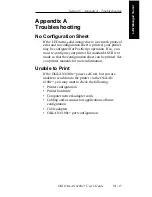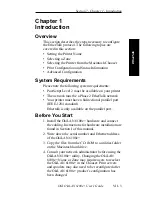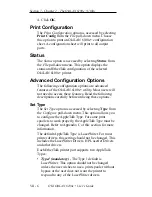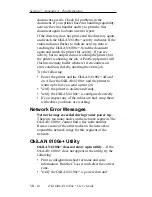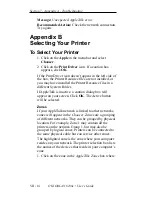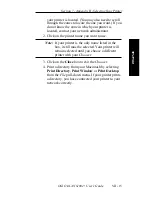VII - 3
Section 7 - Chapter 1 - Introduction
OKI OkiLAN 6100e+ User’s Guide
EtherT
alk
Chapter 1
Introduction
Overview
This section describes the steps necessary to configure
the EtherTalk protocol. The following topics are
covered in this section:
• Setting the Printer Name
• Selecting a Zone
• Selecting the Printer from the Macintosh Chooser
• Print Configuration and Status Information
• Advanced Configuration
System Requirements
Please note the following system requirements:
• PostScript Level 2 must be available on your printer
• The network must be a Phase 2 EtherTalk network
• Your printer must have a bidirectional parallel port
(IEEE-1284 standard)
Ethertalk is only available on the parallel port..
Before You Start
1. Install the OkiLAN 6100e+ hardware and connect
the cabling. Instructions for hardware installation are
found in Section I of this manual.
2. Write down the serial number and Ethernet address
of the OkiLAN 6100e+.
3. Copy the files from the CD-ROM to a utilities folder
on the Macintosh hard drive.
4. Consult your network administrator before using the
OkiLAN 6100e+ utility. Changing the OkiLAN
6100e+ Name or Zone may require users to reselect
the OkiLAN 6100e+ in the Chooser. Print servers
and spoolers may also need to be reconfigured after
the OkiLAN 6100e+ product’s configuration has
been changed.
Summary of Contents for LAN 6100E+
Page 1: ...OkiLAN 6100e User s Guide High Performance Ethernet Network Print Server...
Page 11: ...Hardware Installation Section I Hardware Installation...
Page 27: ...Advanced Management Section II Advanced Management Features...
Page 47: ...NetWare Section III Netware...
Page 79: ...TCP IP Section IV TCP IP...
Page 159: ...Banyan VINES Section V Banyan VINES...
Page 184: ......
Page 185: ...LAN Manager Server Section VI LAN Manager LAN Server...
Page 202: ......
Page 203: ...EtherTalk Section VII EtherTalk...
Page 219: ...Windows Printing Section VIII Windows Printing...
Page 237: ...Regulatory Information Section IX Regulatory Information...
Page 239: ...IR Printing Section X IR Printing...
Page 246: ......