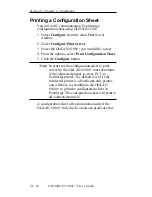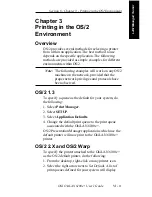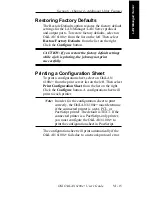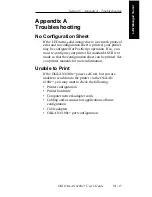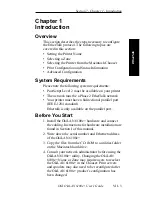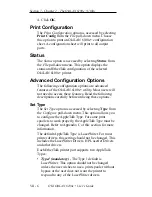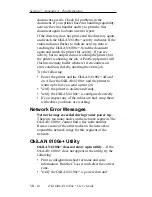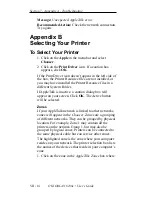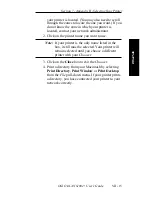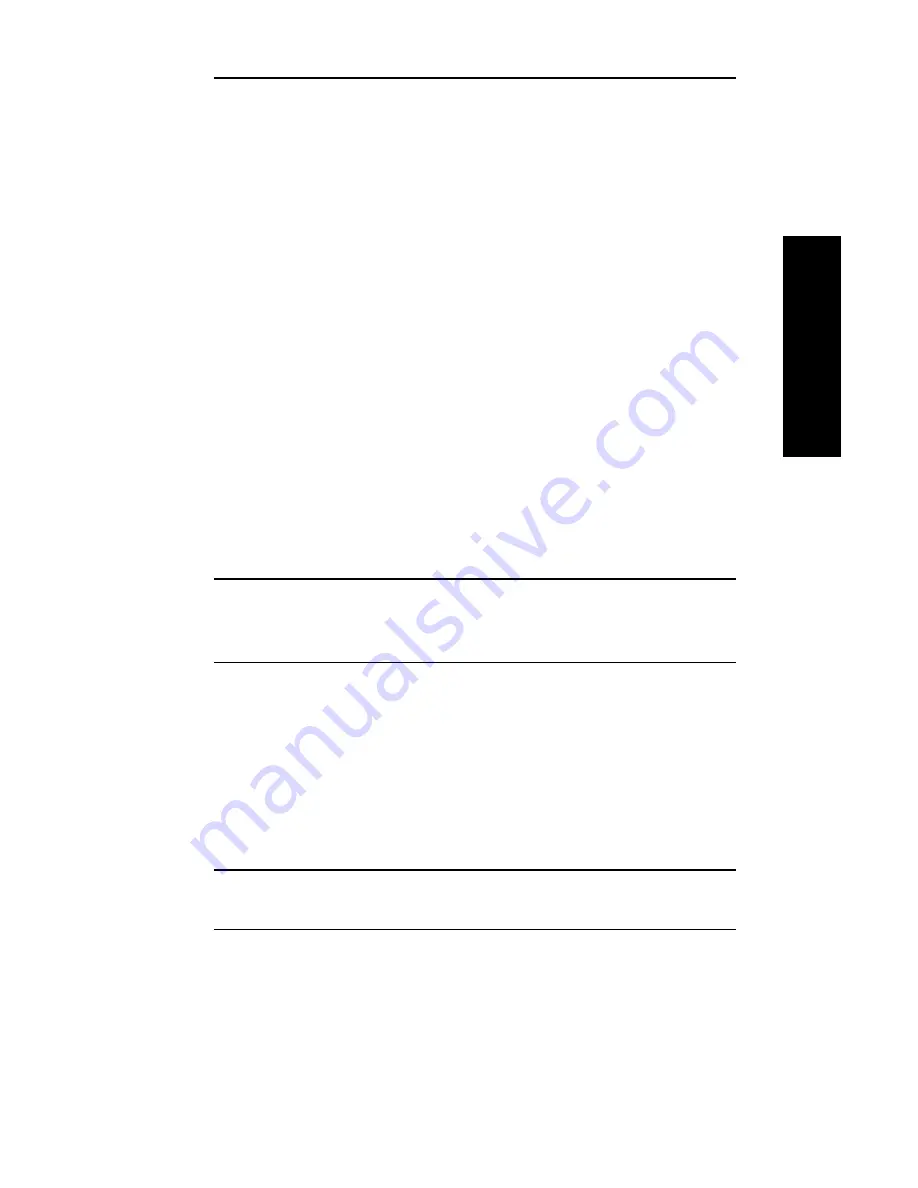
VII - 5
Section 7 - Chapter 2 - The OkiLAN 6100e+ Utility
OKI OkiLAN 6100e+ User’s Guide
EtherT
alk
Renaming the OkiLAN 6100e+ Printer
The OkiLAN 6100e+ Printer Selection window
contains a list of all OkiLAN 6100e+ printers found in
the selected zones. OkiLAN 6100e+ printers are listed
alphabetically by name. Each port of a multiport
OkiLAN 6100e+ will appear separately in the list.
Unless otherwise stated, changing a configuration
option will affect only the selected port.
1. Choose the OkiLAN 6100e+ printer you wish to
rename.
2. Select Name from the Configure pull-down menu.
3. Enter a name for the OkiLAN 6100e+. If you choose
a name that is already being used, the OkiLAN
6100e+ will append a number to the end of the
name. Names can be a maximum of 32 characters
long.
4. Click Rename. You will then be returned to the
Printer Selection window.
Note: The options listed on the following pages can
all be accessed from the Printer Selection
window.
Selecting a Zone
1. Choose the OkiLAN 6100e+ printer you wish to
rezone.
2. Select Zone from the Configure pull-down menu.
3. Choose the zone in which you want the printer to
appear.
Note: If no Phase 2 router was found, this option will
be unavailable.
Summary of Contents for LAN 6100E+
Page 1: ...OkiLAN 6100e User s Guide High Performance Ethernet Network Print Server...
Page 11: ...Hardware Installation Section I Hardware Installation...
Page 27: ...Advanced Management Section II Advanced Management Features...
Page 47: ...NetWare Section III Netware...
Page 79: ...TCP IP Section IV TCP IP...
Page 159: ...Banyan VINES Section V Banyan VINES...
Page 184: ......
Page 185: ...LAN Manager Server Section VI LAN Manager LAN Server...
Page 202: ......
Page 203: ...EtherTalk Section VII EtherTalk...
Page 219: ...Windows Printing Section VIII Windows Printing...
Page 237: ...Regulatory Information Section IX Regulatory Information...
Page 239: ...IR Printing Section X IR Printing...
Page 246: ......