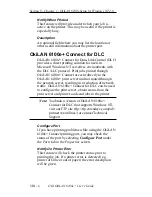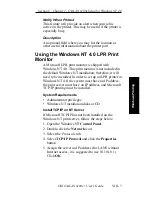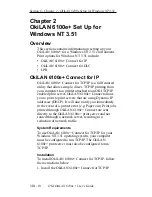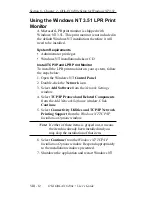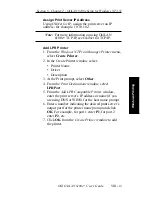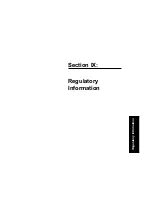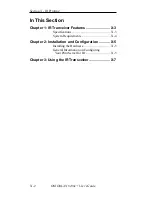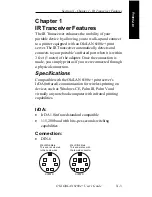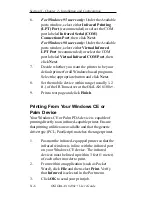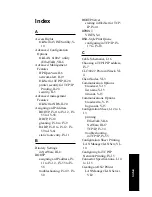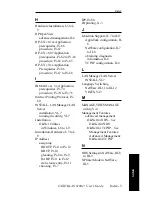VIII - 17
Section 8 - Chapter 3 - OkiLAN 6100e+ Setup for Windows 95/98
OKI OkiLAN 6100e+ User’s Guide
W
indows Printing
4. Add an OkiLAN 6100e+ Connect port. This may be
done by selecting Add Port under the Details tab.
5. In the Add Port window, select the radio button
labeled Other and select OKI OkiLAN 6100e+
Connect DLC Monitor as the type of port to add.
6. Click OK.
You will enter into the Add OkiLAN 6100e+ Connect
Port screen where there will be a list of all OkiLAN
6100e+ print servers available on the local subnet.
7. Select the OkiLAN 6100e+ print server port name
and click the Add button.
8. Click OK.
You will now be able to use OkiLAN 6100e+ Connect
for DLC. Whenever you print to the printer configured
with OkiLAN 6100e+ Connect, your print job will go
directly to the OkiLAN 6100e+ print server port.
Port Settings
If you have printing problems while using the OkiLAN
6100e+ Connect printing port, you may check the
status of the port. Select the Details tab on the
Properties screen and then click the Port Settings
button.
For more configuration options, click the Configure
button.
Summary of Contents for LAN 6100E+
Page 1: ...OkiLAN 6100e User s Guide High Performance Ethernet Network Print Server...
Page 11: ...Hardware Installation Section I Hardware Installation...
Page 27: ...Advanced Management Section II Advanced Management Features...
Page 47: ...NetWare Section III Netware...
Page 79: ...TCP IP Section IV TCP IP...
Page 159: ...Banyan VINES Section V Banyan VINES...
Page 184: ......
Page 185: ...LAN Manager Server Section VI LAN Manager LAN Server...
Page 202: ......
Page 203: ...EtherTalk Section VII EtherTalk...
Page 219: ...Windows Printing Section VIII Windows Printing...
Page 237: ...Regulatory Information Section IX Regulatory Information...
Page 239: ...IR Printing Section X IR Printing...
Page 246: ......