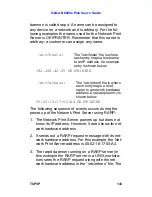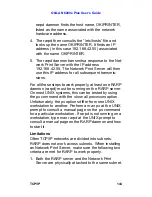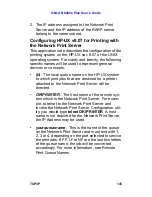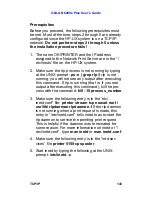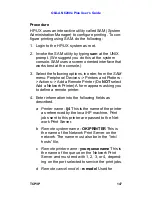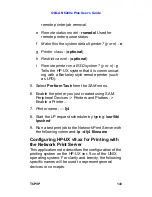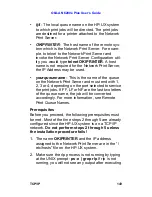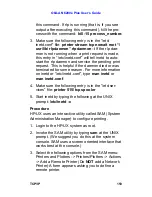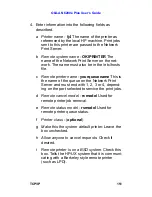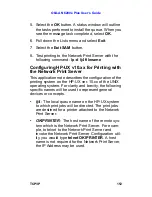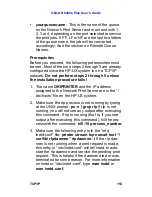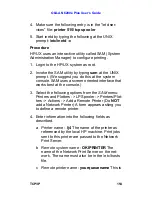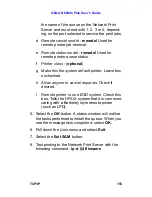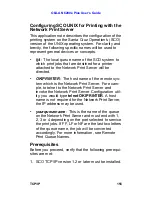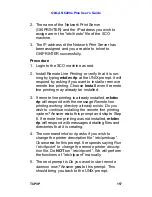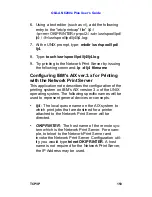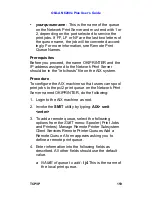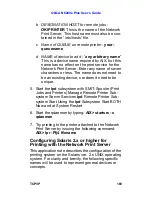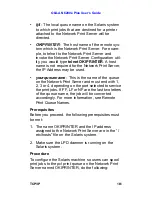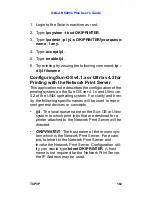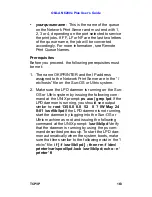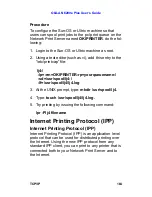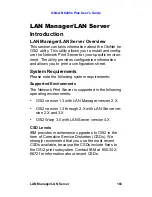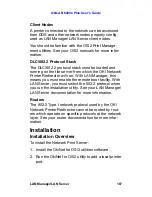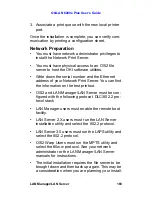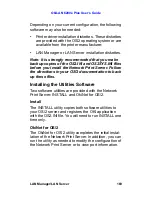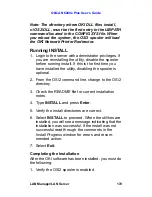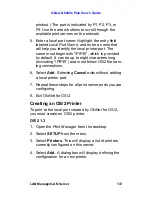OkiLAN 6200e Plus User’s Guide
TCP/IP
157
2. The name of the Network Print Server
(OKIPRINTER) and the IP address you wish to
assign are in the “/etc/hosts” file of the SCO
machine.
3. The IP address of the Network Print Server has
been assigned and you are able to
telnet
to
OKIPRINTER successfully.
Procedure
1. Login to the SCO machine as root.
2. Install Remote Line Printing or verify that it is run-
ning by typing
mkdev rlp
at the UNIX prompt. It will
respond by asking if you want to install or remove
remote line printing. Choose
Install
even if remote
line printing may already be installed.
3. If remote line printing is already installed,
mkdev
rlp
will respond with the message
Remote line
printing working directory already exists. Do you
wish to continue installing the remote line printing
system?
Answer
no
to this prompt and skip to Step
6. If remote line printing was not installed,
mkdev
rlp
will respond with messages detailing files and
directories that it is creating.
4. The command
mkdev rlp
asks if you wish to
change the printer description file “/etc/printcap”.
Choose
no
for this prompt. It responds saying
Run
‘/etc/rlpconf’ to change the remote printer descrip-
tion file.
Do
NOT
run “/etc/rlpconf”. We will perform
the functions of “/etc/rlpconf” manually.
5. The next prompt is
Do you want to start remote
daemon now?
Answer
yes
to this prompt. This
should bring you back to the UNIX prompt.