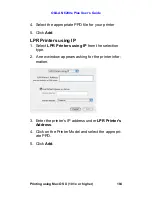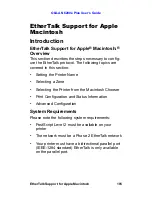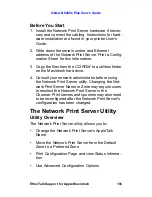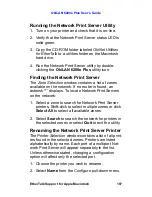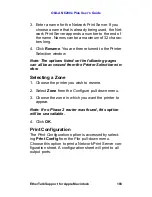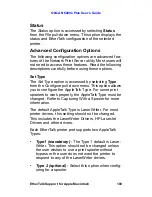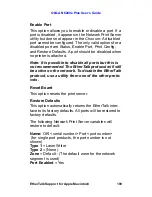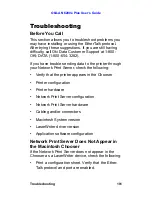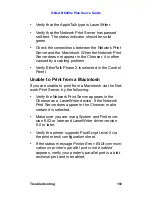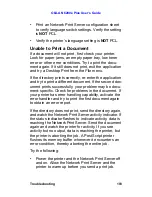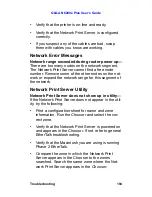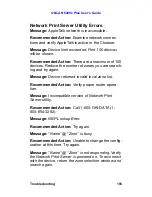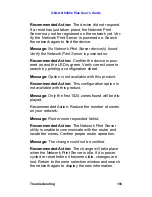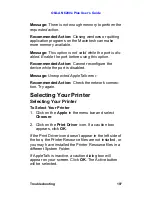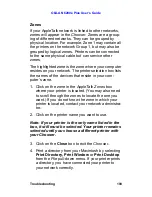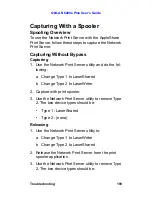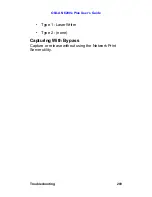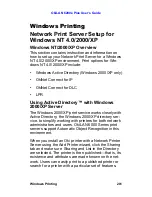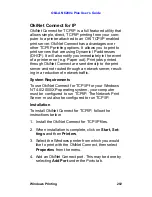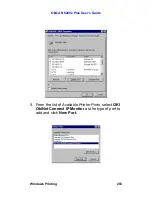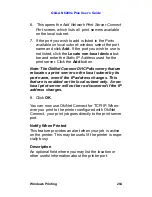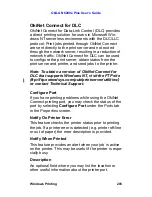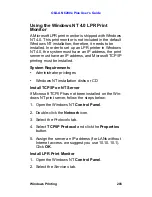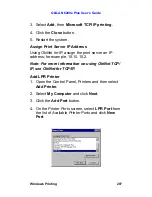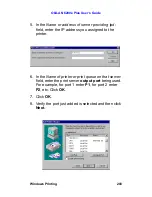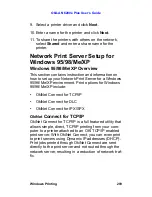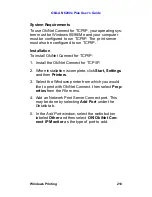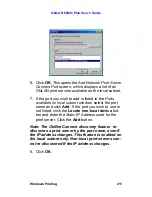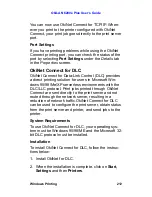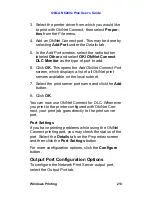OkiLAN 6200e Plus User’s Guide
Troubleshooting
198
Zones
If your AppleTalk network is linked to other networks,
zones will appear in the
Chooser
. Zones are a group-
ing of different networks. They can be grouped by
physical location. For example, Zone 1 may contain all
the printers on the network Group 1, but may also be
grouped by logical zones. Printers can be connected
to the same physical cable but can service other
zones.
The highlighted zone is the zone where your computer
resides on your network. The printer selection box lists
the names of the devices that reside in your com-
puter’s zone.
1. Click on the zone in the
AppleTalk Zones
box
where your printer is located. (You may also need
to scroll through the zones to locate the one you
want.) If you do not know the zone in which your
printer is located, contact your network administra-
tor.
2. Click on the printer name you want to use.
Note: If your printer is the only name listed in the
box, it still must be selected. Your printer remains
selected until you choose a different printer with
your Chooser.
3. Click on the
Close
box to exit the
Chooser
.
4. Print a directory from your Macintosh by selecting
Print Directory, Print Window
or
Print Desktop
from the
File
pull-down menu. If your printer prints
a directory, you have connected your printer to
your network correctly.