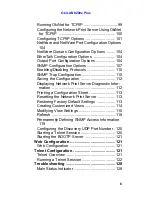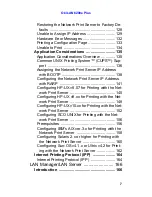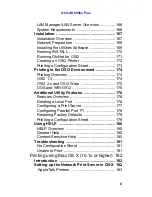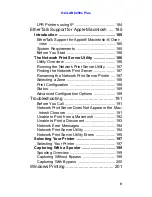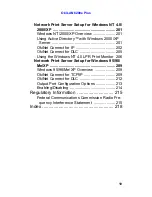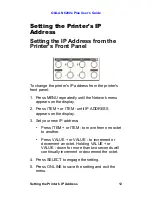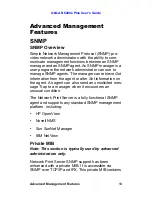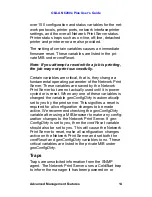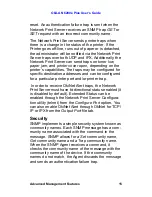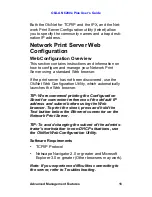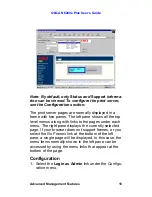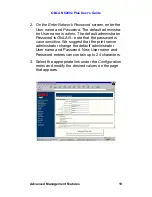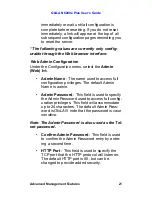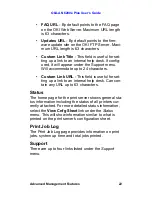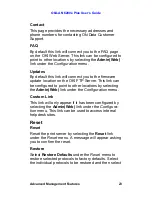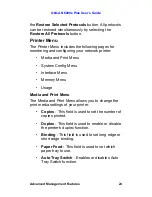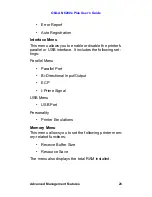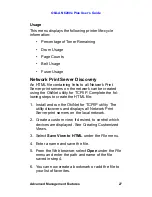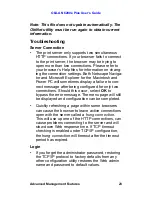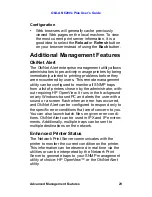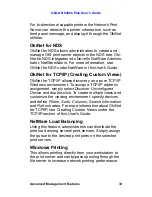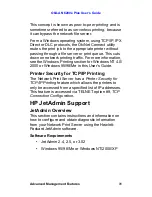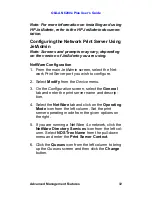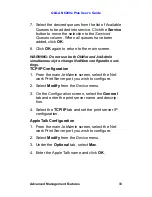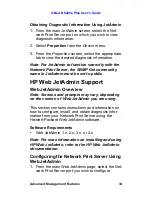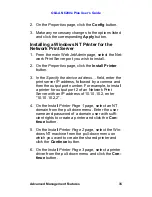OkiLAN 6200e Plus User’s Guide
Advanced Management Features
20
Note: All values (except as noted on the following
pages*) are configured exactly the same as in the
OkiNet utility. Please refer to OkiNet for TCP/IP for
instructions on configuration.
4. Select the
Submit Changes
button at the bottom
of the page to send the new values to the print
server.
WARNING: Changes will not be saved if the Submit
Changes button is not selected before continuing to
another page.
5. A
Request Results
page will appear indicating one
of the following:
•
Configuration Successfully Set:
The values
have been successfully saved to the print
server. Go to another page to continue configu-
ration or exit the browser.
•
Invalid Input:
Some or all input fields contain
invalid information. None of the values have
been saved to the print server. The
Request
Results
page will list all fields that contain errors
along with a description of the problem. Select-
ing the
Back
button on your browser will gener-
ally redisplay the page you just submitted and
allow the values to be edited. Selecting the
Reload
link on the
Request Results
page will
produce a new entry page from the server so
you can start over.
•
Configuration Successfully Set. Reset
Required:
The values have been successfully
saved, but the print server must be reset for the
desired values to take effect. Reset the server