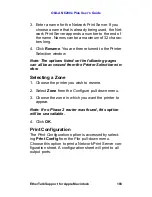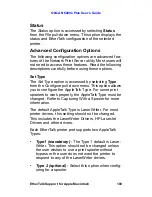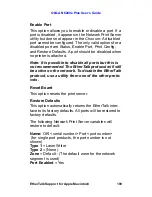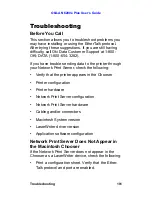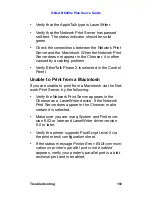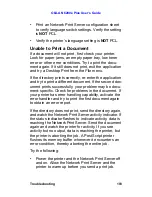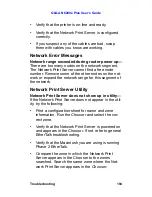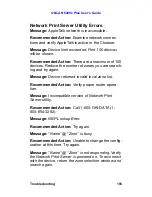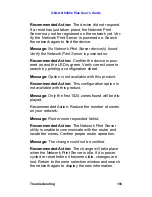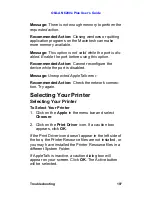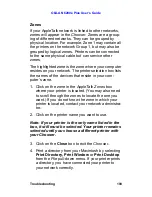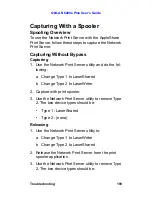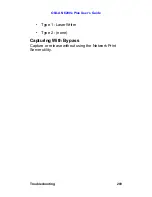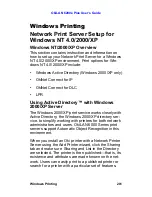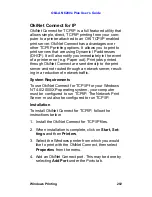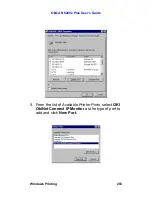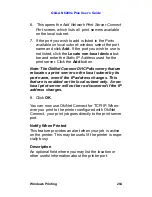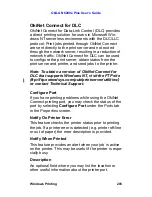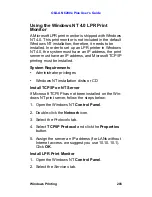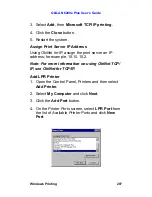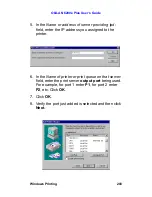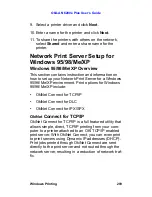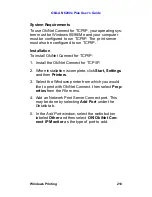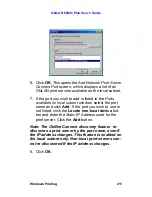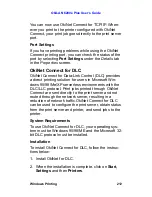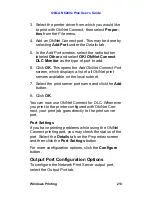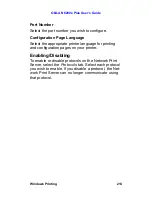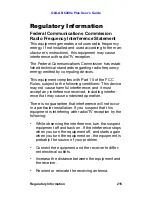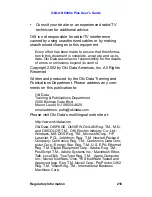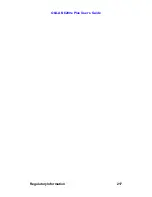OkiLAN 6200e Plus User’s Guide
Windows Printing
202
OkiNet Connect for IP
OkiNet Connect for TCP/IP is a full featured utility that
allows simple, direct, TCP/IP printing from your com-
puter to a printer attached to an OKI TCP/IP enabled
print server. OkiNet Connect has advantages over
other TCP/IP printing options. It allows you to print to
print servers that are using Dynamic IP addresses
(DHCP). It will also notify you immediately in the event
of a printer error (e.g. Paper out). Print jobs printed
through OkiNet Connect are sent directly to the print
server and not routed through a network server, result-
ing in a reduction of network traffic.
System Requirements
To use OkiNet Connect for TCP/IP for your Windows
NT 4.0/2000/XP operating system, your computer
must be configured to run TCP/IP. The Network Print
Server must also be configured to run TCP/IP.
Installation
To install OkiNet Connect for TCP/IP, follow the
instructions below:
1. Install the OkiNet Connect for TCP/IP files.
2. When installation is complete, click on
Start, Set-
tings
and then
Printers
.
3. Select the Windows printer from which you would
like to print with the OkiNet Connect, then select
Properties
from the menu.
4. Add an OkiNet Connect port. This may be done by
selecting
Add Port
under the
Ports
tab.