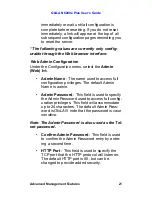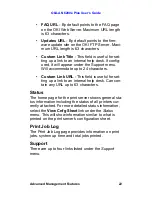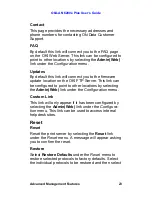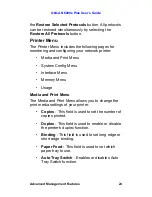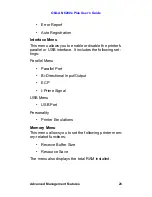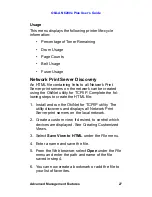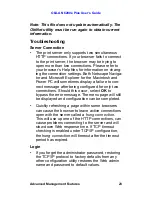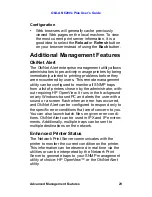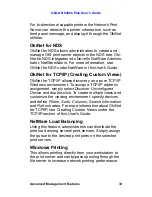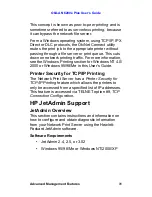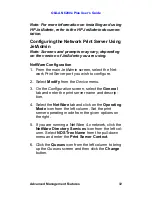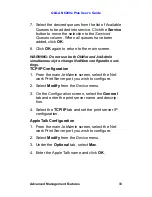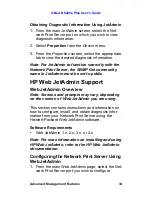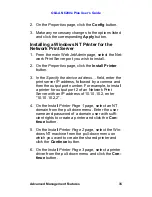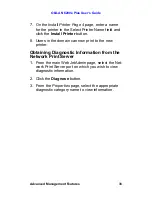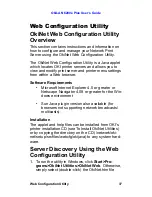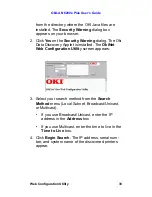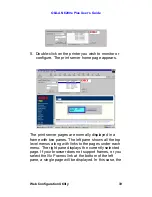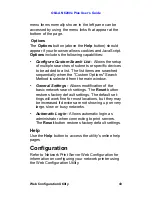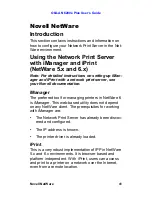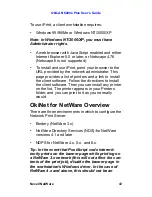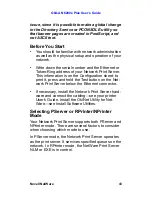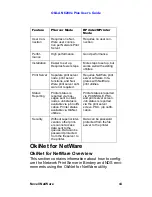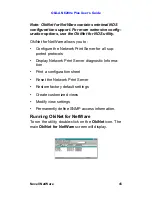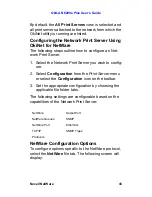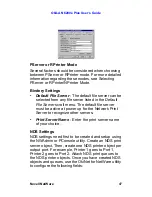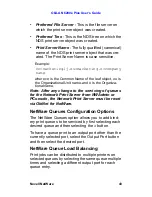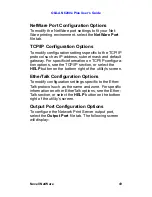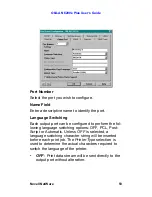OkiLAN 6200e Plus User’s Guide
Advanced Management Features
35
2. On the
Properties
page, click the
Config
button.
3. Make any necessary changes to the options listed
and click the corresponding
Apply
button.
Installing a Windows NT Printer for the
Network Print Server
1. From the main Web JetAdmin page, select the Net-
work Print Server port you wish to install.
2. On the
Properties
page, click the
Install Printer
button.
3. In the
Specify the device address…
field, enter the
print server IP address, followed by a comma and
then the output port number. For example, to install
a printer for output port 2 of an Network Print
Server with an IP address of 10.10.10.2, enter
“10.10.10.2,2”.
4. On the Install
Printer Page 1
page, select an NT
domain from the pull-down menu. Enter the user
name and password of a domain user with suffi-
cient rights to create a printer and click the
Con-
tinue
button.
5. On the
Install Printer Page 2
page, select the Win-
dows NT machine from the pull-down menu on
which you want to create the shared printer and
click the
Continue
button.
6. On the
Install Printer Page 3
page, select a printer
driver from the pull-down menu and click the
Con-
tinue
button.