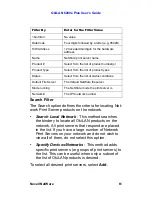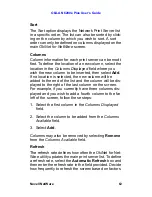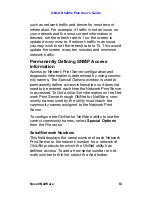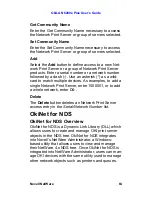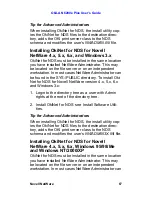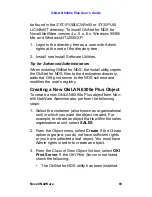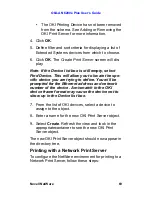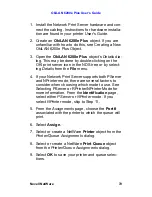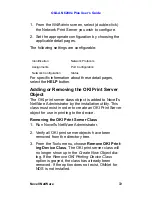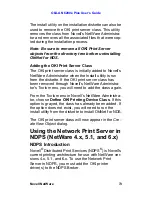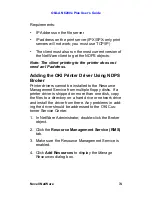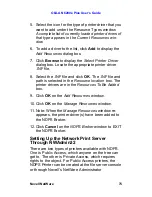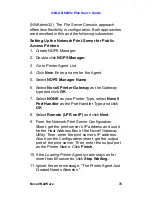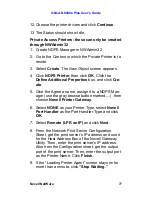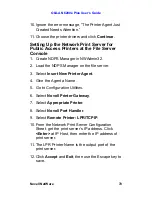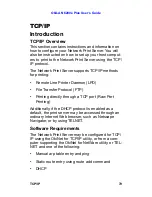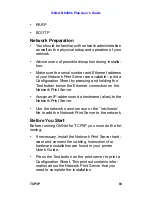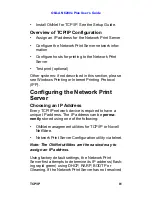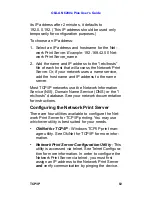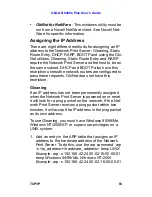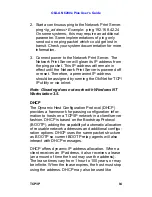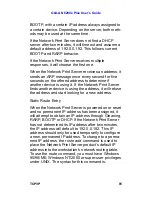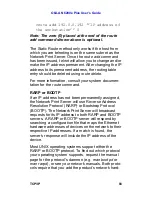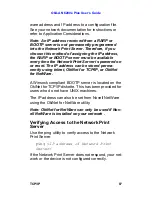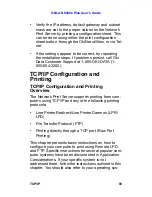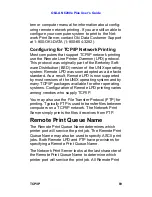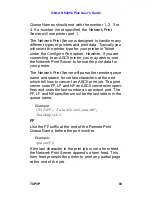OkiLAN 6200e Plus User’s Guide
Novell NetWare
75
5. Select the icon for the type of printer driver that you
want to add under the Resource Types window.
A complete list of currently loaded printer drivers of
that type appears in the Current Resources win-
dow.
6. To add a driver to the list, click
Add
to display the
Add Resources
dialog box.
7. Click
Browse
to display the
Select Printer Driver
dialog box. Locate the appropriate printer driver
.INF file.
8. Select the .INF file and click
OK
. The .INF file and
path is selected in the
Resource location
box. The
printer drivers are in the
Resources To Be Added
box.
9. Click
OK
on the
Add Resources
window.
10. Click
OK
on the
Manage Resources
window.
11. Note: When the
Manage Resources
window re-
appears, the printer driver(s) have been added to
the NDPS Broker.
12. Click
Cancel
on the
NDPS Broker
window to EXIT
the NDPS Broker.
Setting Up the Network Print Server
Through NWAdmin32
There are two types of printers available with NDPS.
One is Public Access, which anyone on the tree can
get to. The other is Private Access, which requires
rights to the object. For Public Access printers, the
NDPS Printer can be created at the file server console
or through Novell’s NetWare Administrator