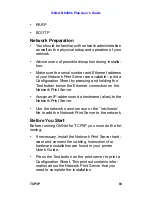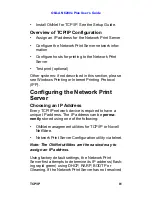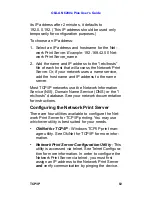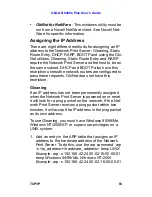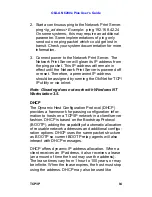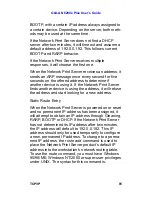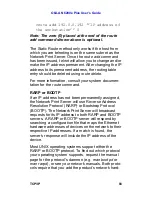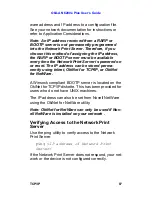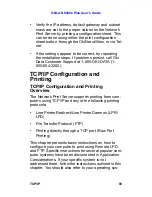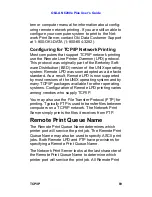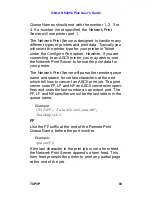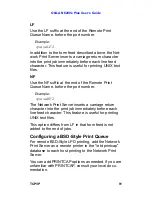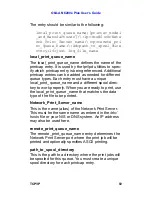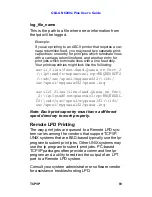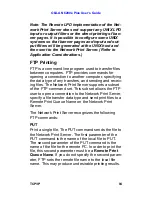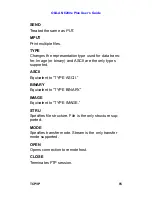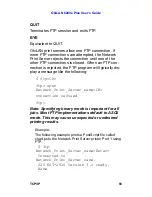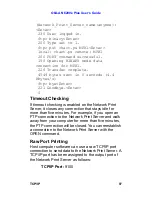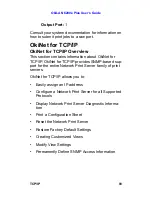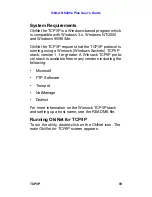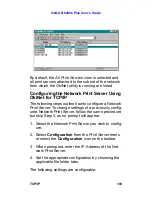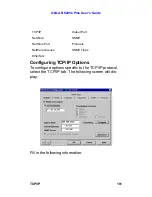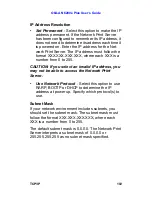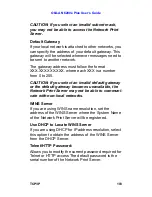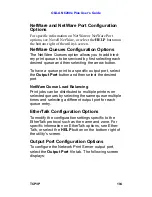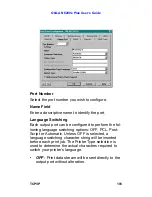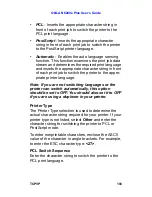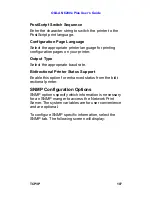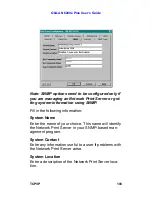OkiLAN 6200e Plus User’s Guide
TCP/IP
94
Note: The Remote LPD implementation of the Net-
work Print Server does not support any UNIX LPD
input or output filters or the direct printing of ban-
ner pages. It is possible to configure some UNIX
systems so that banner pages and input and out-
put filters will be generated at the UNIX host and
then sent to the Network Print Server. (Refer to
Application Considerations.)
FTP Printing
FTP is a command line program used to transfer files
between computers. FTP provides commands for
opening a connection to another computer, specifying
the data type of any transfers, and sending and receiv-
ing files. The Network Print Server supports a subset
of the FTP command set. This subset allows the FTP
user to open a connection to the Network Print Server,
specify a file transfer data type and send print files to a
Remote Print Queue Name on the Network Print
Server.
The Network Print Server recognizes the following
FTP commands:
PUT
Print a single file. The PUT command sends the file to
the Network Print Server. The first parameter of the
PUT command is the name of the local file to PUT.
The second parameter of the PUT command is the
name of the file for the remote PC. In order to print the
file, this second parameter must be a
Remote Print
Queue Name
. If you do not specify the second param-
eter, FTP sets the remote file name to the local file
name. This may produce undesirable printing results.