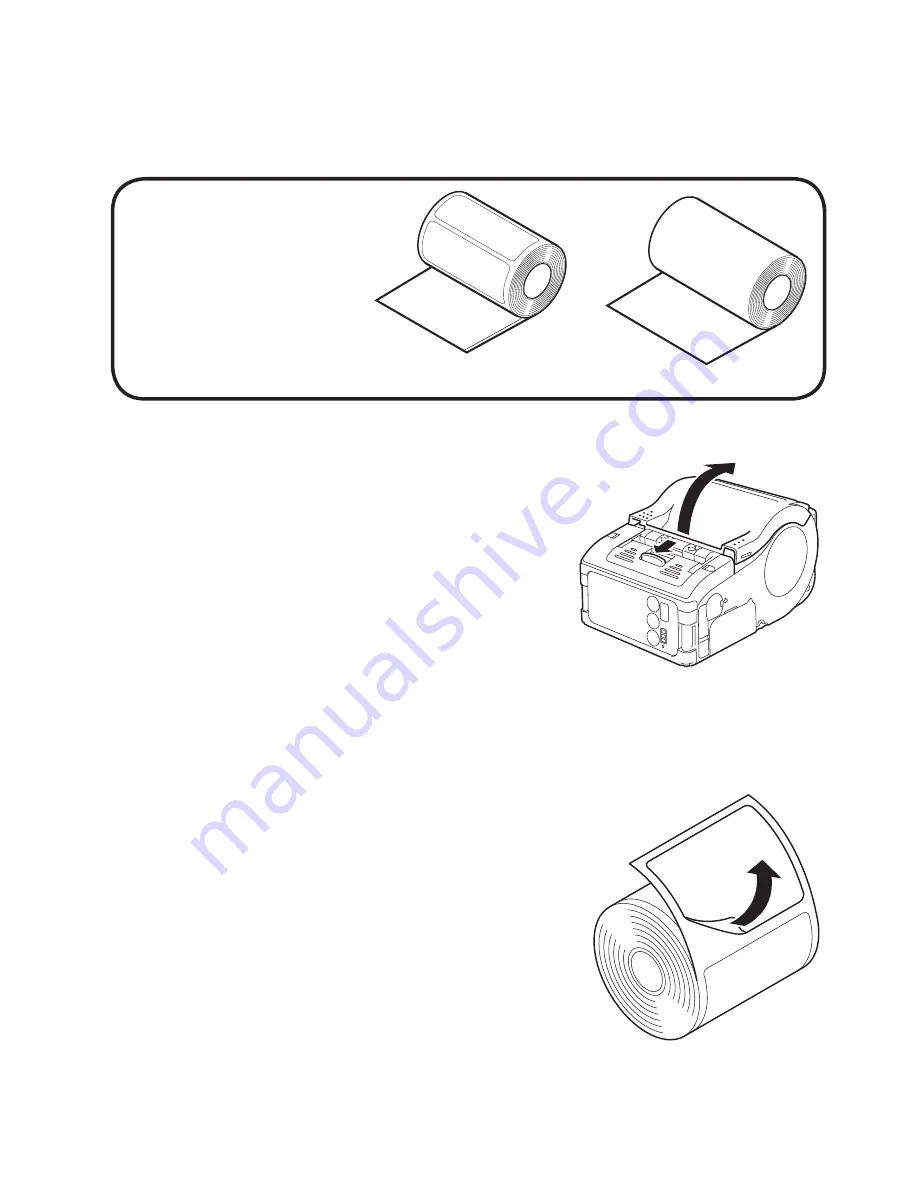
57
L’installation des étiquettes pour
l’impression en mode continu est terminée .
Before Starting
4
25
Before Starting
4
24
3
Open the label guide
adjust dial cover and
turn the dial till the
label guide fits with
label roll.
Turn the label roll lightly by
the hand and confirm that it
rotates smoothly.
If a drags is felt, paper may
not be fed correctly. Return
the dial for adjustment.
When using the paper of the
same width as that used
previously, adjustment of the
label guide is not necessary.
4
Close the cover after
confirming that the
leading edge of the
label is outside the
printer.
This completes the label setting in continuous mode.
Label leading edge
Label guide
adjust dial
Étiquettes
Étiquettes sans
interstices
Mode distribution
➊
Appuyez sur le levier
d’ouverture/fermeture
du capot dans le sens
indiqué par la flèche
et ouvrez le capot .
Si vous utilisez
l’imprimante en mode
Distribution, soulevez le
levier et coulissez l’unité de
distribution jusqu’à butée .
➋
Retirer la première
étiquette du rouleau
d’étiquettes .
Cette étape n’est pas
nécessaire si des
étiquettes sans interstices
sont utilisées .
Before Starting
4
27
Before Starting
4
26
3
Set the label to the
printer.
Pay attention to the direction
of the label roll.
4
Open the label guide
adjust dial cover and
turn the dial till the
label guide fits with
label roll.
Turn the label roll lightly by
the hand and confirm that it
rotates smoothly.
If a drags is felt, paper may
not be fed correctly. Return
the dial for adjustment.
When using the paper of the
same width as that used
previously, adjustment of the
label guide is not necessary.
Label guide
adjust dial
Before Starting
4
27
Before Starting
4
26
3
Set the label to the
printer.
Pay attention to the direction
of the label roll.
4
Open the label guide
adjust dial cover and
turn the dial till the
label guide fits with
label roll.
Turn the label roll lightly by
the hand and confirm that it
rotates smoothly.
If a drags is felt, paper may
not be fed correctly. Return
the dial for adjustment.
When using the paper of the
same width as that used
previously, adjustment of the
label guide is not necessary.
Label guide
adjust dial
Summary of Contents for LP441b
Page 1: ...1 Quick Guide Guide rapide Guía rápida Guia rápido LP440 LP441 ...
Page 2: ...2 ...
Page 3: ...3 English 3 Français 39 Español 75 Português 113 ...
Page 47: ...47 Nom et fonction des commandes ...
Page 133: ...133 ...
Page 150: ...150 ...
Page 151: ...151 ...
















































