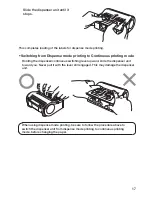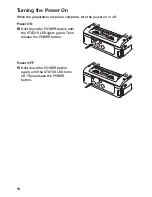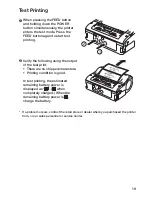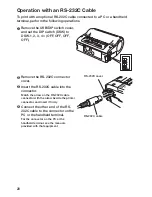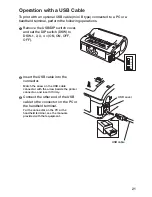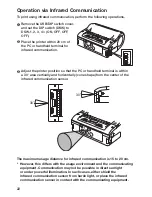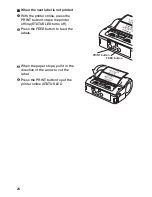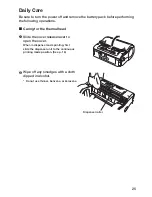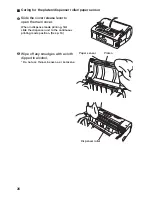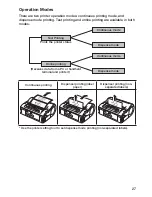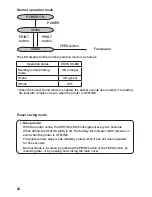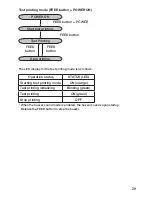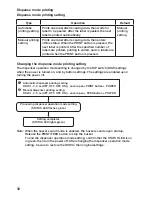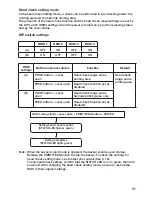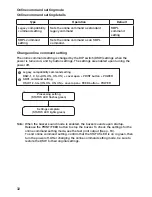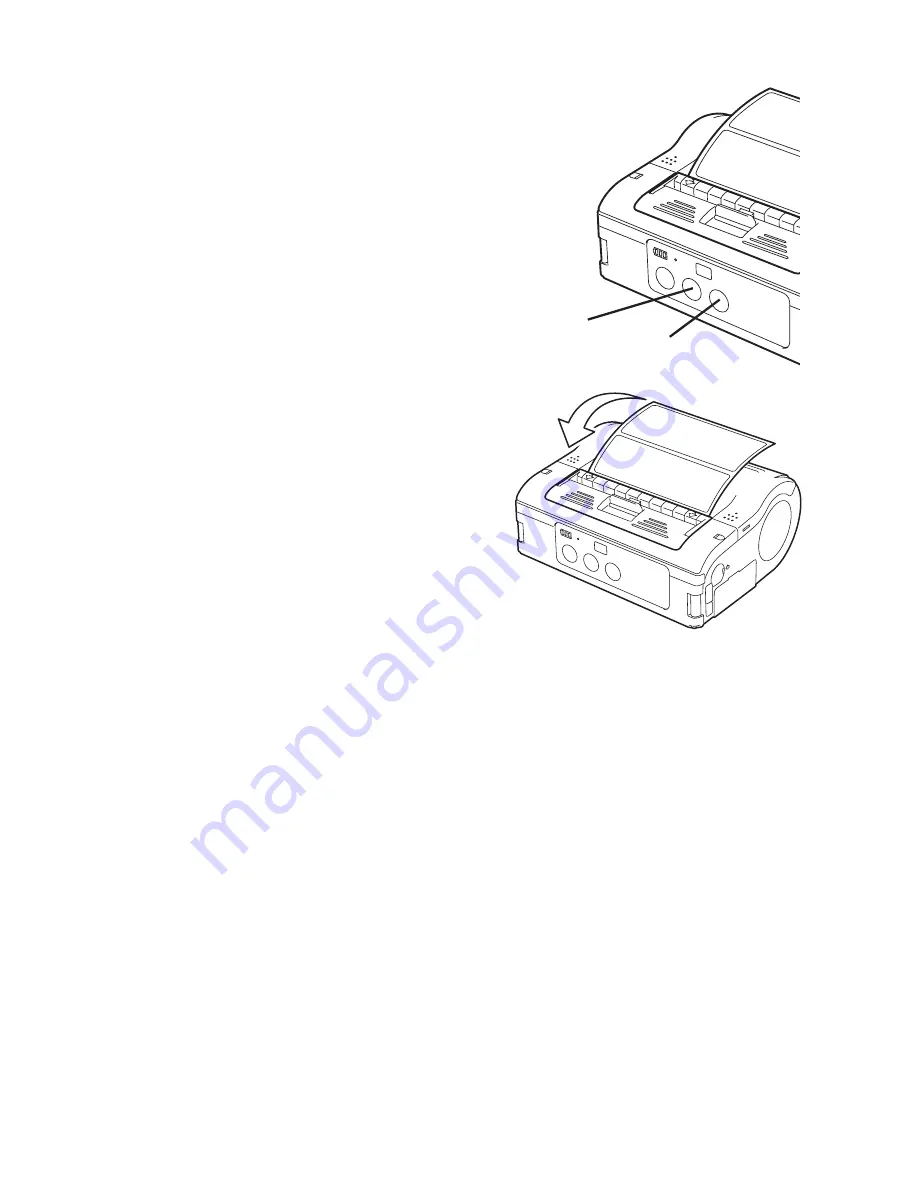
24
n
When the next label is not printed
➊
With the printer online, press the
PRINT button to take the printer
offline (STATUS LED turns off).
Oper
ation with an RS-232C Cab
le
7
24
4
Connect the other end of the
RS-232C cable to the connector
on the PC or the handheld
terminal.
For the connector on the PC or the
handheld terminal, see the manuals
provided with that equipment.
3
Insert the RS-232C cable into
the connector.
Match the arrow on the RS-232C cable
connector with the arrow beside the
printer connector, and insert it firmly.
2
Remove the RS-232C connector
cover.
7. Operation with an RS-232C Cable
To print with an optional RS-232C cable connected to a PC or a handheld
terminal, perform the following operations.
1
Remove the USB/DIP switch
cover, and set the DIP switch
(DSW) to DSW-1, 2, 3, 4 = (OFF,
OFF, OFF, OFF).
2
3
4
1
ON
RS-232C cable
RS-232C cover
Printing
11
29
■
When the next label is not printed
12345
67
ABCDEF
G
abcdefg
1
ABC
abcd
1234567
ABCDEFG
abcdefg
1234567
ABCDEFG
abcdefg
1
With the printer online, press the
PRINT button to take the printer
offline (STATUS LED turns off).
2
Press the FEED button to feed
the labels.
3
When the paper stops, pull it in
the direction of the arrow to cut
the label.
4
Press the PRINT button to put
the printer online (STATUS LED
lights green).
FEED button
PRINT button
➋
Press the FEED button to feed the
labels .
➌
When the paper stops, pull it in the
direction of the arrow to cut the
label .
Oper
ation with an RS-232C Cab
le
7
24
4
Connect the other end of the
RS-232C cable to the connector
on the PC or the handheld
terminal.
For the connector on the PC or the
handheld terminal, see the manuals
provided with that equipment.
3
Insert the RS-232C cable into
the connector.
Match the arrow on the RS-232C cable
connector with the arrow beside the
printer connector, and insert it firmly.
2
Remove the RS-232C connector
cover.
7. Operation with an RS-232C Cable
To print with an optional RS-232C cable connected to a PC or a handheld
terminal, perform the following operations.
1
Remove the USB/DIP switch
cover, and set the DIP switch
(DSW) to DSW-1, 2, 3, 4 = (OFF,
OFF, OFF, OFF).
2
3
4
1
ON
RS-232C cable
RS-232C cover
Printing
11
29
■
When the next label is not printed
12345
67
ABCDEF
G
abcdefg
1
ABC
abcd
1234567
ABCDEFG
abcdefg
1234567
ABCDEFG
abcdefg
1
With the printer online, press the
PRINT button to take the printer
offline (STATUS LED turns off).
2
Press the FEED button to feed
the labels.
3
When the paper stops, pull it in
the direction of the arrow to cut
the label.
4
Press the PRINT button to put
the printer online (STATUS LED
lights green).
➍
Press the PRINT button to put the
printer online (STATUS LED