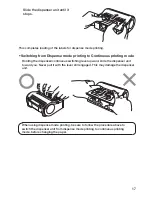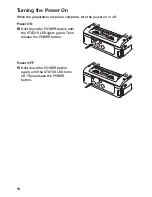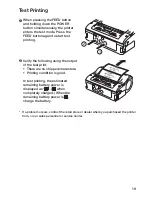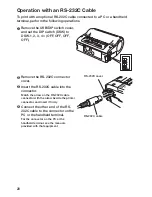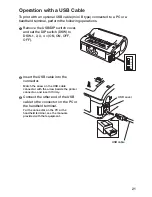6
Names of Parts
Names
of
Parts
3
10
POWER button
Reference
14
43
Dispense mode printing
Dispense mode printing setting
Changing the dispense mode printing setting
The dispenser operation mode setting is changed by the DIP switch (DSW) settings when the
power is turned on, and by button settings. The settings are enabled upon turning the power
off.
Type
Automatic
printing setting
Manual printing
setting
Operation
Prints one label after receiving data, then waits for label to
be peeled. After the label is peeled, the next label is
printed automatically.
Prints one label after receiving data, then enters offline
status. When the PRINT button is pressed, the next label is
printed. After the specified number of labels are printed,
printing is ended, and no labels are printed when the
PRINT button is pressed.
Default
Manual
printing
setting
Note: When the buzzer sound mode is enabled, the buzzer sounds upon startup.
Release the PRINT/FEED button to stop the buzzer.
To end the dispenser operation mode setting, confirm that the STATUS LED is on in
green, then turn the power off. After changing the dispenser operation mode setting,
be sure to restore the DSW to their original settings.
1
Automatic dispenser printing setting
DSW-1,2,3,4=(OFF,OFF,OFF,ON) + cover open+ PRINT POWER
2
Manual dispenser printing setting
DSW-1,2,3,4=(OFF,OFF,OFF,ON) + cover open + FEED POWER
Processing dispenser operation mode setting
(STATUS LED flashes green)
Setting completes
(STATUS LED lights green)
Easy cutter
Label dispenser
Main cover
Cover release lever
Dispenser unit
Battery life
indicator (LED)
STATUS (LED)
Infrared communication sensor
USB/DIP switch cover
Battery cover
RS-232C cover
Names
of
Parts
3
10
Battery life indicator
(LED) *
2
3. Names of Parts
Easy cutter
Main cover
Cover release lever
Dispenser unit
Battery cover
Label dispenser
USB/DIP switch cover
Reference
14
43
Dispense mode printing
Dispense mode printing setting
Changing the dispense mode printing setting
The dispenser operation mode setting is changed by the DIP switch (DSW) settings when the
power is turned on, and by button settings. The settings are enabled upon turning the power
off.
Type
Automatic
printing setting
Manual printing
setting
Operation
Prints one label after receiving data, then waits for label to
be peeled. After the label is peeled, the next label is
printed automatically.
Prints one label after receiving data, then enters offline
status. When the PRINT button is pressed, the next label is
printed. After the specified number of labels are printed,
printing is ended, and no labels are printed when the
PRINT button is pressed.
Default
Manual
printing
setting
Note: When the buzzer sound mode is enabled, the buzzer sounds upon startup.
Release the PRINT/FEED button to stop the buzzer.
To end the dispenser operation mode setting, confirm that the STATUS LED is on in
green, then turn the power off. After changing the dispenser operation mode setting,
be sure to restore the DSW to their original settings.
1
Automatic dispenser printing setting
DSW-1,2,3,4=(OFF,OFF,OFF,ON) + cover open+ PRINT POWER
2
Manual dispenser printing setting
DSW-1,2,3,4=(OFF,OFF,OFF,ON) + cover open + FEED POWER
Processing dispenser operation mode setting
(STATUS LED flashes green)
Setting completes
(STATUS LED lights green)
DC input terminal cover
LCD
*1
FEED button
PRINT button
POWER button