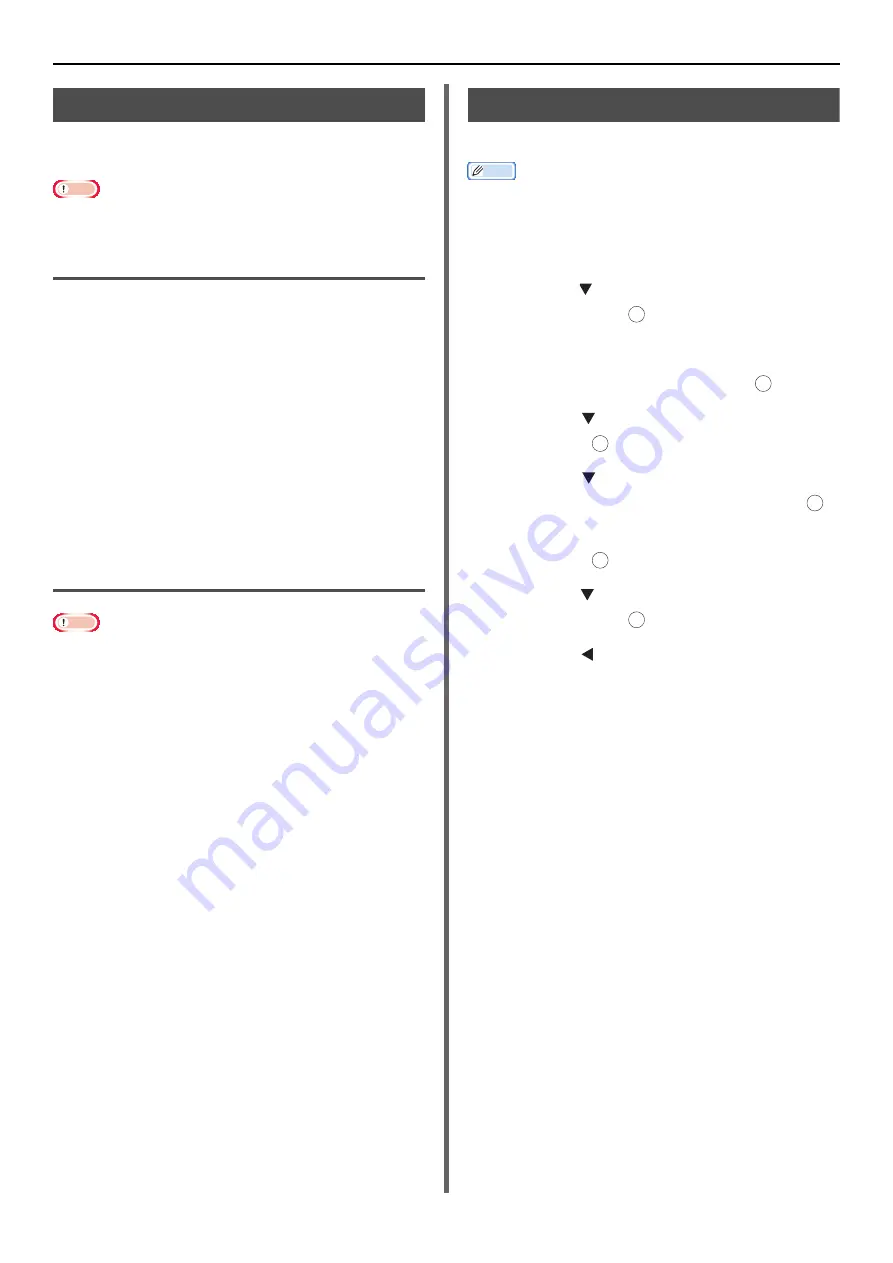
Useful Operations for Printing From a Computer
- 68 -
Printing Out PS Errors
You can print out a PostScript error when it
occurs.
Note
This function is not available with the Windows PCL printer
driver and the Windows PCL XPS printer driver.
For Windows PS Printer Driver
1
Open the file you want to print.
2
From the [
File
] menu, select [Print].
3
Click [
Preferences
].
4
On the [
Layout
] tab, click [
Advanced
].
5
Click [
Send PostScript Error Handler
]
under [
PostScript Options
] and select
[
Yes
] from the drop-down list.
6
Click [
OK
] until the print setup dialog
box is closed.
For Mac OS X PS Printer Driver
Note
This function is not available with the Mac OS X 10.5 to
10.7.
1
Open the file you want to print.
2
From the [
File
] menu, select [
].
3
Select [
Error Handling
] from the panel
menu.
4
Select [
Print detailed report
] at
[
PostScript Errors
].
5
Click [
].
Changing Emulation Mode
You can select the emulation mode.
Memo
To enter the [
Admin Setup
] menu, an administrator
password is necessary. The default password is "aaaaaa".
1
Press the <
SETTING
> key on the
operator panel.
2
Press the to select [
Admin Setup
]
and then press .
3
Enter the administrator password.
4
Select [
Enter
] and then press .
5
Press the to select [
Print Setup
] and
then press .
6
Press the to select [
System
Configuration Menu
] and then press .
7
Make sure [
Personality
] is selected and
then press .
8
Press the to select an emulation mode
and then press .
9
Press the until the top screen appears.
OK
OK
OK
OK
OK
OK
















































