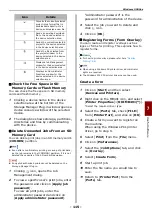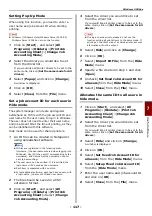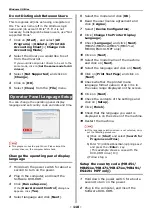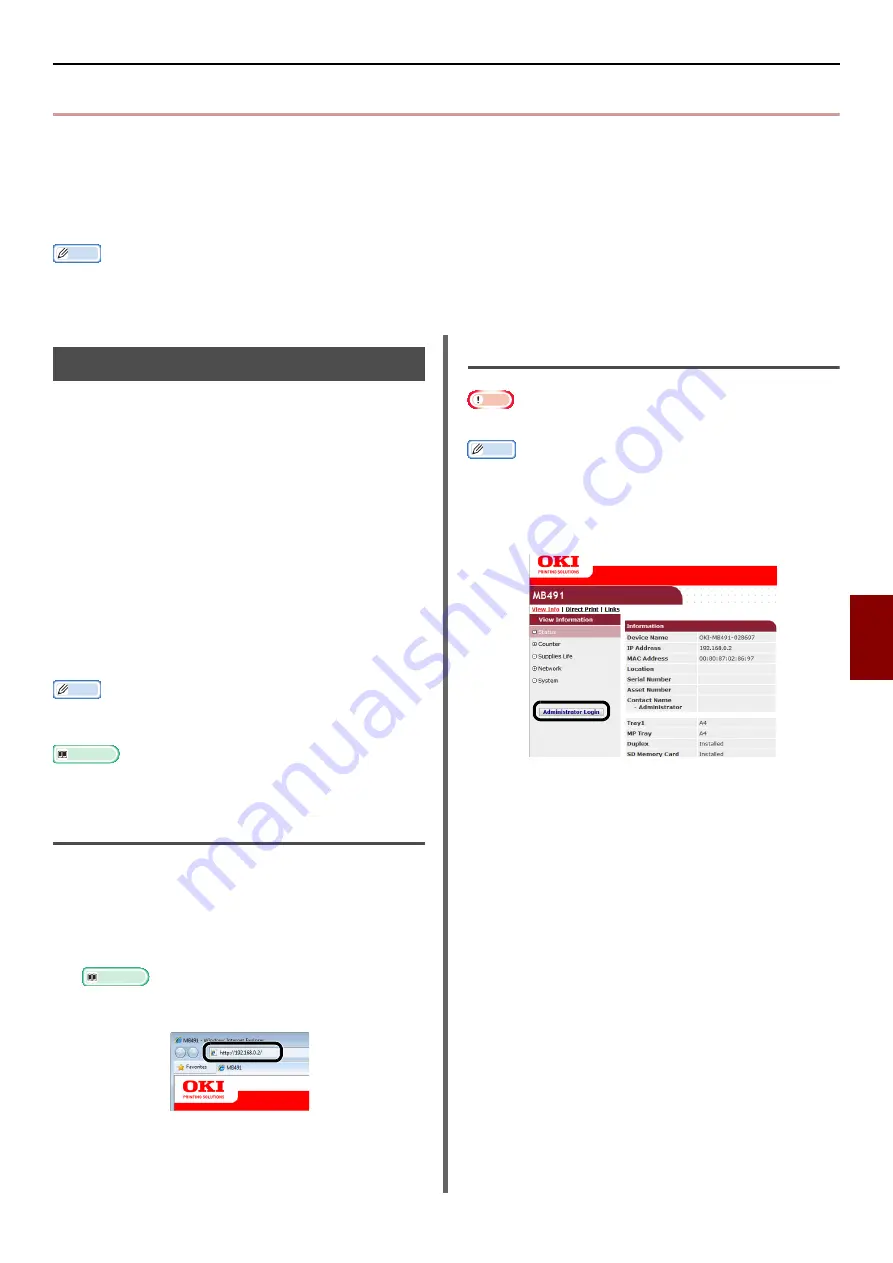
Utilities common to Windows/Mac OS X
- 103 -
Useful Sof
tw
are
7
Utilities common to Windows/Mac OS X
This section explains webpages that can be used by both Windows and Mac OS X.
When using webpages, the following conditions must be met.
TCP/IP must be enabled.
One of the following must be installed: Microsoft Internet Explorer 6.0 or later, Safari 3.0 or later, or Firefox 3.0 or
later.
Memo
Either set your webpage security settings to a medium level, or enable cookies.
[In order to access the [
Admin Setup
] menu, the administrator password is required. The default password is "aaaaaa".
Webpage
You can carry out the following operations from
the webpage.
Display the machine status.
Create profiles.
Configure tray, network, function default, and
machine settings.
Display the job list.
Print out a PDF without a printer driver.
Configure the auto delivery (MB491, ES4191 MFP
only) and transmission data save functions.
If an SD card is not inserted, the Auto Delivery
function will not operate.
Link to frequently used webpages.
Memo
In order to change the machine settings on the webpage,
you need to be logged in as the administrator.
Reference
For details on how to configure the network settings, refer
to
"Changing Network Settings From the Web Page" P. 150
Access the machine webpage.
1
Launch your web browser.
2
Type in "http:// (machine's IP address)"
in the address bar and press the
<
Enter
> key.
Reference
For the machine
'
s IP address, please refer to the
User's Manual Basic.
Log in as the administrator.
Note
You must be authorized as the administrator.
Memo
The default administrator password of the machine is
"aaaaaa".
1
Click on [
Administrator Login
] on the
main page.
2
Enter "root" in [
Username
] and enter
the administrator password in
[
Password
], and then click [
OK
].
For Mac OS X, type in "root" for [
Name
] and enter
the machine administrator's password in
[
Password
], and then click [
Login
].