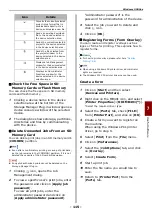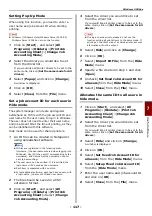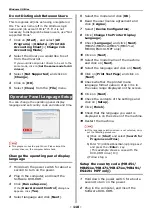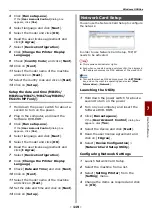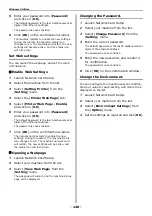Windows Utilities
- 121 -
Useful Sof
tw
are
7
OKI LPR Utility
You can perform a print job via network, manage
print jobs, check the machine status by the
utility.
In order to use OKI LPR Utility, TCP/IP must be
activated.
Note
The OKI LPR utility cannot be used for shared printers.
Please use the standard TCP/IP port.
Even when connected using a wireless LAN, the displayed
MAC address becomes the MAC address of the wired LAN.
Launching the Utility
1
Click on [
Start
], and select [
All
Programs
]>[
Okidata
]>[
OKI LPR
Utility
]>[
OKI LPR Utility
].
Adding a Printer
You can add a printer to the OKI LPR utility.
Note
This requires administrator rights.
If you cannot add a printer in Windows 7/Windows Vista/
Windows Server 2008 R2/Windows Server 2008, shut
down OKI LPR utility first and right-click on [
Start
] > [
All
Programs
] > [
Okidata
] > [
OKI LPR Utility
] > [
OKI
LPR Utility
], and select [
Run as administrator
] to
launch.
Memo
You cannot add the printer which already registered at OKI
LPR utility. If you want to change the port, select [
Confirm
Connections
] in [
Remote Print
] menu.
1
Launch the OKI LPR utility.
2
Select [
Add Printer
] from the [
Remote
] menu.
3
Select [
Printer Name
] and enter the IP
address.
Network printers and printers connected to the
LPR port are not displayed.
4
When selecting a network printer, select
[
Discover
].
5
Click on [
OK
].
Downloading Files
You can download a file to the printer you have
added to the OKI LPR utility.
1
Launch the OKI LPR utility.
2
Select the download destination printer.
3
Select [
Download
] from the [
Remote
] menu.
4
Select a file and click on [
Open
].
Displaying the Machine Status
1
Launch the OKI LPR utility.
2
Select a printer.
3
Select [
Printer Status
] from [
Remote
].
Checking/Deleting/Forwarding Jobs
You can confirm and delete print jobs also, if you
cannot print because the selected printer is busy,
offline or out of paper, you can forward the print
jobs to another OKI model printer.
Note
Print jobs can only be forwarded to the same OKI model
printer as the one you are using.
Before forwarding a job, you need to add another same
OKI model printer.
1
Launch the OKI LPR utility.
2
Select [
Job Status
] from the [
Remote
] menu.
3
If you want to delete a print job, select
the job and then select [
Delete
] from
the [
Job
] menu.
4
If you want to forward a print job, select
the job and then select [
Forward
] from
the [
Job
] menu.