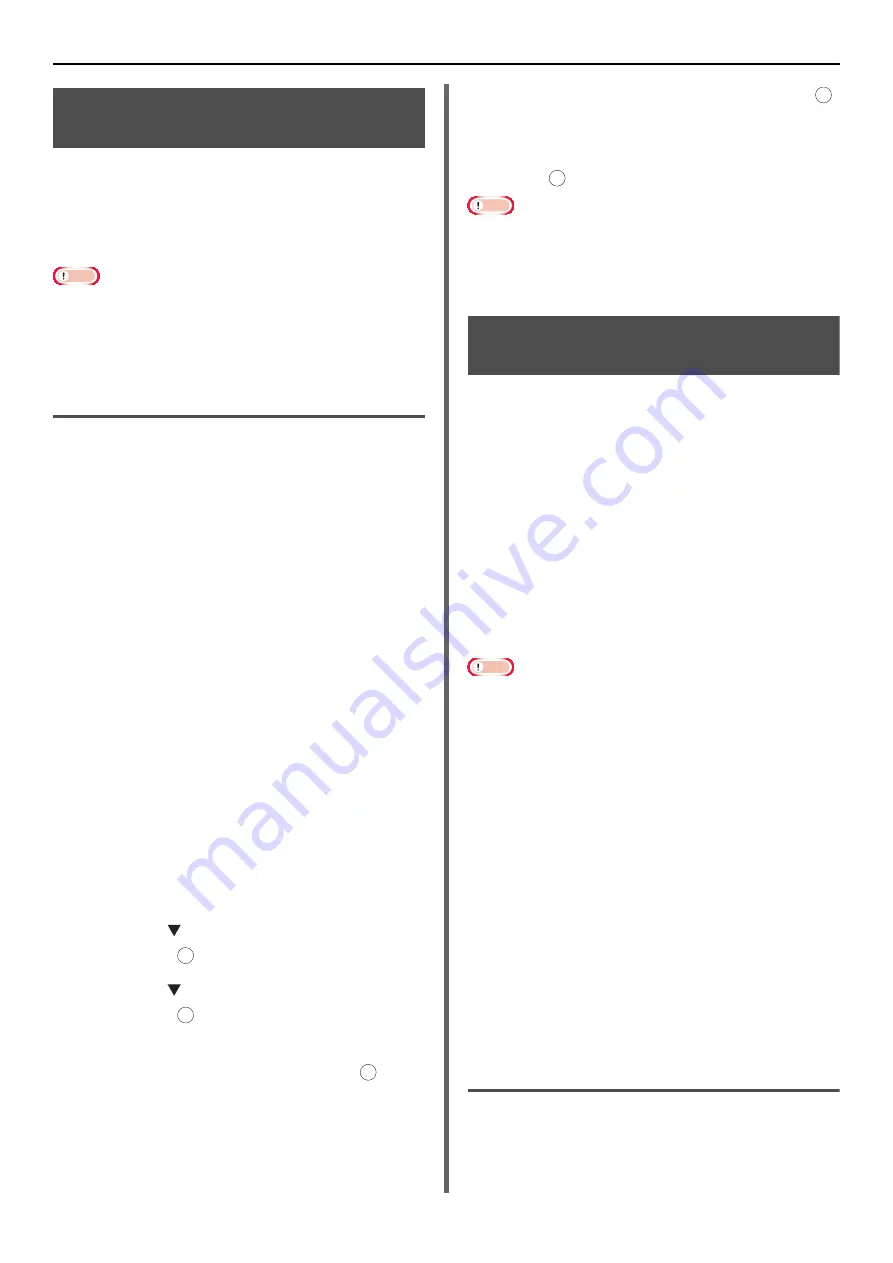
Useful Operations for Printing From a Computer
- 62 -
Secure Printing (for MB491/
ES4191 MFP Only)
You can assign a password to a print job so it can
only be printed if the password is input at the
operator panel.
In order to use this function, the machine must
be equipped with an SD memory card.
Note
If there is not enough space on the SD memory card for
the spooled data, a message indicating the file system is
full appears and the print job does not start.
This function is not available with the Windows PCL XPS
printer driver and the Mac OS X printer driver.
For Windows PCL/PS Printer Driver
1
Open the file you want to print.
2
From the [
File
] menu, select [
].
3
Click [
Preferences
].
4
Select the [
Job Options
] tab.
5
Select [
Secure Print
] at [
Job Type
].
6
Enter a job name in the [
Job Name
] box
and a password in the [
Personal ID
Number
] box.
If you select the [
Request Job Name for each
print job
] check box, a prompt for the job name
appears when you send the print job to the
machine.
7
Click [
OK
].
8
Configure other settings if necessary and
then start printing.
The print job is sent to the machine, but is not
printed.
9
Press the <
> key on the operator
panel.
10
Press the to select [
Print Job
] and
then press .
11
Press the to select [
Stored Job
] and
then press .
12
Enter your password set in step 6 in the
[
Password
] box and then press to
start a job searching.
- Press the <
CLEAR
> key if you enter a wrong
number.
- Press the <
STOP
> key if you want to stop the job
search.
13
Make sure [
] is selected and press .
If you select [
Delete
], you can cancel the print
job.
14
Enter the number of copies and then
press .
Note
If you forget your password set for a job and do not print
the job transmitted to the machine, the job remains in the
SD memory card.
The print job stored on the SD memory card is
automatically deleted after printing.
Encrypted Secure Printing
(for MB491/ES4191 MFP Only)
You can encrypt your documents before sending
them from a computer to the machine.
Therefore, you can prevent unauthorized access
to confidential information.
The document is unprinted and stored in an
encrypted format on the SD memory card in the
machine until you enter the registered password
at the operator panel.
The print job stored on the SD memory card is
automatically deleted after printing or if it is not
printed for more than a certain period of time. If
an error occurs when the data is sent or if an
unauthorized person is detected trying to access
the job, it is automatically deleted.
Note
If there is not enough space on the SD memory card for
the spooled data, a message indicating the file system is
full appears and the print job does not start.
This function is not available with printer drivers for the
64-bit editions of Windows 7, Windows Vista, Windows
Server 2008 R2, Windows Server 2008,Windows Server
2003, and Windows XP.
This function is not available with the Windows PCL XPS
printer driver and the Mac OS X printer driver.
You cannot use this function with the poster printing mode
and the booklet mode with the Windows PCL printer driver
if you share the machine with a print server.
When you use this function, clear the [
Give Priority to
the host release
] check box.
[
Start
] > [
Devices and Printers
] > the OKI MB491 icon
> [
Printer properties
] > [
OKI MB491(PS)
] > [
Device
Settings
] > [
Print only Encrypted data
] cannot be
enabled with Windows 7 and Windows Server 2008 R2.
[
Start
] > [
Operator panel
] > [
Printers
] > the OKI
MB491 icon > [
Properties
] > [
OKI MB491(PS)
] >
[
Device Settings
] > [
Print only Encrypted data
]
cannot be enabled with Windows Server 2008 and
Windows Vista.
For Windows PCL/PS Printer Driver
1
Open the file you want to print.
2
From the [
File
] menu, select [
].
OK
OK
OK
OK
OK
















































