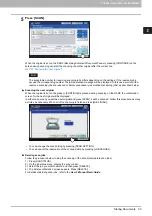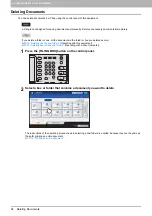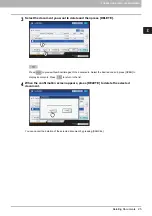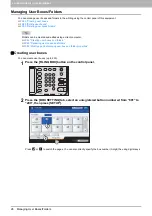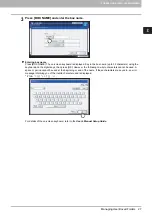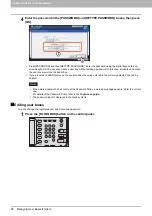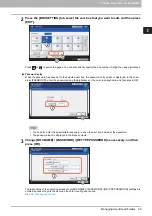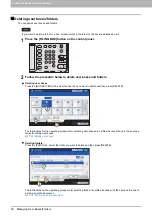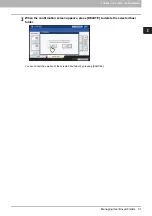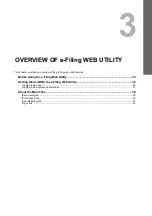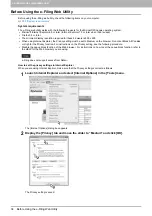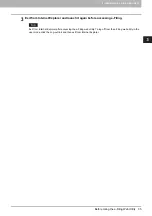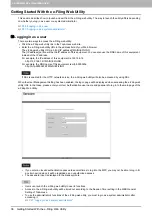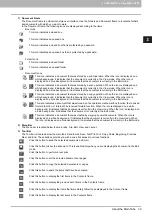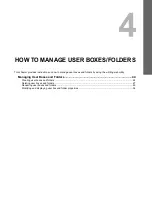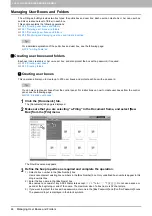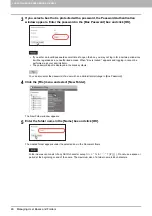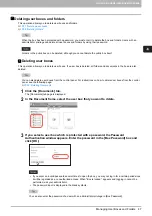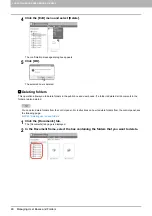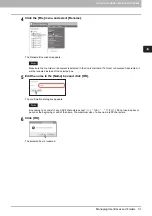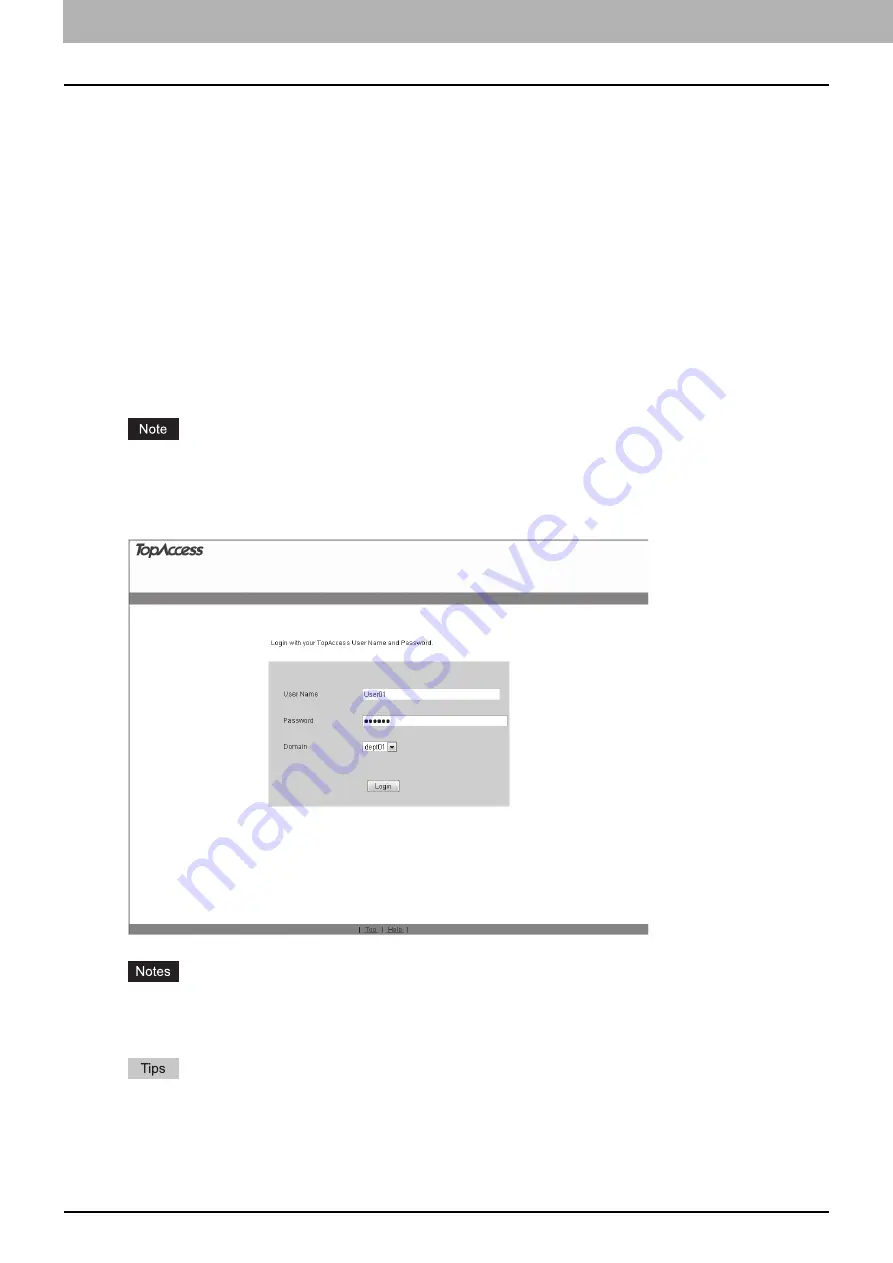
3 OVERVIEW OF e-Filing WEB UTILITY
36 Getting Started With the e-Filing Web Utility
Getting Started With the e-Filing Web Utility
This section describes how to launch and exit from the e-Filing web utility. The way to launch the utility differs depending
on whether you log in as a user or a system administrator.
P.37 “Logging in as a system administrator”
Logging in as a user
There are two ways to access the e-Filing web utility:
y
Click the e-Filing web utility link in the TopAccess web site.
y
Enter the e-Filing web utility URL in the address field of your Web browser.
The e-Filing web utility URL is: http://[IP address]/?MAIN=EFILING
The [IP address] portion will be the IP address of this equipment. You can also use the DNS name of this equipment
instead of the IP address.
For example, the IP address of this equipment is 192.168.1.2
http://192.168.1.2/?MAIN=EFILING
For example, the DNS name of this equipment is mfp-00000236
http://mfp-00000236/?MAIN=EFILING
If SSL is enabled for the HTTP network service, the e-Filing web utility will also be accessed by using SSL.
When the User Management Setting has been enabled, the log-in page will be displayed when accessing the e-Filing web
utility URL. In that case, please enter your User Authentication user name and password to log in to the main page of the
e-Filing Web Utility.
y
If you enter an invalid authentication password several times to log into the MFP, you may not be able to log in for
a certain period since it will be regarded as an unauthorized access.
y
The password input is displayed in the blank symbols.
y
Users can launch the e-Filing web utility to use its functions.
y
Access to the e-Filing web utility will be timed out according to the Session Timer setting in the WEB General
Setting of TopAccess.
y
To use the administrator’s functions of the e-Filing web utility, you must log in as a system administrator after
accessing it.
Summary of Contents for MB760dnfax
Page 1: ...User s Manual e Filing Guide...
Page 11: ...1 e Filing OVERVIEW 10 e Filing Functions...
Page 33: ...2 OPERATIONS WITH THIS EQUIPMENT 32 Managing User Boxes Folders...
Page 111: ...6 EDITING DOCUMENTS 110 Moving and Merging Documents...
Page 115: ...7 SYSTEM ADMINISTRATION 114 Safeguarding Data...
Page 118: ...May 2013 45611802EE Rev1...