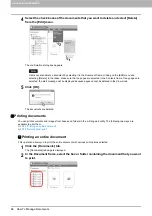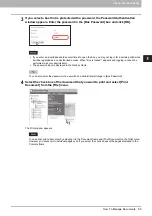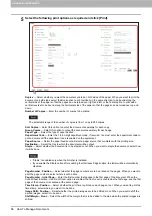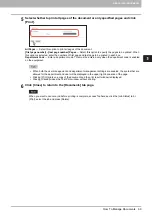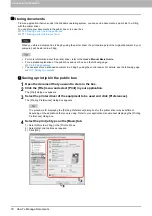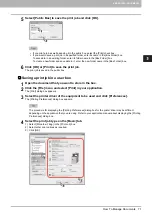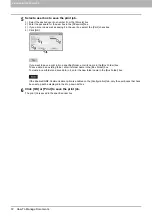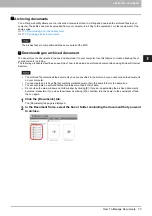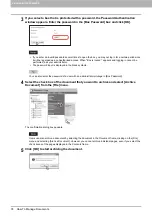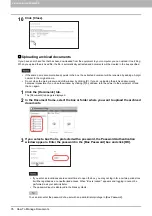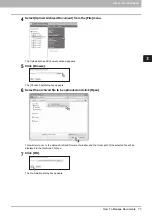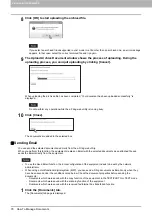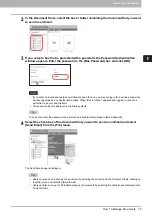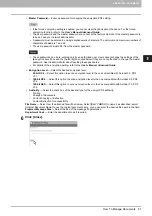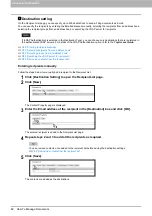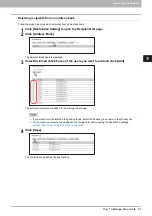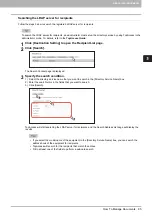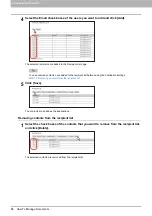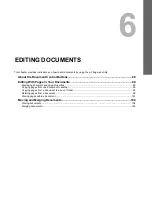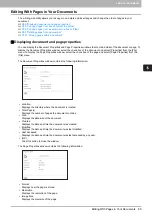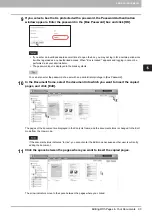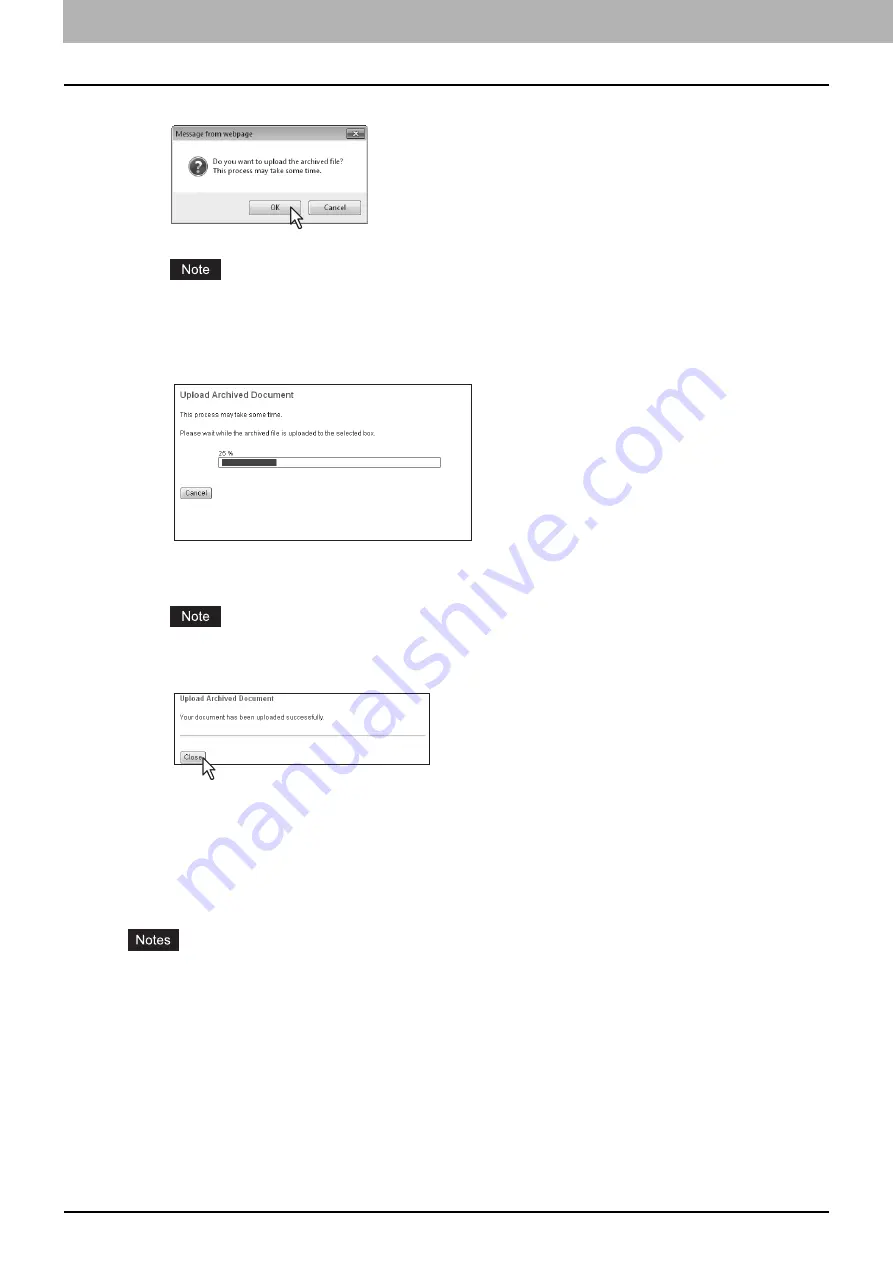
5 MANAGING DOCUMENTS
78 How To Manage Documents
8
Click [OK] to start uploading the archived file.
If you select an archived file unsupported in your model or a file other than an archived one, an error message
appears. In that case, select the correct archived file and try again.
9
The Upload Archive Document window shows the process of uploading. During the
uploading process, you can quit uploading by clicking [Cancel].
When uploading the archived file has been completed, “Your document has been uploaded successfully” is
displayed.
Do not perform any operation while the e-Filing web utility is running busy.
10
Click [Close].
The documents are added to the selected box.
Sending Email
You can send the selected documents as Emails from the e-Filing web utility.
When you perform this function, the equipment creates an Email with the selected documents as an attached file and
sends the Email directly from the equipment.
y
To use the Send Email function, the Email configuration of the equipment needs to be set by the network
administrator.
y
When using a multifunctional digital system (MFP), you can send e-Filing documents as Emails only when they
have been saved under the conditions noted below. Check the document properties before sending the
documents.
- Documents which were saved with the copy function of the equipment in the TEXT/PHOTO or TEXT mode
- Documents which were saved with the scanning function of the equipment
- Documents which were saved with the received fax/Internet Fax transferred function
1
Click the [Documents] tab.
The [Documents] tab page is displayed.
Summary of Contents for MB760dnfax
Page 1: ...User s Manual e Filing Guide...
Page 11: ...1 e Filing OVERVIEW 10 e Filing Functions...
Page 33: ...2 OPERATIONS WITH THIS EQUIPMENT 32 Managing User Boxes Folders...
Page 111: ...6 EDITING DOCUMENTS 110 Moving and Merging Documents...
Page 115: ...7 SYSTEM ADMINISTRATION 114 Safeguarding Data...
Page 118: ...May 2013 45611802EE Rev1...