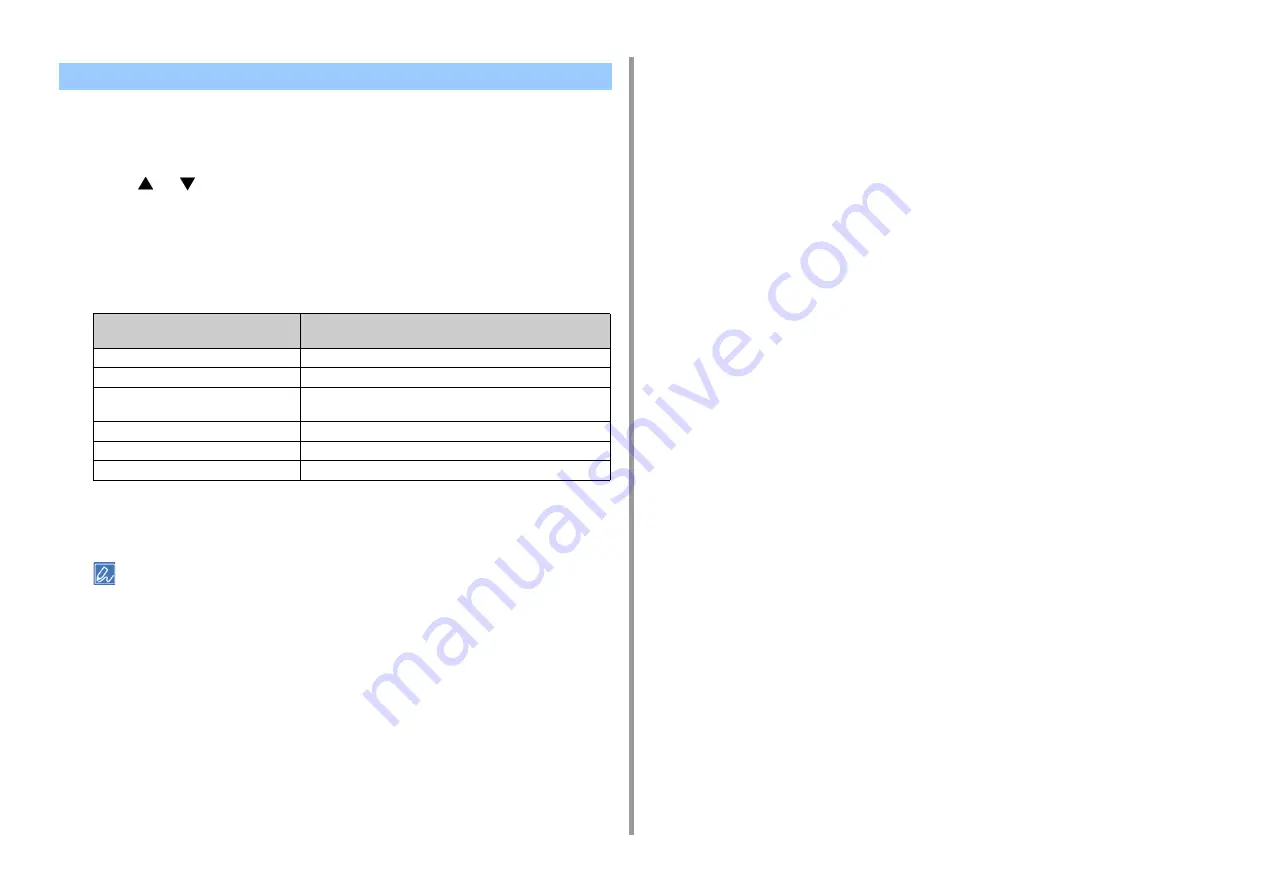
- 12 -
1. Basic Operations
The number of shortcut buttons that can be set varies depending on the function.
1
Press [Device Settings] on the touch panel.
2
Press
or
several times and press [Admin Setup].
3
Enter the administrator name and password and press [OK].
The factory default administrator name and password are "admin" and "999999"
respectively.
4
Follow the procedure in the table below.
5
Press the button whose setting you want to change.
6
Select a function to register.
Each shortcut button registered cannot be deleted. It can be replaced by a different shortcut button.
7
Press [OK].
Setting a Shortcut Button of Each Function
Functions whose settings you want
to change
Display on the touch panel and operation procedures
Copy
Press [Copy Setup] > [Configure Shortcuts].
Scan To E-mail
Press [Scanner Setup] > [E-mail Setup] > [Configure Shortcuts].
Scan To Shared Folder
Press [Scanner Setup] > [Shared Folder Setup] > [Configure
Shortcuts].
Fax Sending
Press [Fax Setup] > [Configure Shortcuts].
Internet Fax Sending
Press [Internet Fax Setup] > [Configure Shortcuts].
Scanning to Fax Server
Press [FaxServer Function] > [Configure Shortcuts].
Summary of Contents for MC573
Page 1: ...MC573 ES5473 MFP Advanced Manual...
Page 18: ...18 1 Basic Operations 7 Select a volume level...
Page 31: ...2 Copy Useful Functions For a Better Finish Color Settings Advanced Copy Settings...
Page 141: ...141 4 Print 5 Press Color Menu 6 Press Adjust Registration 7 Press Yes...
Page 489: ...489 11 Utility Software Storage Manager plug in Create or edit a file to download to a device...
Page 507: ...46532802EE Rev2...













































