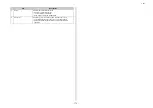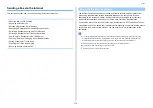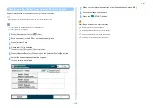- 161 -
4. Print
5
Select the folder that has the file you want to print.
6
Set printing settings if necessary.
7
Press the
(START) button.
8
When a message is displayed to inform you that you can remove USB
Memory from the port, remove it.
Cancelling a Print Job
To cancel a print job from USB Memory, press the
(STOP) button on the operator panel.
You can cancel a print job until a message is displayed to inform you that printing is
complete.
The pages that are ready to be printed on this machine will be printed without changes.
Summary of Contents for MC573
Page 1: ...MC573 ES5473 MFP Advanced Manual...
Page 18: ...18 1 Basic Operations 7 Select a volume level...
Page 31: ...2 Copy Useful Functions For a Better Finish Color Settings Advanced Copy Settings...
Page 141: ...141 4 Print 5 Press Color Menu 6 Press Adjust Registration 7 Press Yes...
Page 489: ...489 11 Utility Software Storage Manager plug in Create or edit a file to download to a device...
Page 507: ...46532802EE Rev2...