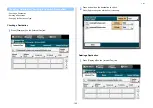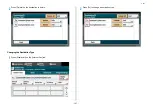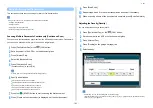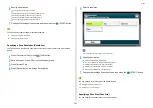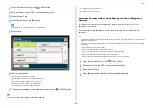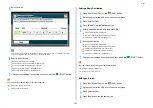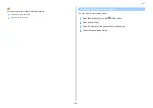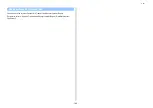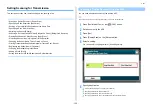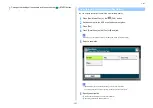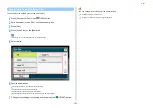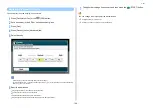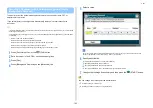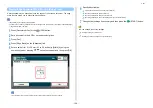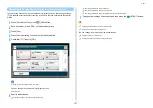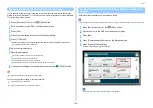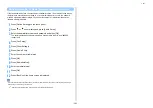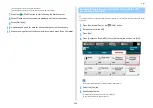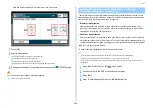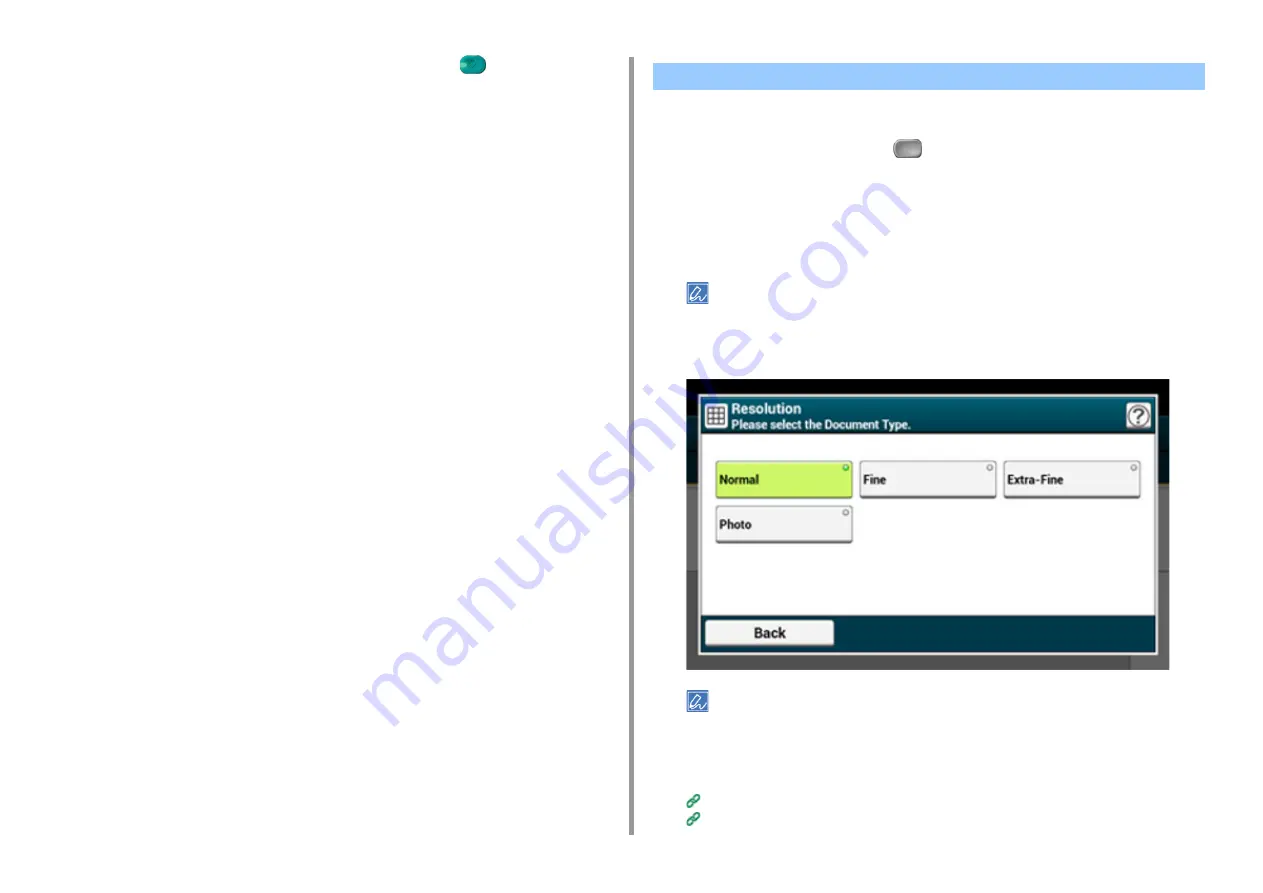
- 191 -
5. Fax
7
Change other settings if necessary, and then press the
(START) button.
You can select a resolution to obtain the most suitable quality.
1
Press [Fax/Internet Fax] or the
(FAX) button.
2
Set a document in the ADF or on the document glass.
3
Press [Fax].
4
Press [Resolution] on the [Fax] or [Basic] tab.
Alternatively, you can set this setting on the [Basic] tab or from [Function Settings].
5
Select a resolution.
• [Extra-Fine] may not be available depending on the receiver's machine.
• If you select [Fine], [Extra-Fine], or [Photo], it takes long to scan a document.
6
Specify a destination.
Entering Fax Number to Send a Fax (User's Manual)
Specifying a Destination from Phone Book
Specifying a Scan Resolution (Resolution)
Summary of Contents for MC573
Page 1: ...MC573 ES5473 MFP Advanced Manual...
Page 18: ...18 1 Basic Operations 7 Select a volume level...
Page 31: ...2 Copy Useful Functions For a Better Finish Color Settings Advanced Copy Settings...
Page 141: ...141 4 Print 5 Press Color Menu 6 Press Adjust Registration 7 Press Yes...
Page 489: ...489 11 Utility Software Storage Manager plug in Create or edit a file to download to a device...
Page 507: ...46532802EE Rev2...