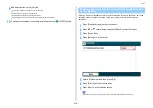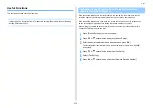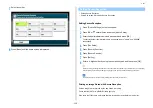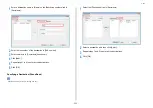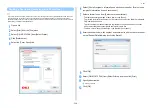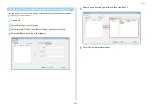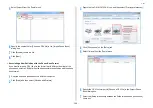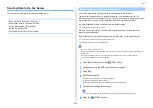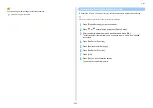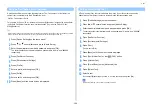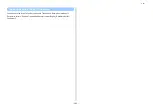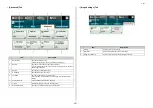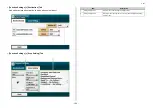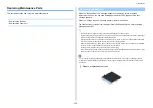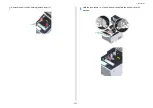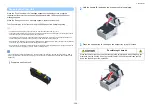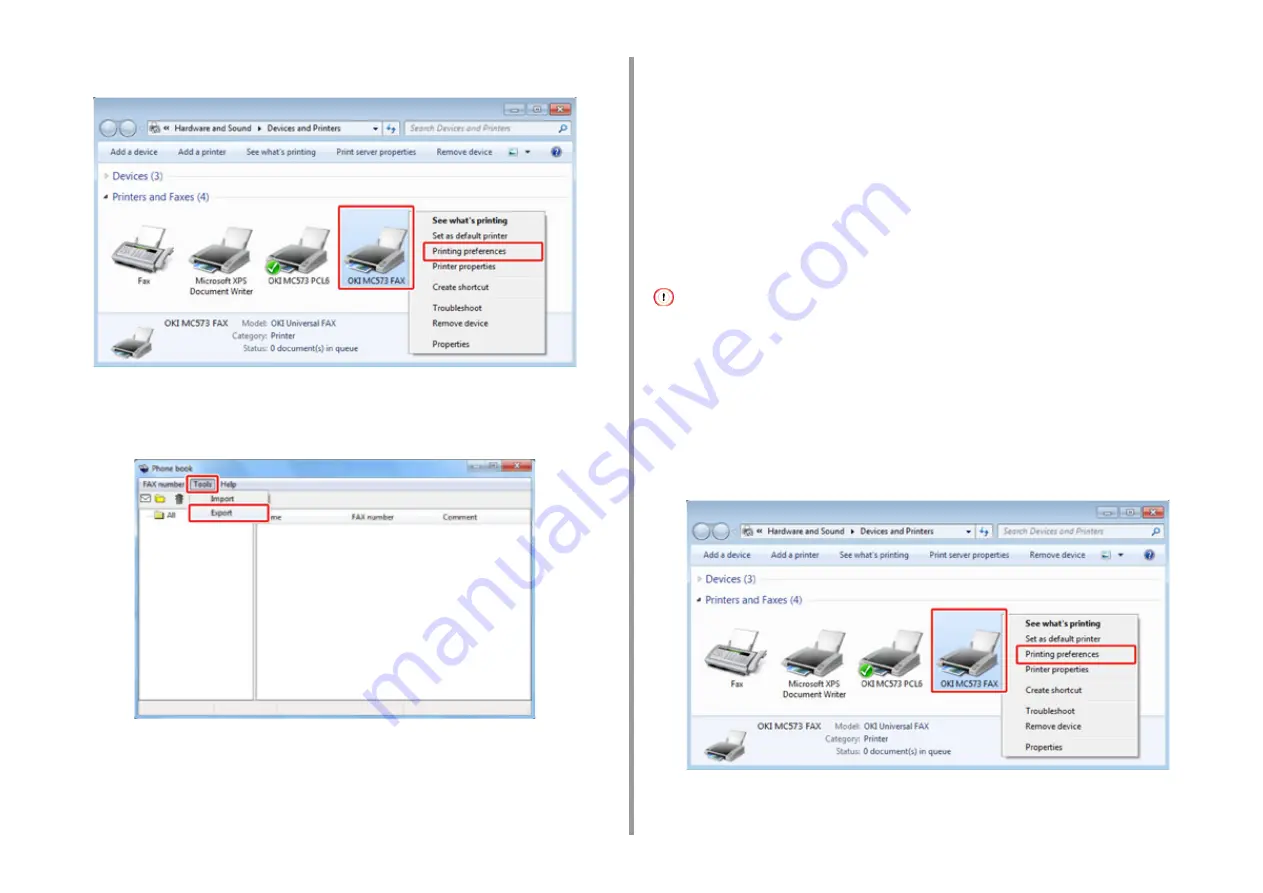
- 239 -
5. Fax
2
Right-click the OKI MC573 FAX icon, and then select [Printing preferences].
3
Click [Phone book] on the [Setup] tab.
4
Select [Export] from the [Tools] menu.
5
Select a save destination in the [Export to file] dialog box.
6
Enter the name of a file, and then click [Save].
The phone book data is exported as a CSV file. The entries are separated with
commas, and displayed in order of display in the CSV file. They are saved in order of
the names, fax numbers, and comments.
7
Close the phone book.
Importing the Phone Book Data That is Exported to a CSV File (Import)
The import function enables you to import fax numbers in the phone book that is created with
a different computer into your computer.
Registered entries are not imported.
• Importing the Phone Book Data
1
Copy the exported phone book to a different computer.
2
Click [Start], and then select [Devices and Printers].
3
Right-click the OKI MC573 FAX icon, and then select [Printing preferences].
4
Click [Phone book] on the [Setup] tab.
Summary of Contents for MC573
Page 1: ...MC573 ES5473 MFP Advanced Manual...
Page 18: ...18 1 Basic Operations 7 Select a volume level...
Page 31: ...2 Copy Useful Functions For a Better Finish Color Settings Advanced Copy Settings...
Page 141: ...141 4 Print 5 Press Color Menu 6 Press Adjust Registration 7 Press Yes...
Page 489: ...489 11 Utility Software Storage Manager plug in Create or edit a file to download to a device...
Page 507: ...46532802EE Rev2...