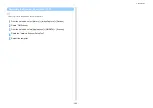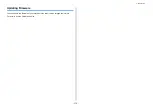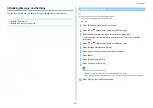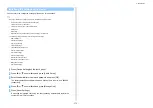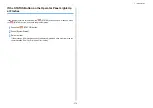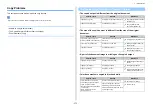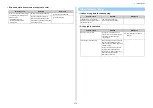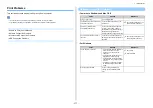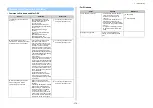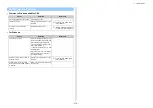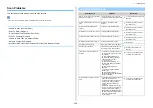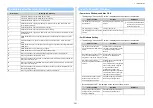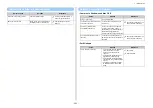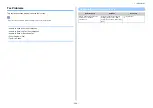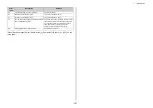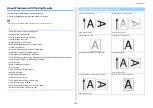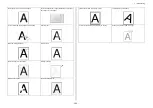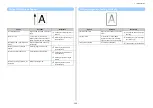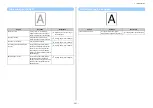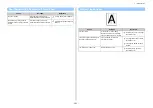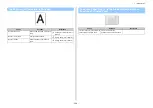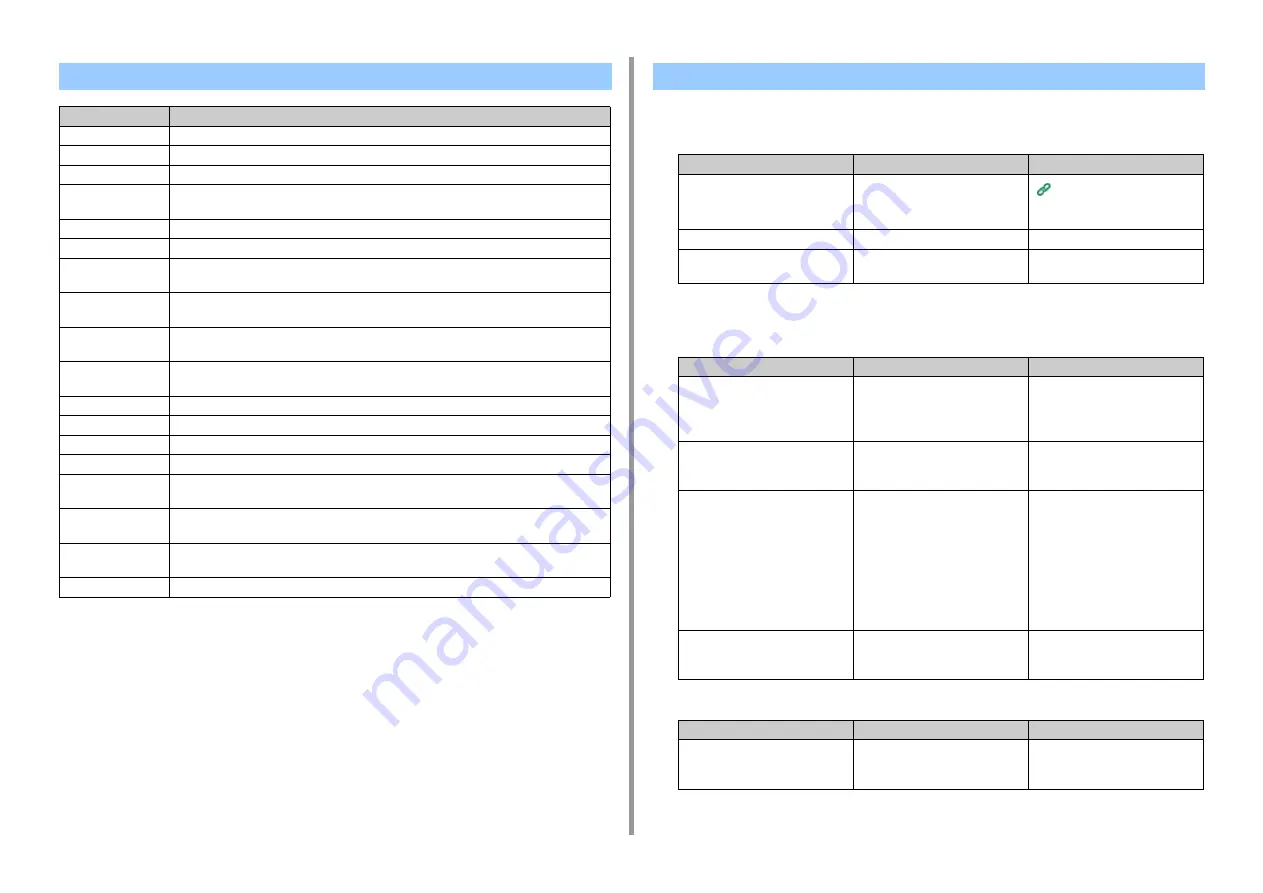
- 281 -
7. Troubleshooting
• Common to Windows and Mac OS X
• The message, "Connect to PC failed." is displayed on the screen of the machine.
• For Windows ActKey
• The message, "Connect to PC failed." is displayed on the screen of the machine.
• "Access denied to PC." is displayed on the screen of the machine.
E-mail/Internet fax/FaxServer Error Code
Error Code
Meaning and Solution
1
Connection failed. Check the "SMTP Server" setting.
2
Connection failed. Check the "SMTP Server Port" setting.
3
Authentication failed. "SMTP Auth" is not supported.
4
Authentication failed. Logging into "SMTP Auth" failed. Check the login name of the mail
server and the password.
5
Authentication failed. Check the "POP Server" setting.
6
Authentication failed. Check the "POP Server Port" setting.
7
Authentication failed. Logging into "POP" failed. Check the login name of the POP server and
the password.
8
SMTP transmission error. Check the network status of cable connection, status, and server
status.
9
POP transmission error. Check the network status of cable connection, status, and server
status.
11
SMTP transmission error. Transmission data is too large. Check the mailbox assignment of the
SMTP server.
12
SMTP transmission error. After waiting, try it again.
13
SMTP transmission error. Contact your network administrator.
15
Receiving e-mail was cancelled. Cancelled from the SMTP client or the POP server.
16
Receiving e-mail was cancelled from users.
19
Receiving e-mail was cancelled from users. MIME error. E-mail formats or e-mail attachment
files used are not supported.
20
Receiving e-mail was cancelled. MIME is not supported. E-mail formats or e-mail attachment
files used are not supported.
22
Receiving e-mail was cancelled. E-mail attachment file size exceeds the limit (8 MByte). You
cannot print large size files.
24
Receiving e-mail was cancelled. Contact your network administrator.
Scan To Computer Problems
Point to check
Solution
Reference
The IP address on the computer
was changed.
Newly register the computer to the
machine.
Registering the Machine (New
Device) to a Computer Using
Network Configuration
The computer is not turned on.
Turn the computer on.
-
The computer is not connected to a
network.
Make sure the network connection.
-
Point to check
Solution
Reference
The document is not set in the
position specified in Scan Method in
ActKey.
Set the document in the position
specified in Scan Method in ActKey
or change the setting for Scan
Method.
-
When Paper Size in ActKey is set to
"Auto", an undetectable size of
documents are set on the machine.
Set the optimal paper size other
than "Auto" for Paper Size in
ActKey.
-
In Windows Firewall setting,
Network Configuration is disabled or
blocked.
Enable Windows Firewall setting in
the following steps.
From [Control Panel], click [System
and Security] > [Allow a program
through Windows Firewall].
Click [Change settings], find
[Network Configuration] in [Allowed
programs and features], select the
check box, and then click [OK].
-
On the USB-connected computer,
Button Settings of ActKey or a
warning message is displayed.
Close Button Settings of ActKey or
the warning message window.
-
Point to check
Solution
Reference
On the network computer, Button
Settings of ActKey or a warning
message is displayed.
Close Button Settings of ActKey or
the warning message window.
-
Summary of Contents for MC573
Page 1: ...MC573 ES5473 MFP Advanced Manual...
Page 18: ...18 1 Basic Operations 7 Select a volume level...
Page 31: ...2 Copy Useful Functions For a Better Finish Color Settings Advanced Copy Settings...
Page 141: ...141 4 Print 5 Press Color Menu 6 Press Adjust Registration 7 Press Yes...
Page 489: ...489 11 Utility Software Storage Manager plug in Create or edit a file to download to a device...
Page 507: ...46532802EE Rev2...