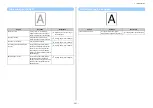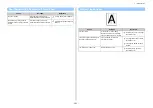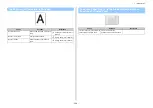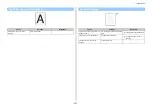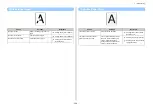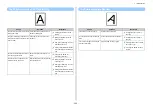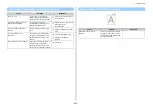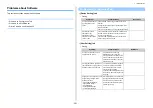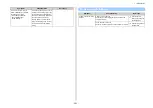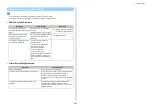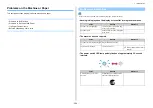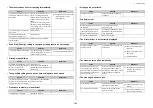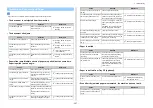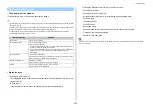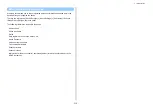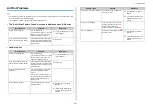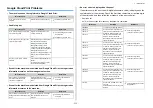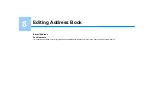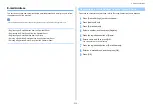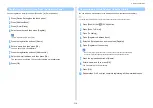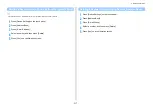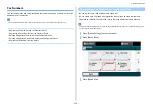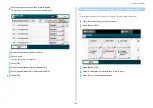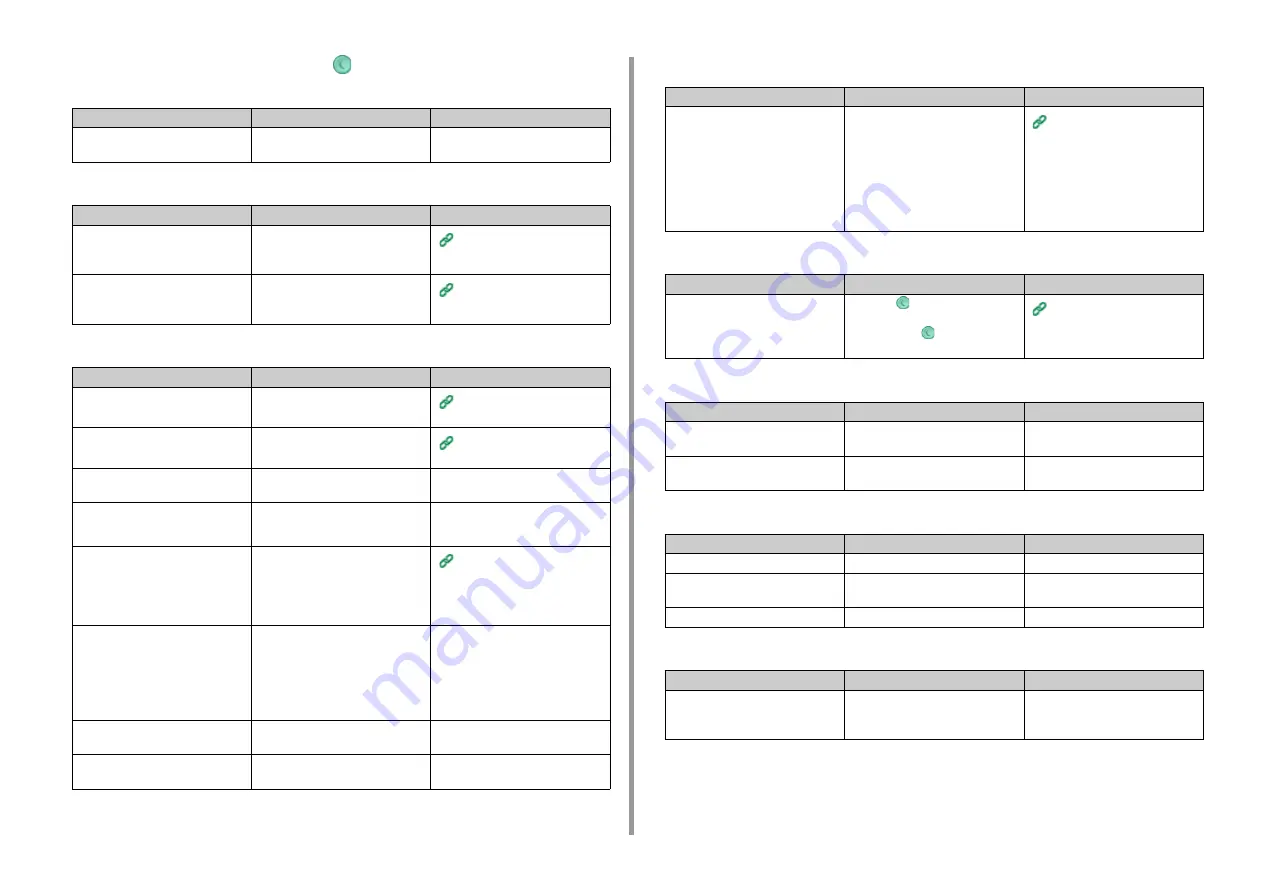
- 305 -
7. Troubleshooting
• The power switch LED lamp and the
(POWER SAVE) button light and
nothing is displayed on the touch panel.
• The output tray cannot be closed.
• The machine does not start printing.
• The document glass is covered with condensation.
• Nothing is displayed on the touch panel.
• Print data is not sent.
• There is an abnormal sound.
• There is a buzzing sound.
Cause
Solution
Reference
The screen saver screen is displayed
on the touch panel.
Touch the touch panel.
-
Cause
Solution
Reference
The belt unit and image drums are
not properly installed.
Remove the four image drums, and
then remove and correctly reinstall
the belt unit.
The blue lever of the toner cartridge
is not set to the proper position.
Turn the blue levers until their tops
align with the protrusions in the back
of the toner cartridges.
Replacing the Toner Cartridges
(User's Manual)
Cause
Solution
Reference
An error is displayed.
Check the error code, and then follow
the on-screen instructions.
Error Message List (User's
Manual)
A LAN cable or USB cable is
unplugged.
Plug in a LAN cable or USB cable
firmly.
Connecting This Machine to a
Computer (User's Manual)
There may be a problem with a LAN
cable or USB cable.
Use another LAN cable or USB
cable.
-
A LAN cable or USB cable does not
meet the standard.
• Use a USB 2.0 cable.
• Use an Ethernet 10BASE-T/
100BASE-TX cable.
-
There may be a problem with the
print function.
On the touch panel, press [Device
Settings], select [Reports] >
[Configuration], and print out the
configuration list to check the printing
performance.
A communication protocol is
disabled.
On the touch panel, press [Device
Settings], select [Admin Setup] >
[Network Menu] > [Network Setup] >
[Network Setting], and then enable
the communication protocol that you
are using.
-
A printer driver is not selected.
Set the printer driver of the machine
as the default printer.
-
The output port of the printer driver is
incorrect.
Specify the output port for connecting
a LAN cable or USB cable.
-
Cause
Solution
Reference
The machine may be used in a humid
place or in a place where the
temperature and humidity widely
vary.
Use machine under proper
temperature and humidity conditions.
Wipe the document glass with a soft,
dry, and clean cloth.
If the inside the document glass is
covered with condensation, wait a
while until the condensation
disappears.
Installation Requirements
(User's Manual)
Cause
Solution
Reference
The machine is in Sleep mode or
Deep Sleep mode.
Check the
(POWER SAVE) button
flashes, and then start the machine
by pressing the
(POWER SAVE)
button.
Saving Power Consumption with
the Power Save Function
(User's Manual)
Cause
Solution
Reference
A LAN cable or USB cable is
damaged.
Connect a new cable.
-
The time-out period set on the
computer has elapsed.
Set a longer time-out period.
-
Cause
Solution
Reference
The machine is inclined.
Place the machine on a flat surface.
-
There are waste paper or foreign
objects inside the machine.
Check inside the machine, and then
remove any objects.
-
The output tray is opened.
Close the output tray.
-
Cause
Solution
Reference
The machine is printing on heavy or
light paper when the temperature
inside is high.
This is not a malfunction. You can
proceed with the operation.
-
Summary of Contents for MC573
Page 1: ...MC573 ES5473 MFP Advanced Manual...
Page 18: ...18 1 Basic Operations 7 Select a volume level...
Page 31: ...2 Copy Useful Functions For a Better Finish Color Settings Advanced Copy Settings...
Page 141: ...141 4 Print 5 Press Color Menu 6 Press Adjust Registration 7 Press Yes...
Page 489: ...489 11 Utility Software Storage Manager plug in Create or edit a file to download to a device...
Page 507: ...46532802EE Rev2...