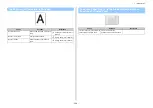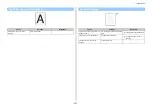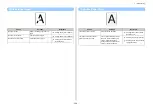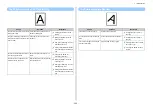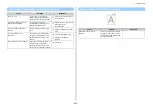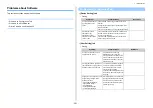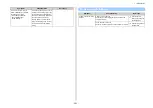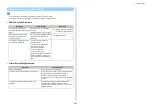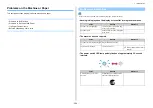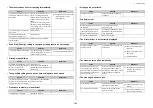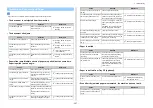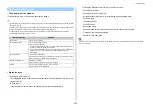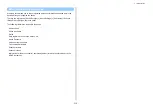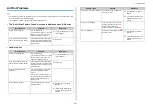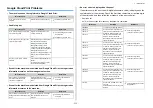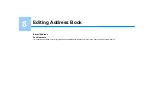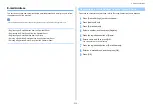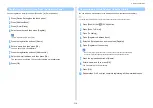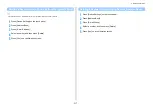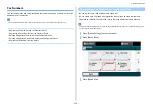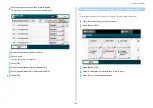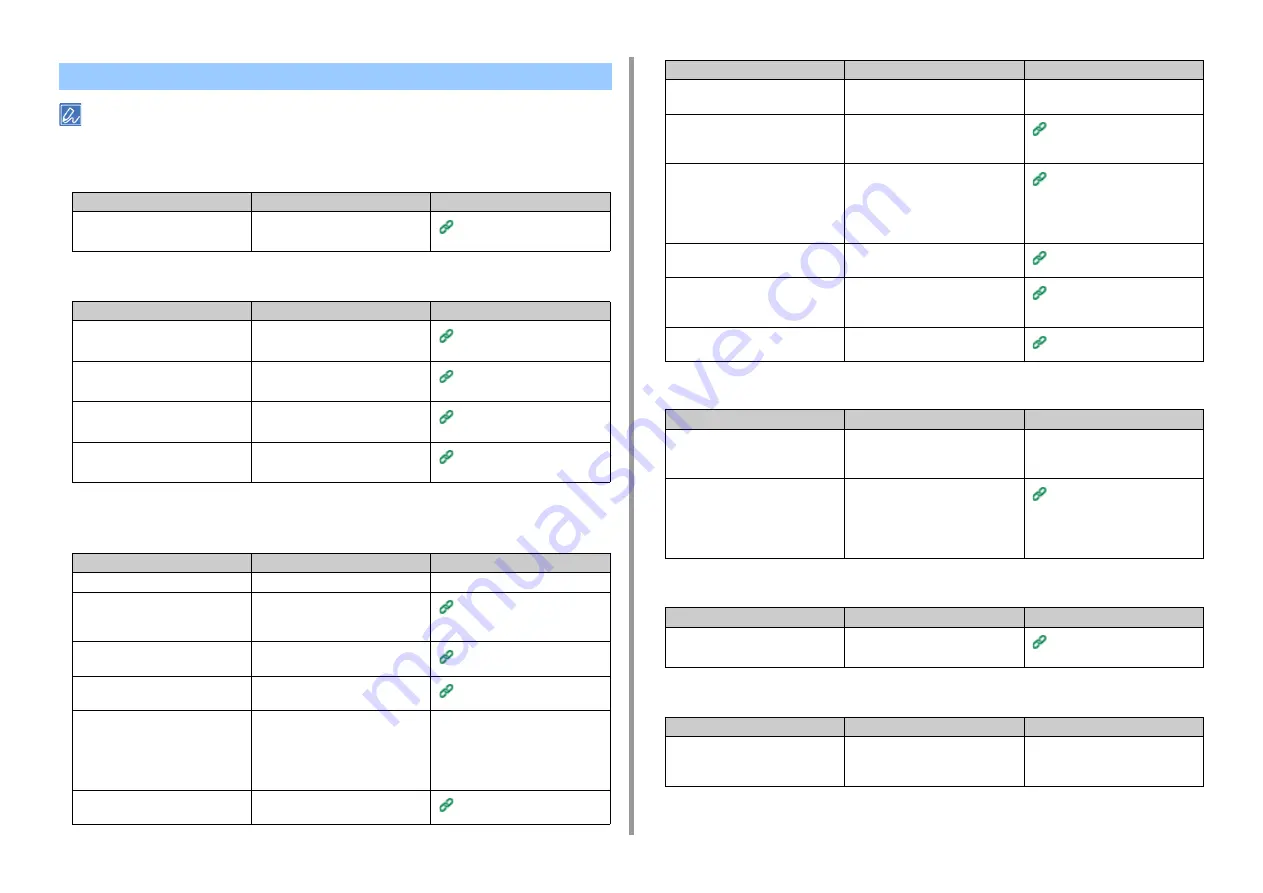
- 307 -
7. Troubleshooting
If you cannot solve a problem with the following solutions, contact your dealer.
• The document is not ejected from the machine.
• The document often jams.
• Paper often jams. Multiple sheets of paper are pulled in at the same time.
Paper is pulled in at an angle.
• Paper is not fed.
• Paper is not fed from Tray 2/3 (optional).
• Even after the jammed paper was removed, the machine does not work.
Problems on Document and Paper
Cause
Solution
Reference
The document jammed.
Remove the jammed document, and
then set it again.
Setting a Document (User's
Manual)
Cause
Solution
Reference
The document is not appropriate.
Use an appropriate document.
Setting a Document (User's
Manual)
The document guides are not
aligned.
Adjust the document guides to the
document.
Setting a Document (User's
Manual)
There is a piece of paper inside the
ADF.
Open the ADF cover to check.
If a Document Jam Occurs
(User's Manual)
The document feed roller of the ADF
is dirty.
Clean the document feed roller of the
ADF.
Cleaning the Document Feed
Rollers
Cause
Solution
Reference
The machine is inclined.
Place the machine on a flat surface.
-
The paper is too light or too heavy.
The paper is too light or too heavy.
Use the appropriate paper for the
machine.
Loading Paper (User's Manual)
The paper is damp or has a static
charge.
Use paper stored under proper
temperature and humidity conditions.
Loading Paper (User's Manual)
The paper is wrinkled, folded, or
curled.
Use the appropriate paper for the
machine. Fix the curled paper.
Loading Paper (User's Manual)
The back side of the paper is printed. The paper that has been printed once
cannot be used in Tray 1 and Tray 2/
3.
Load the paper in the MP tray for
printing.
-
The edges of the paper are not
aligned.
Fan a stack of the paper well, and
then align the edges of the paper.
Loading Paper (User's Manual)
There is only one sheet of paper in
the tray.
Load multiple sheets of paper.
-
You added new paper onto the paper
that is already loaded in the tray.
Remove the already loaded paper,
stack up it onto the new paper, and
then align the edges of all the paper.
Loading Paper (User's Manual)
Paper is loaded at an angle.
For Tray 1 and Tray 2/3, adjust the
paper guide and paper stopper to the
paper.
For the MP tray, adjust the manual
feeding paper guide to the paper.
Loading Paper (User's Manual)
Envelopes are loaded in the wrong
direction.
Load the envelopes correctly.
Loading Paper (User's Manual)
Paper, envelopes, or labels whose
weight is 221 to 256 g/m
2
(56 to 95 lb)
is loaded in Tray 1 and Tray 2/3.
Load the paper, envelopes, or labels
whose weight is 221 to 256 g/m
2
(56
to 95 lb) is in the MP tray.
Loading Paper (User's Manual)
The rear output tray is not closed
firmly.
Close the rear output tray firmly.
Cause
Solution
Reference
The [Paper Feeding Source] setting
on the printer driver is specified
incorrectly.
Check the paper tray, and then select
the correct tray in [Paper Feeding
Source] on the printer driver.
-
The manual feeding is specified on
the printer driver.
Load paper in the MP tray, and then
select [Start] on the touch panel.
Alternatively, disable the [Use MP
tray as manual feed] setting on the
printer driver.
Cause
Solution
Reference
Tray 2/3 is not set with the printer
driver.
Set Tray 2/3 with the printer driver.
Installing the Additional Tray
Unit (User's Manual)
Cause
Solution
Reference
The machine may not start printing
until the output tray is opened and
closed.
Open and close the output tray.
-
Cause
Solution
Reference
Summary of Contents for MC573
Page 1: ...MC573 ES5473 MFP Advanced Manual...
Page 18: ...18 1 Basic Operations 7 Select a volume level...
Page 31: ...2 Copy Useful Functions For a Better Finish Color Settings Advanced Copy Settings...
Page 141: ...141 4 Print 5 Press Color Menu 6 Press Adjust Registration 7 Press Yes...
Page 489: ...489 11 Utility Software Storage Manager plug in Create or edit a file to download to a device...
Page 507: ...46532802EE Rev2...