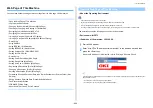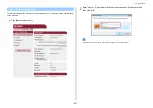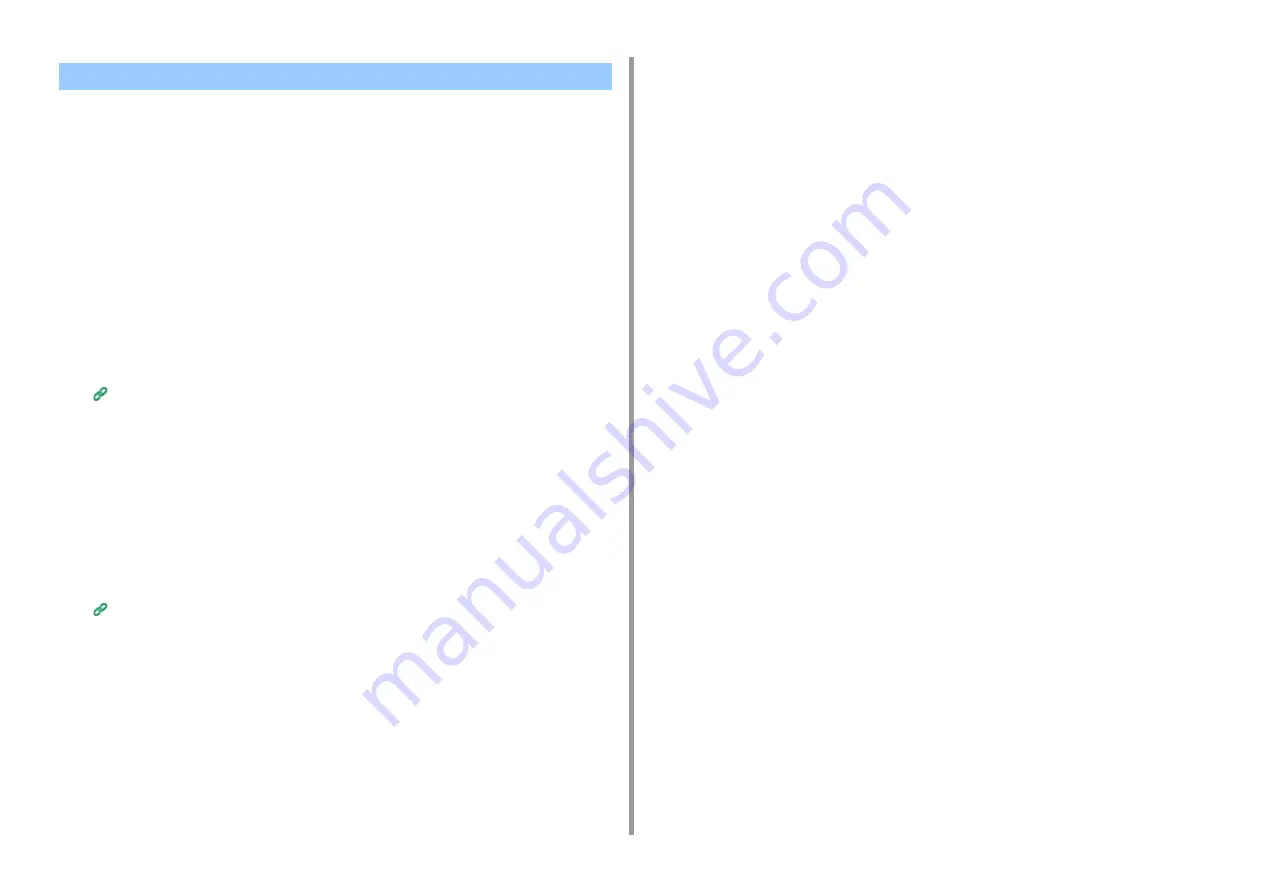
- 392 -
10. Network
• Checking from the Management Screen of Google Cloud Print
• Checking from the Web Page
• Checking from the Operator Panel
• If the Registration Information Remains on the Google Cloud Print Administrator Screen
• If You Deleted the Information on the Google Cloud Print Administrator Screen
You can check whether the machine is deleted from Google Cloud Print in one of the
following three ways.
Checking from the Management Screen of Google Cloud Print
1
Access the Google Web site from a computer, smartphone, or other mobile
device.
The Google Cloud Print administrator screen (https://www.google.com/cloudprint)
2
Enter the Google account information, and then click [Sign in].
3
Click [Print].
Check that the machine is not displayed.
Checking from the Web Page
1
Open the Web page of the machine.
Open the Web Page of This Machine
2
Log in as the administrator.
3
Click [View Information].
4
Click [Network].
5
Check that [Registered] is displayed for [Google Cloud Print].
Checking from the Operator Panel
1
Press [Device Settings] on the touch panel.
2
Press [Google Cloud Print].
3
Check that the two items, [Register to Google Cloud Print] and [Google Cloud
Print Settings] are displayed.
If the Registration Information Remains on the Google Cloud Print
Administrator Screen
If you delete the registration information by following the procedure in "Deleting the
Registered Information" with the machine not being connected to a network, the registered
machine may remain on the Google Cloud Print administrator screen (https://
www.google.com/cloudprint). In such a case, delete the machine on the Google Cloud Print
administrator screen.
If You Deleted the Information on the Google Cloud Print Administrator
Screen
If you deleted the registered machine on the Google Cloud Print administrator screen (https:/
/www.google.com/cloudprint), the registration information remains in the machine. In such a
case, delete the registration information from the operator panel of the machine.
1
Press [Device Settings] on the touch panel.
2
Press [Google Cloud Print].
Checking That Deletion is Complete
Summary of Contents for MC573
Page 1: ...MC573 ES5473 MFP Advanced Manual...
Page 18: ...18 1 Basic Operations 7 Select a volume level...
Page 31: ...2 Copy Useful Functions For a Better Finish Color Settings Advanced Copy Settings...
Page 141: ...141 4 Print 5 Press Color Menu 6 Press Adjust Registration 7 Press Yes...
Page 489: ...489 11 Utility Software Storage Manager plug in Create or edit a file to download to a device...
Page 507: ...46532802EE Rev2...