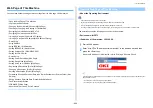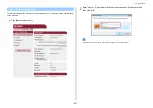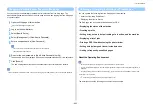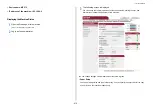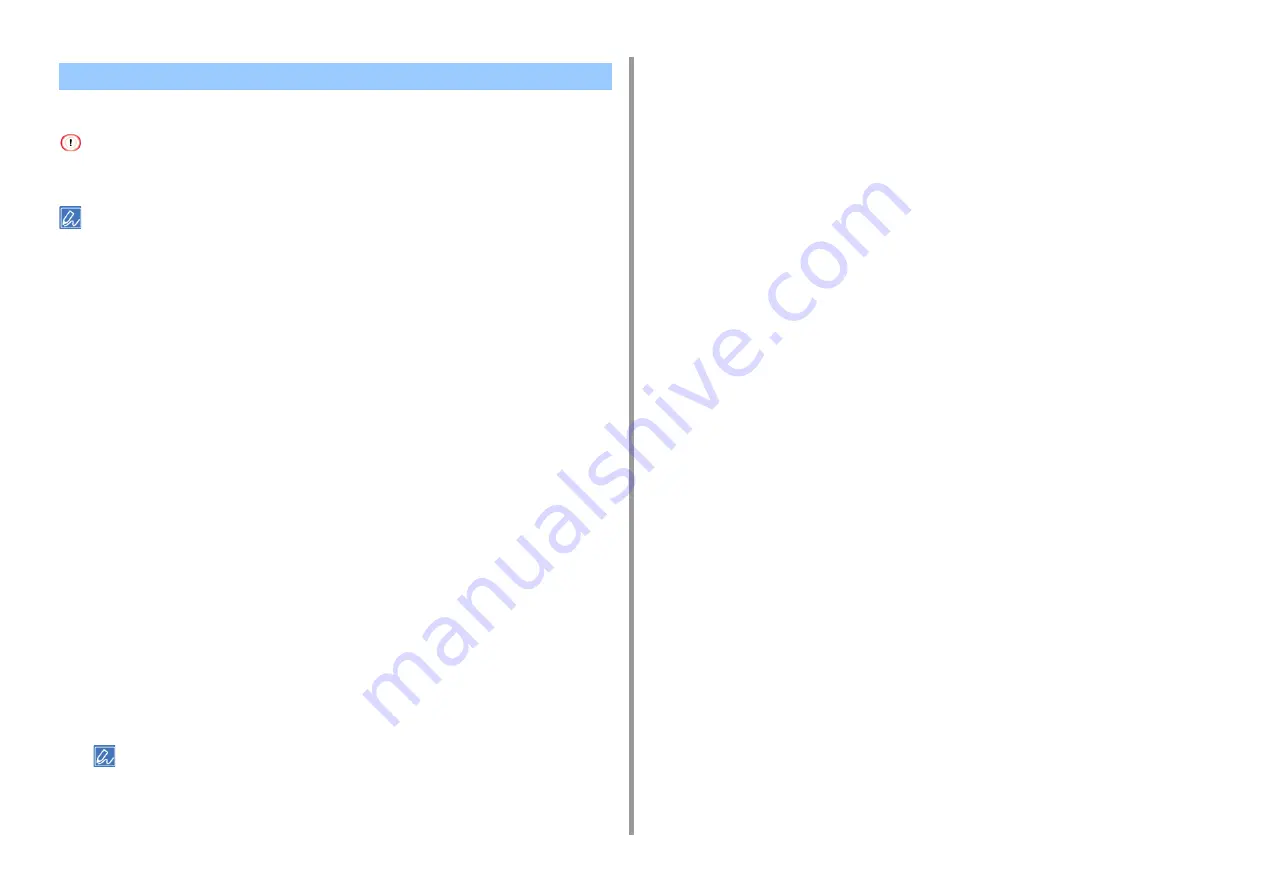
- 397 -
10. Network
DHCP assigns an IP address to each host on a TCP/IP network.
To print via a network, this machine must have an IP address. For details on how to assign a static IP address, refer to
the manual of your DHCP server.
The following procedure is explained using Windows Server 2008 R2 as an example. The steps and menus may vary
depending on your operation system.
1
Click [Start], and then select [Administrative Tools] > [Server Manager].
If [DHCP] is already displayed in [Administrative Tools], proceed to step 8.
2
Select [Add Roles] from [Roles Summary].
3
Click [Next] in [Add Roles Wizard].
4
Select the [DHCP Server] check box, and then click [Next].
5
Set the settings by following the on-screen instructions, if necessary.
6
Check the setting on the [Confirm Installation Selection] screen, and then click
[Install].
7
When the installation is complete, click [Close].
8
Click [Start], and then select [Administrative Tools] > [DHCP] to start the
[DHCP] wizard.
9
Select a server to use from the DHCP list.
10
Select [New Scope] from the [Action] menu.
11
Set the settings by following the on-screen instructions in [New Scope Wizard]
if necessary.
• Be sure to set the default gateway.
• Select [Yes, I want to activate the scope now] on the [Active Scope] screen.
12
Click [Finish].
13
Select the new scope from the DHCP list, and then select [Reservations].
14
Select [New Reservation] from the [Action] menu.
15
Set the settings.
16
Click [Add].
17
Click [Close].
18
Select [Exit] from the [File] menu.
Setting the DHCP Server
Summary of Contents for MC573
Page 1: ...MC573 ES5473 MFP Advanced Manual...
Page 18: ...18 1 Basic Operations 7 Select a volume level...
Page 31: ...2 Copy Useful Functions For a Better Finish Color Settings Advanced Copy Settings...
Page 141: ...141 4 Print 5 Press Color Menu 6 Press Adjust Registration 7 Press Yes...
Page 489: ...489 11 Utility Software Storage Manager plug in Create or edit a file to download to a device...
Page 507: ...46532802EE Rev2...