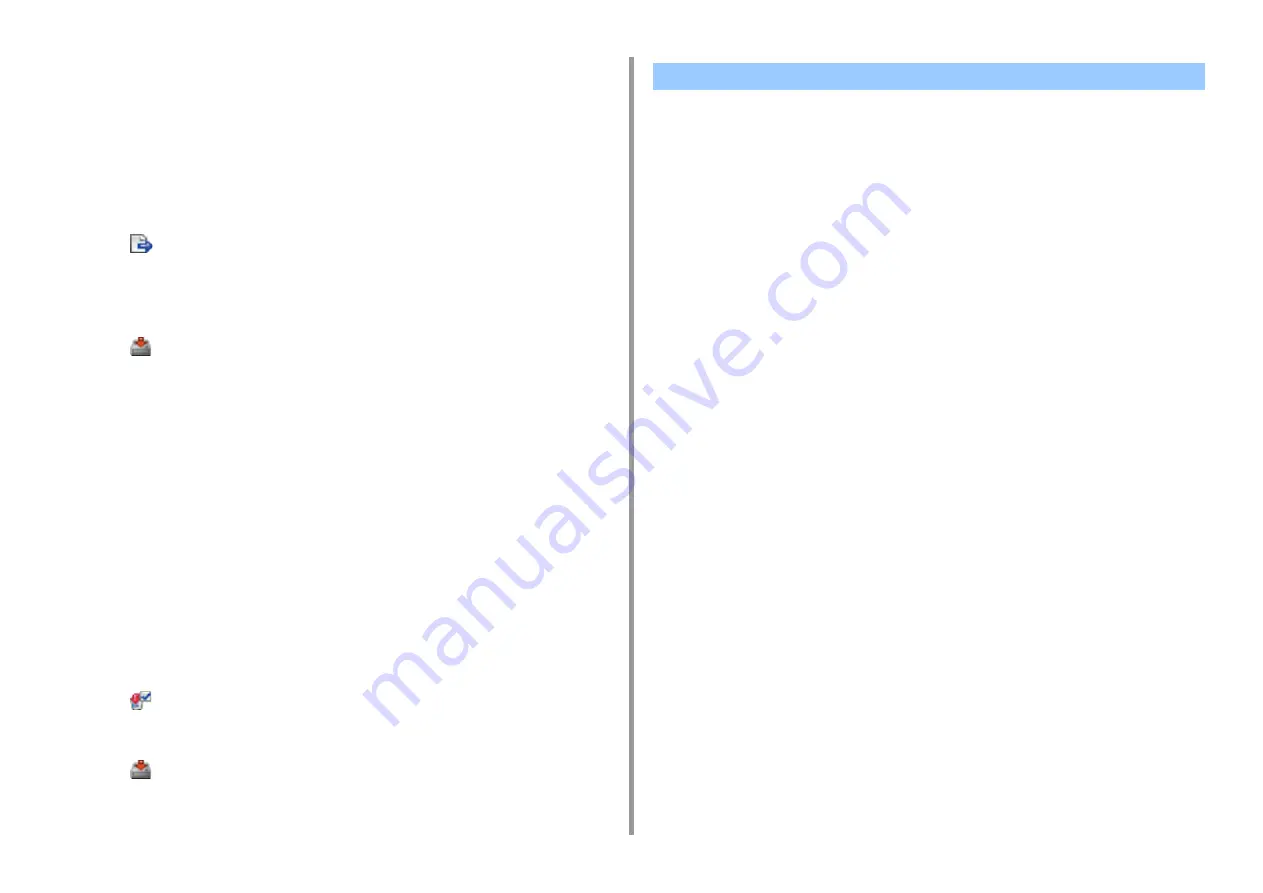
- 457 -
11. Utility Software
2
Select the machine to which you want to import the network scan settings from
[Registered Device Table].
3
Select the [User Setting] tab.
4
Click [Network Scan Manager].
5
Enter the administrator password, and then click [OK].
The factory default password is "999999".
6
Click
(Import from file).
7
Select the file to import, and then click [Open].
8
Select the settings to import, and then click [Import].
9
Click
(Save to device).
Deleting Network Scan Settings
1
Click [Start], and then select [All Programs] > [Okidata] > [Configuration Tool] >
[Configuration Tool].
2
Select the machine from [Registered Device Table].
3
Select the [User Setting] tab.
4
Click [Network Scan Manager].
5
Enter the administrator password, and then click [OK].
The factory default password is "999999".
6
Select the destination to delete.
7
Click
(Delete).
8
Click [Yes] on a confirmation screen.
9
Click
(Save to device).
• Cloning the Settings of This Machine
• Cloning User Settings
Cloning the Settings of This Machine
You can copy machine's settings to a different device.
1
Click [Start], and then select [All Programs] > [Okidata] > [Configuration Tool] >
[Configuration Tool].
2
Select the machine that has the settings you want to clone from [Registered
Device Table].
3
Select the [Device Setting] tab.
4
Click [Cloning].
5
Select a cloning destination, and then click [Execute].
6
Enter the administrator password for the cloning source and target, and then
click [OK].
The factory default password is "999999".
Cloning User Settings
You can copy user settings to a different device.
1
Click [Start], and then select [All Programs] > [Okidata] > [Configuration Tool] >
[Configuration Tool].
2
Select the machine that has the settings you want to clone from [Registered
Device Table].
3
Select the [User Setting] tab.
4
Click [Cloning].
Cloning Settings
Summary of Contents for MC573
Page 1: ...MC573 ES5473 MFP Advanced Manual...
Page 18: ...18 1 Basic Operations 7 Select a volume level...
Page 31: ...2 Copy Useful Functions For a Better Finish Color Settings Advanced Copy Settings...
Page 141: ...141 4 Print 5 Press Color Menu 6 Press Adjust Registration 7 Press Yes...
Page 489: ...489 11 Utility Software Storage Manager plug in Create or edit a file to download to a device...
Page 507: ...46532802EE Rev2...















































