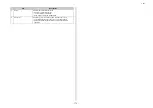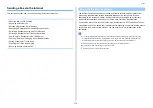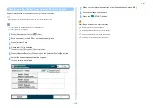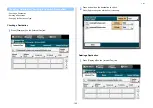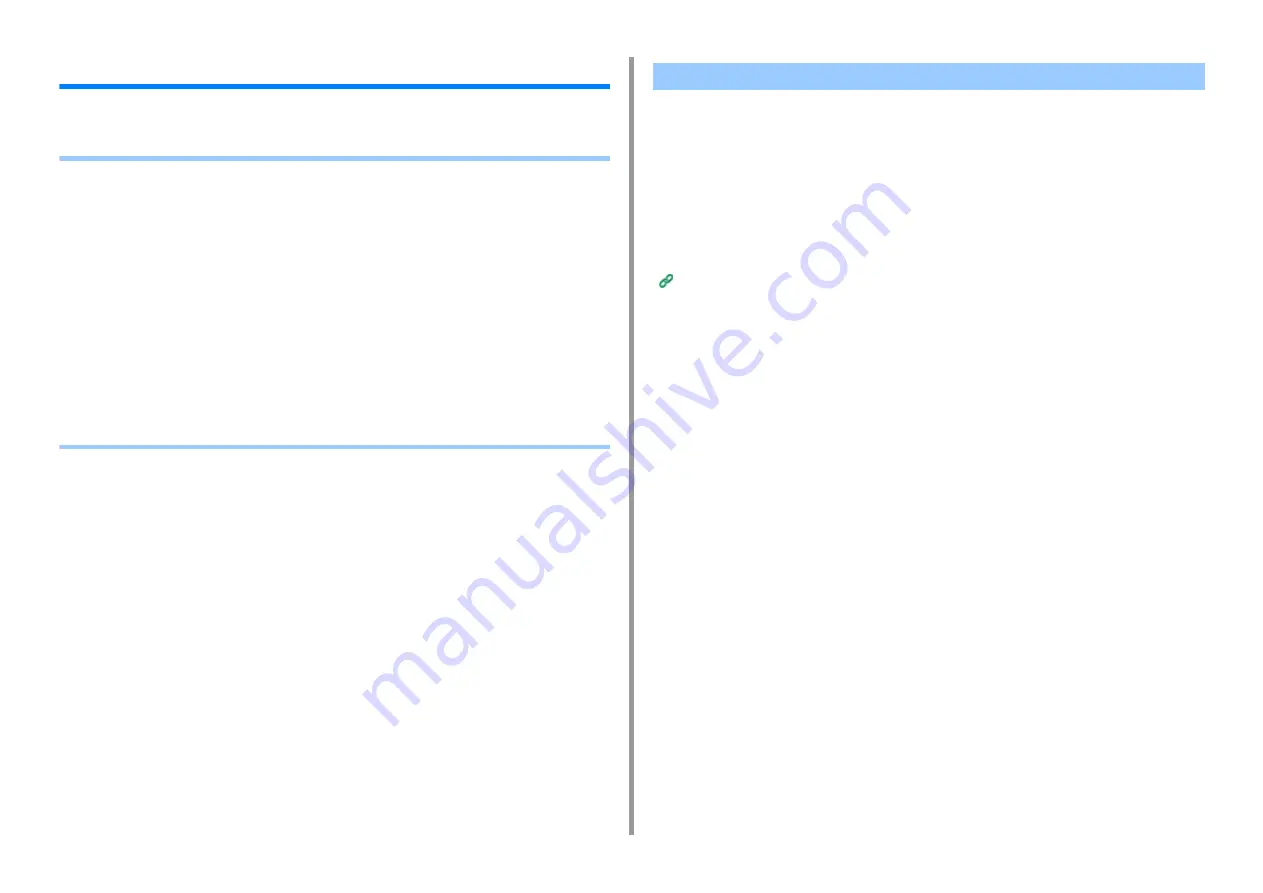
- 165 -
5. Fax
Basic Operations of Fax Functions
This section describes basic operations when sending and receiving a fax.
• Entering Fax Number to Send a Fax (User's Manual)
• About the Dial Function
• Specifying a Destination from Phone Book
• Specifying a Destination Using One-touch Button
• Specifying a Destination from Transmission History and Reception History
• Deleting a Specified Destination
• Displaying a Preview Image
• Cancelling a Fax Transmission (User's Manual)
• Receiving a Fax
• Specifying a Tray to Be Used When Printing Received Fax
• Paper Size Priority
• Checking the Communication Status/Transmission and Reception History
• Items on Transmit and Receipt Journal Report
When entering a destination fax number, you can use the following functions.
• "-", "Prefix", and "Flash"
Enter each sign by pressing its sign displayed on the fax number entry screen.
• - (Hyphen)
Inserts a hyphen to the entered fax number.
• Prefix
Inserts a prefix number that is registered in advance. "N" is inserted when entering.
• Flash
Orders your PBX (Private Branch Exchange) to connect you with PSTN (Public Switched
Telephone Network). "F" is entered when entering.
• "Pause", "#"
Enter with the < # > key on the numeric keypad. Pressing the < # > key switches
between "P" and "#".
• Pause
Pauses 2 seconds when dialing. You can enter as many pauses as you want. "P" is
inserted when entering.
• # (Pound)
Sends "#" to the telephone line if [MF(Tone)/DP(Pulse)] is set to [Tone]. "#" is inserted
when entering.
• "Tone", "*"
Enter with the < * > key on the numeric keypad. Pressing the < * > key switches
between "T" and "*".
• Tone
Switches to tone dialing if [MF(Tone)/DP(Pulse)] is set to [Pulse]. "T" is inserted when
entering.
• * (Asterisk)
Sends "*" to the telephone line if [MF(Tone)/DP(Pulse)] is set to [Tone]. "*" is inserted
when entering.
About the Dial Function
Summary of Contents for MC573
Page 1: ...MC573 ES5473 MFP Advanced Manual...
Page 18: ...18 1 Basic Operations 7 Select a volume level...
Page 31: ...2 Copy Useful Functions For a Better Finish Color Settings Advanced Copy Settings...
Page 141: ...141 4 Print 5 Press Color Menu 6 Press Adjust Registration 7 Press Yes...
Page 489: ...489 11 Utility Software Storage Manager plug in Create or edit a file to download to a device...
Page 507: ...46532802EE Rev2...