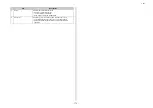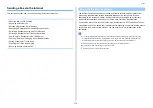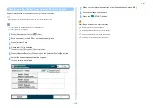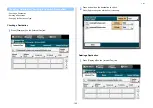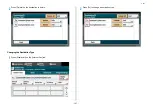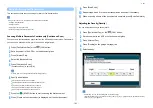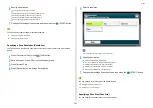- 168 -
5. Fax
Using the preview function, you can check the scanned image on the touch panel before
sending fax.
• The image previewed on the display does not completely match the printout. Use the function to check the content
or orientation of scanned documents.
• For the real time transmission and manual transmission, preview images cannot be displayed.
1
Press [Fax/Internet Fax] or the
(FAX) button.
2
Set a document in the ADF or on the document glass.
3
Press [Fax].
4
Specify a destination.
5
Press [Preview] in the [Advanced] tab to set to [ON].
Pressing [Preview] switches [ON] and [OFF].
6
Change settings if necessary.
7
Press the
(START) button.
8
Check the image to be faxed on the preview screen. Press [Start
Transmission] after checking.
• There are three methods to display preview images.
–
: Displays full page.
–
: Displays across the width of the screen.
–
: Displays the scanned page at the same magnification.
• Press the [Full Screen] to display the preview image in full screen.
• Use
,
,
, and
to scroll the preview image.
• When scanning multiple pages of documents, use the navigation button to switch between the pages.
–
: Displays the previous page.
–
: Displays the next page.
–
: Displays any page. Press this button and enter page number you want to display.
• If you set the next document on the ADF or document glass and press the [Preview], the machine scans the
document and displays the scanned document.
• Press the [Cancel Preview] to close the preview screen and cancel sending.
Displaying a Preview Image
Summary of Contents for MC573
Page 1: ...MC573 ES5473 MFP Advanced Manual...
Page 18: ...18 1 Basic Operations 7 Select a volume level...
Page 31: ...2 Copy Useful Functions For a Better Finish Color Settings Advanced Copy Settings...
Page 141: ...141 4 Print 5 Press Color Menu 6 Press Adjust Registration 7 Press Yes...
Page 489: ...489 11 Utility Software Storage Manager plug in Create or edit a file to download to a device...
Page 507: ...46532802EE Rev2...