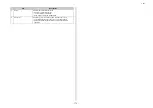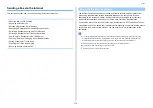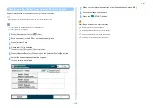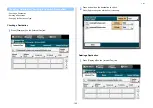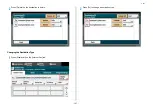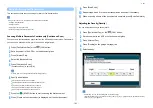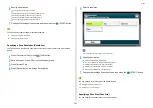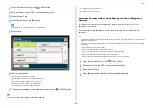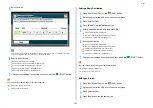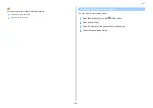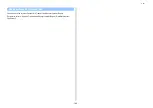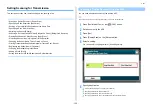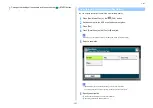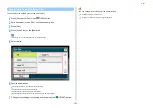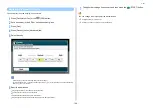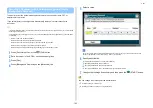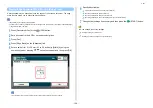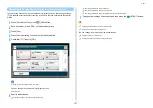- 182 -
5. Fax
This section describes the scan settings for Internet Fax transmissions.
If using Scan to Fax Server, the following scan settings are not available.
• Setting a reply destination
• Editing an e-mail
• Specifying a file name (file name)
• Scanning a duplex document (duplex scan)
Scanning Multiple Documents Continuously (Continuous Scan)
You can scan a fax transmission document from the ADF and document glass. For example,
you can send a document and a part of a book as a single fax job.
1
Press [Fax/Internet Fax] or the
(FAX) button.
2
Set a document in the ADF or on the document glass.
3
Press [Internet Fax].
4
Select the [Advanced] tab.
5
Press [Continuous Scan].
[Continuous Scan] is set to [ON].
Pressing [Continuous Scan] switches between [ON] and [OFF].
6
Specify a destination.
Entering a Destination E-mail Address
Specifying a Destination from Address Book/Group List
Selecting a Destination Using One Touch Buttons
Selecting a Destination from Transmission History
Searching for a Destination in the LDAP Server
7
Press the
(START) button to start scanning the first document.
8
When [Please set next document] is displayed, set the next document.
9
Press [Start Scan].
10
Repeat steps 8 and 9 for each fax transmission document if necessary.
11
When scanning all sets of the documents is complete, press [Scan Complete].
Adjusting the Density (Density)
You can adjust the density in seven levels.
1
Press [Fax/Internet Fax] or the
(FAX) button.
2
Set a document in the ADF or on the document glass.
3
Press [Internet Fax].
4
Press [Density] on the [Image Settings] tab.
5
Select density.
• Alternatively, you can set this setting from [Function Settings].
• [0] is the standard value. To increase the density, select [+1], [+2], or [+3] (darkest). To decrease the density,
select [-1], [-2], or [-3] (lightest).
Setting Scanning for Transmission
Summary of Contents for MC573
Page 1: ...MC573 ES5473 MFP Advanced Manual...
Page 18: ...18 1 Basic Operations 7 Select a volume level...
Page 31: ...2 Copy Useful Functions For a Better Finish Color Settings Advanced Copy Settings...
Page 141: ...141 4 Print 5 Press Color Menu 6 Press Adjust Registration 7 Press Yes...
Page 489: ...489 11 Utility Software Storage Manager plug in Create or edit a file to download to a device...
Page 507: ...46532802EE Rev2...