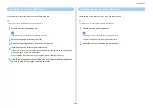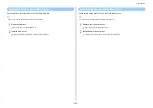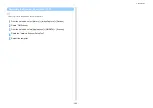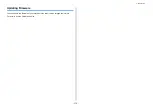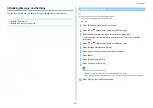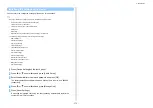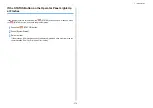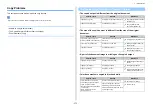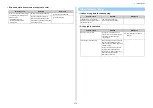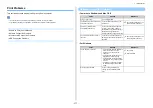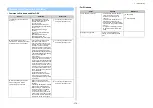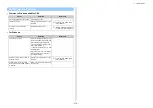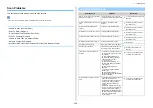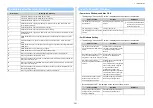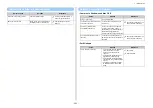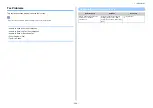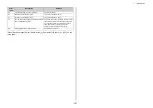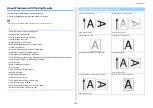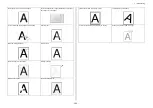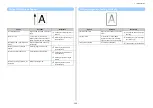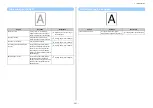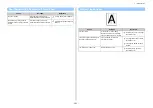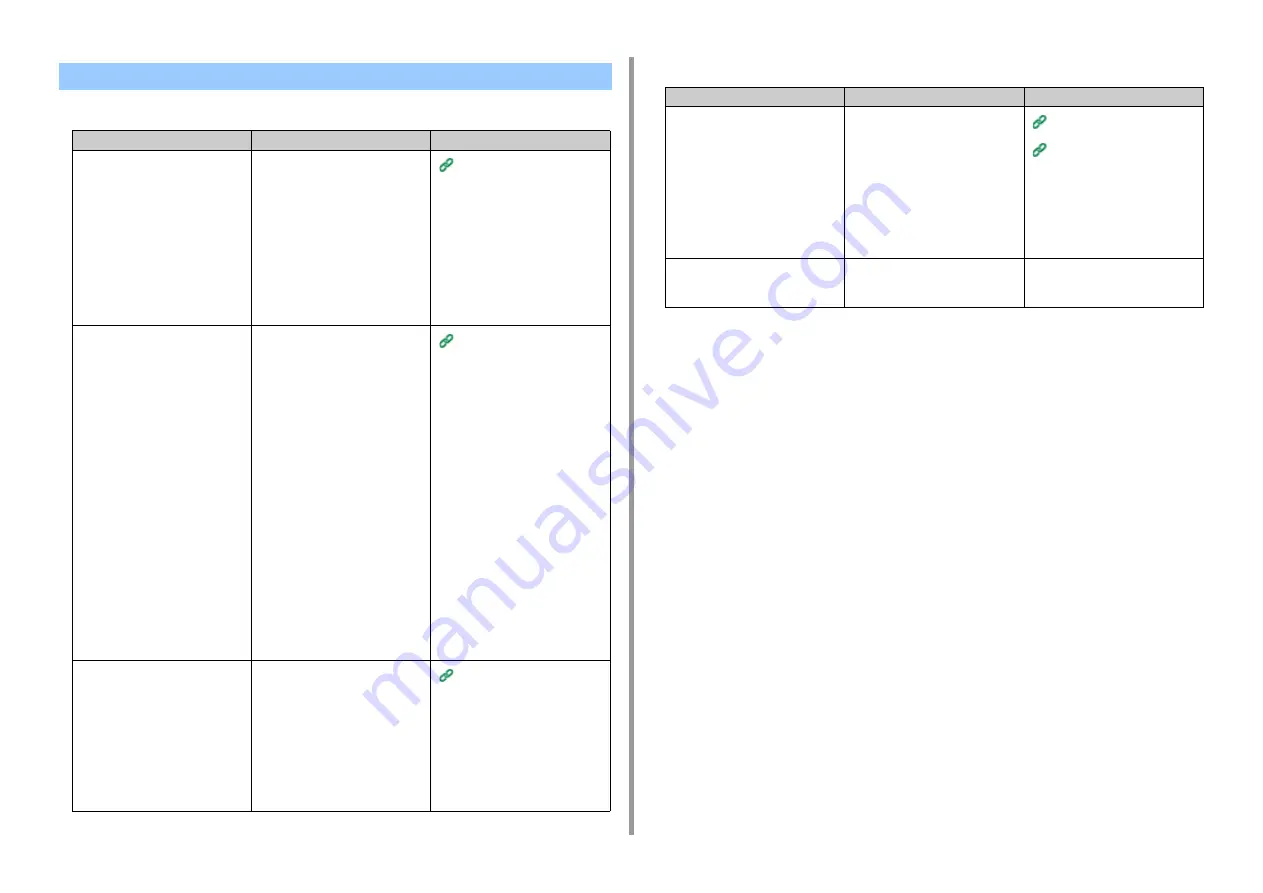
- 278 -
7. Troubleshooting
• Common to Windows and Mac OS X
• For Windows
Wireless LAN Connection Problems
Cause
Solution
Reference
The network connection setting is
incorrect.
• [Wireless(Infrastructure)] and
[Wireless(AP Mode)] cannot be
enabled at the same time.
• To connect using
[Wireless(Infrastructure)], set
[Wireless(AP Mode)] to [Disable],
and then set
[Wireless(Infrastructure)] to
[Enable].
• To connect using [Wireless(AP
Mode)], set
[Wireless(Infrastructure)] to
[Disable], and then set
[Wireless(AP Mode)] to [Enable].
Connecting This Machine to a
Computer (User's Manual)
[Wireless(Infrastructure)] Not
connected to a wireless access point.
(If wireless LAN module is fitted)
• Check that the wireless access
point power is switched on.
• Check the wireless access point
settings, and then try the manual
settings or automatic settings.
• Restart the wireless LAN function.
• On the touch panel, press [Device
Settings], select [Admin Setup] >
[Network Menu] > [Network Setup]
> [Wireless (Infrastructure) Setting],
and then select [Wireless
reconnection].
• Install this machine in a place with
a good view and near a wireless
access point. (We suggest that the
distance between the machine and
the access point be 30 m or less.)
If there is metal, aluminum sash, or
a reinforced concrete wall between
the machine and wireless access
points, connections may be harder
to be established.
Do not place any electric
appliances that emit weak radio
waves (such as microwaves or
digital cordless telephones) close to
the machine.
Connecting This Machine to a
Computer (User's Manual)
[Wireless(AP Mode)] No wireless
devices (computers, tablets,
smartphones) are connected.
• Make sure that [Wireless(AP
Mode)] on the machine is set to
[Enable].
• Confirm the SSID/password for the
machine and try Manual Setup.
• Make a setting in a location near
the machine with good visibility.
• Up to four devices can be
connected to the machine via the
wireless LAN (AP mode). The fifth
device will be rejected. Disconnect
at least one device and try again.
Connecting This Machine to a
Computer (User's Manual)
Cause
Solution
Reference
The IP address is incorrect.
• Check that the same IP address is
set for the machine and the
machine's port setting on the
computer.
• Check that the IP address is not
duplicated by another device.
• Check that the correct IP address,
subnet mask, and gateway address
are set.
• If using OKI LPR Utility, check the
IP address setting with OKI LPR
Utility.
All pages are not printed.
If you are using the WSD port,
change it to the standard TCP/IP
port.
-
Summary of Contents for MC573
Page 1: ...MC573 ES5473 MFP Advanced Manual...
Page 18: ...18 1 Basic Operations 7 Select a volume level...
Page 31: ...2 Copy Useful Functions For a Better Finish Color Settings Advanced Copy Settings...
Page 141: ...141 4 Print 5 Press Color Menu 6 Press Adjust Registration 7 Press Yes...
Page 489: ...489 11 Utility Software Storage Manager plug in Create or edit a file to download to a device...
Page 507: ...46532802EE Rev2...