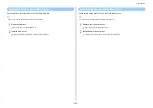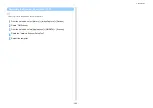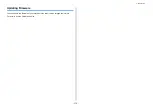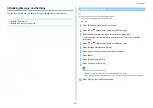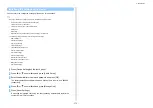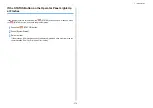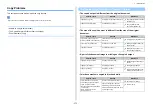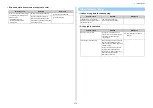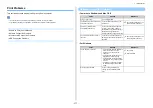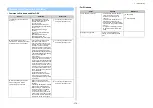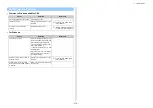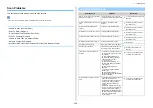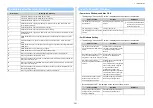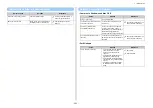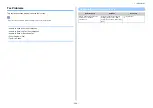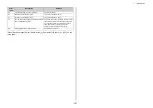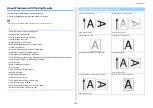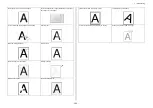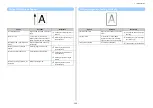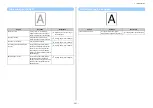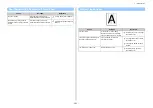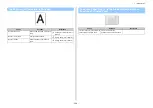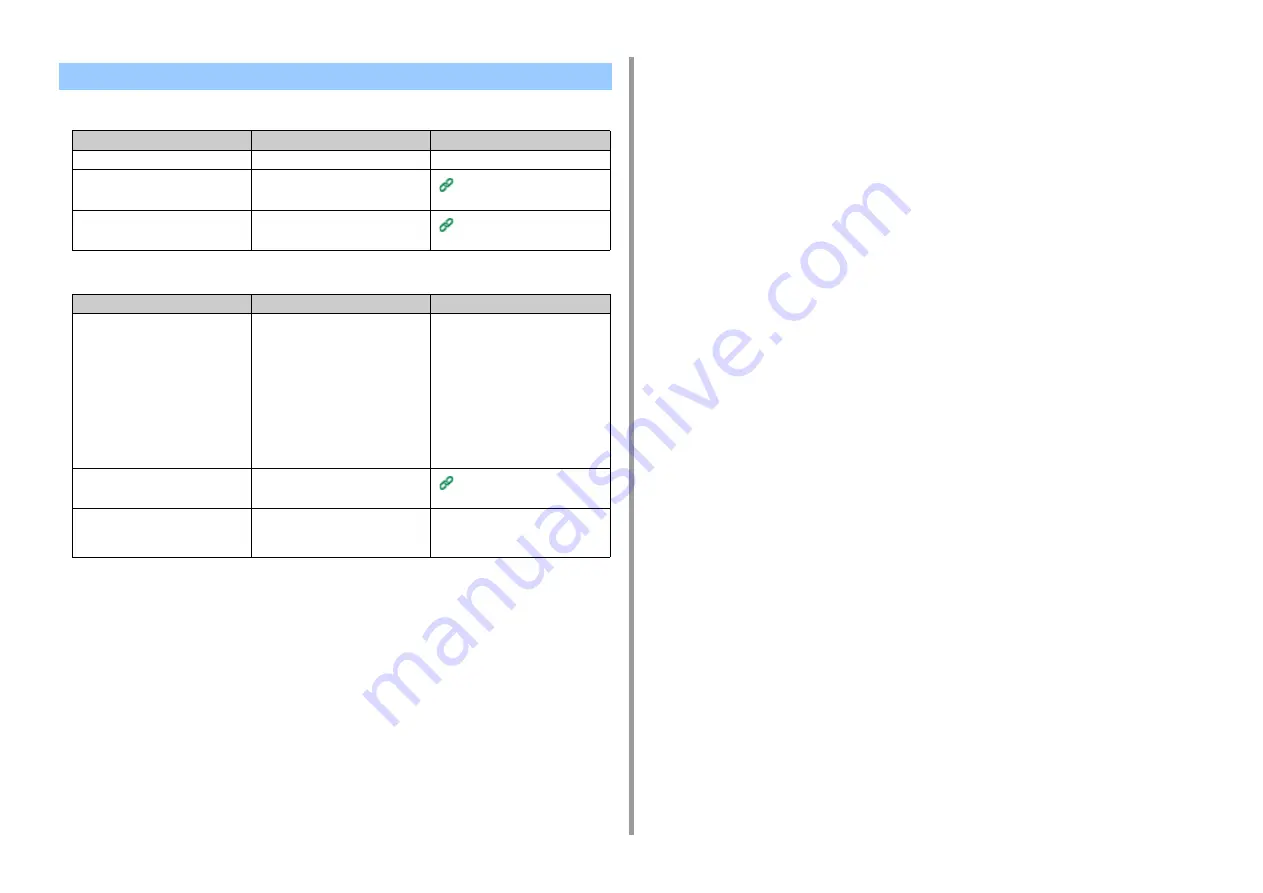
- 279 -
7. Troubleshooting
• Common to Windows and Mac OS X
• For Windows
USB Connection Problems
Cause
Solution
Reference
An unsupported USB cable is used.
Use a USB 2.0 cable.
-
A USB hub is used.
Directly connect the machine to the
computer.
Connecting with a USB Cable
(User's Manual)
A printer driver is not installed
correctly.
Reinstall the printer driver.
Installing a Driver and Software
to a Computer (User's Manual)
Cause
Solution
Reference
The machine is offline.
Right-click the [OKI MC573*] icon on
the [Devices and Printers] folder, and
then select [See print jobs] (If the
icons are grouped, select [See print
jobs] > [OKI MC573 *]).
* Indicates the driver type. (ex. PCL
6/PS/XPS/FAX)
In the dialog box, select the [Printer]
menu and then clear the check of
[Use Printer Offline].
-
A switch, buffer, extension cable, or
USB hub is used.
Directly connect the machine to the
computer.
Connecting with a USB Cable
(User's Manual)
Another printer driver that works
when connected via a USB interface
is installed.
Remove the other printer driver from
the computer.
-
Summary of Contents for MC573
Page 1: ...MC573 ES5473 MFP Advanced Manual...
Page 18: ...18 1 Basic Operations 7 Select a volume level...
Page 31: ...2 Copy Useful Functions For a Better Finish Color Settings Advanced Copy Settings...
Page 141: ...141 4 Print 5 Press Color Menu 6 Press Adjust Registration 7 Press Yes...
Page 489: ...489 11 Utility Software Storage Manager plug in Create or edit a file to download to a device...
Page 507: ...46532802EE Rev2...