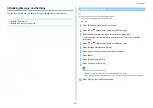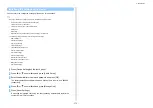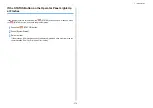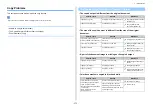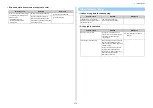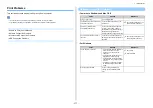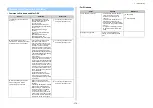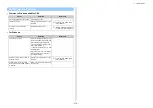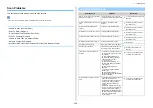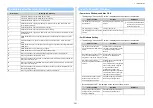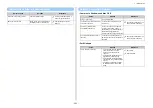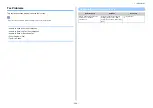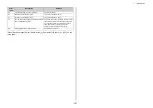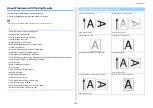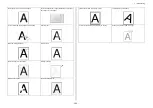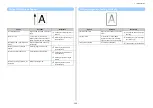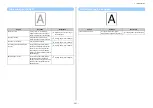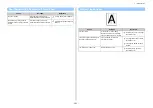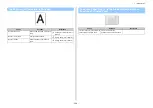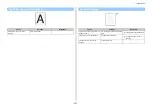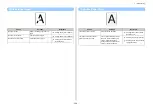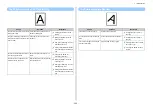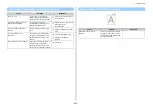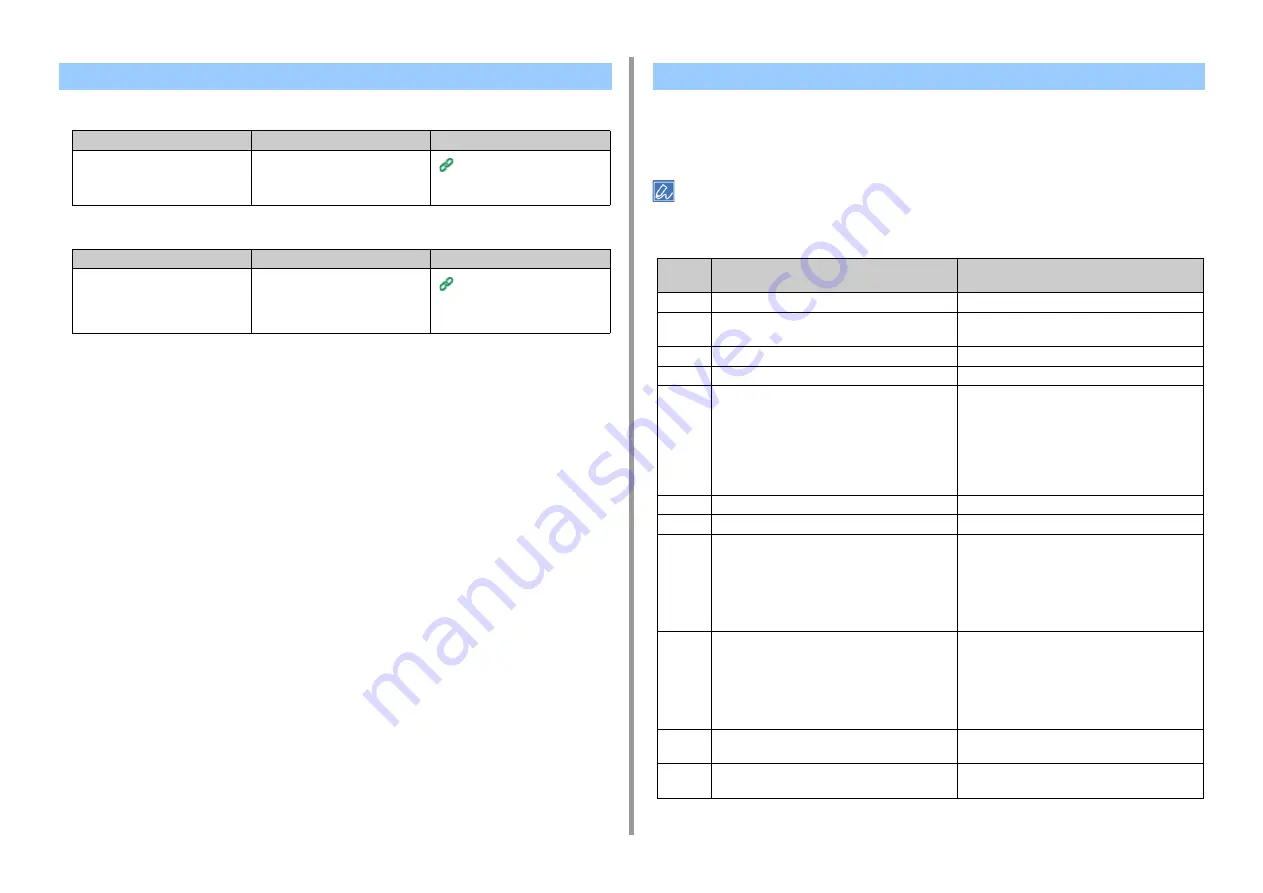
- 285 -
7. Troubleshooting
• The received fax is not printed on the appropriate paper.
• Junk faxes are received.
If problems have occurred in the fax communication, print the Transmit/Receipt Journal and
check the error codes.
Follow the solution to handle the problem.
For information on how to print the Transmit/Receipt Journal and to see the report, refer to "Items on Transmit and
Receipt Journal Report".
Other Problems (Fax)
Point to check
Solution
Reference
Did you specify any paper type in a
tray other than [Plain] or [Recycled] in
[Media Type]?
Specify [Plain] or [Recycled] in
[Media Type] for the paper type in the
tray.
Setting a Print Method for When
a Received Image Exceeds
Paper Size
Point to check
Solution
Reference
Is [Block Junk Fax] set to [OFF]?
On the touch panel, press [Device
Settings] > [AdminSetup] > [Fax
Setup] > [Other Settings] > [Block
Junk Fax] > Set [Setting] to [Mode1].
Fax Error Codes
Error
code
Description
Solution
01
Communication was cancelled by user's operation. -
02
Reception failed. The destination machine did not
reply.
Contact the other party and have them check the
status of their machine.
03
Communication was cancelled by user's operation. -
11
An error occurred while reading the document.
Send again.
14
Memory is full. Fax was not received.
Check the following and increase the amount of
available memory.
• Clear an out-of-paper error or a paper jam.
• Delete unnecessary images for Secure Receive.
• Print the documents received with the confidential
reception.
• Delete the documents stored in the bulletin board
box.
19
Delayed sending was cancelled by user's operation. -
21
Line error was detected.
Contact your dealer.
22
Transmission failed. The destination machine did
not reply.
Check the following and send again.
If the error persists, contact your dealer.
• Check that you entered the correct fax number.
• Check that the dial type setting (Tone/Pulse) fits
your phone line.
• The line may be busy. Wait a while and send
again.
23
Redialed, but the destination machine did not reply. Check the following and send again.
If the error persists, contact your dealer.
• Check that you entered the correct fax number.
• Check that the dial type setting (Tone/Pulse) fits
your phone line.
• The line may be busy. Wait a while and send
again.
24
The telephone cable may be connected to the TEL
connector by accident.
Connect the telephone cable to the LINE connector.
25
The telephone cable is not connected to the LINE
connector.
Connect the telephone cable to the LINE connector.
Summary of Contents for MC573
Page 1: ...MC573 ES5473 MFP Advanced Manual...
Page 18: ...18 1 Basic Operations 7 Select a volume level...
Page 31: ...2 Copy Useful Functions For a Better Finish Color Settings Advanced Copy Settings...
Page 141: ...141 4 Print 5 Press Color Menu 6 Press Adjust Registration 7 Press Yes...
Page 489: ...489 11 Utility Software Storage Manager plug in Create or edit a file to download to a device...
Page 507: ...46532802EE Rev2...