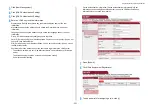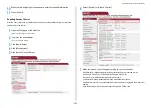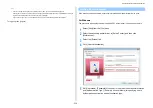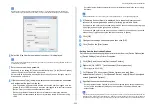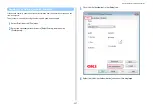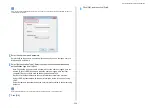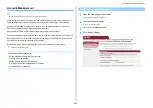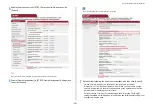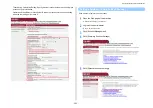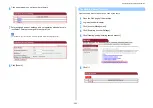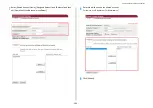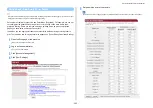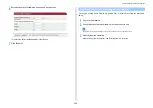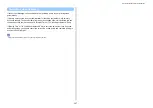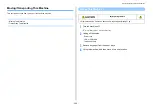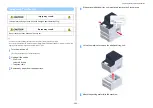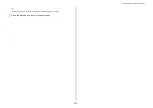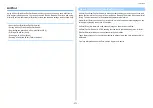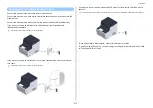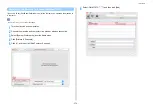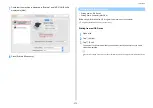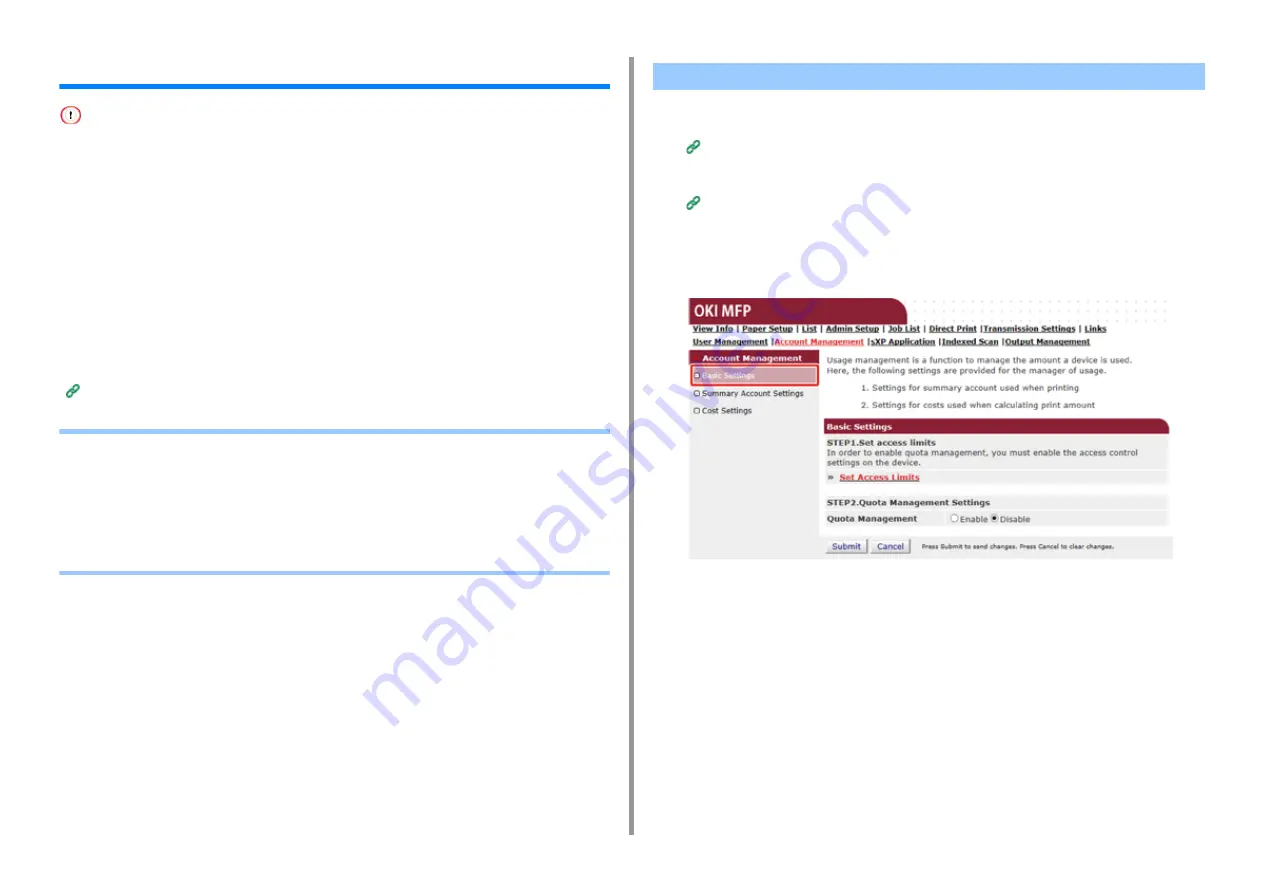
- 360 -
9. Operating Management/ Specifications
Account Management
If you use Print Job Accounting, this function cannot be used together.
When the access control is enabled, you can control amount of print jobs for each user or
common account (an account shared by the users) using the web page of the machine.
Once user information is registered, an account is automatically assigned to each user.
Common accounts should be registered by administrators.
Administrators need to set limit amount (points) of usage to each account.
And then assign a number of points to each job, for example, XX points for color copying, etc.
Each time users print, corresponding numbers of points are subtracted from their accounts.
Users whose remaining points reach 0 cannot print.
Before enabling the account management, you need to register user information.
Preparation (For Administrator)
• Enabling Account Management
• Setting a Number of Points to Each Account
• Creating a Shared Account
• Setting Paper Size Points/Toner Points
• Printing When Account Management is Enabled
• Precautions when Operating
1
Open the Web page of the machine.
Open the Web Page of This Machine
2
Log in as the administrator.
3
Click [Account Management].
4
Click [Basic Settings].
Enabling Account Management
Summary of Contents for MC573
Page 1: ...MC573 ES5473 MFP Advanced Manual...
Page 18: ...18 1 Basic Operations 7 Select a volume level...
Page 31: ...2 Copy Useful Functions For a Better Finish Color Settings Advanced Copy Settings...
Page 141: ...141 4 Print 5 Press Color Menu 6 Press Adjust Registration 7 Press Yes...
Page 489: ...489 11 Utility Software Storage Manager plug in Create or edit a file to download to a device...
Page 507: ...46532802EE Rev2...