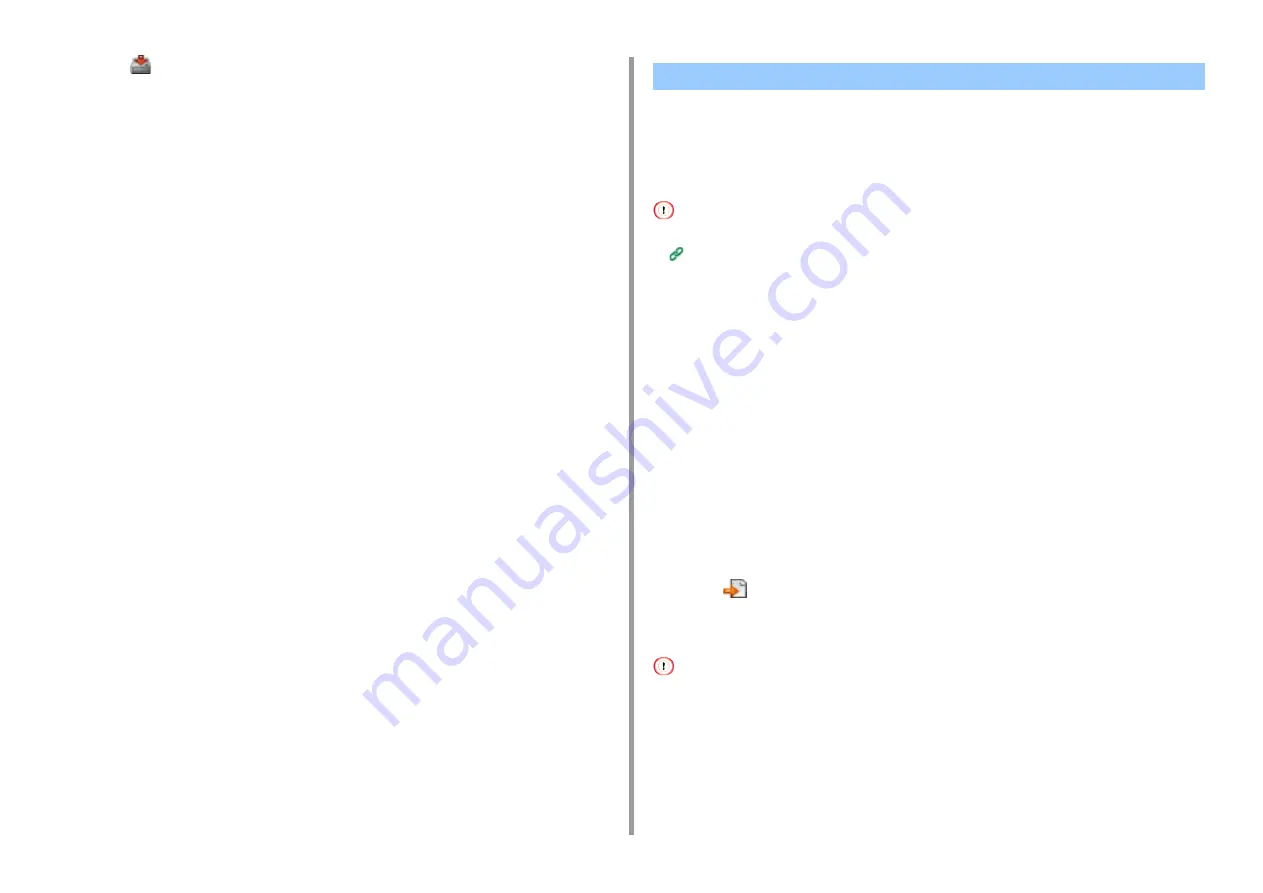
- 471 -
11. Utility Software
8
Click
(Save to device).
This section describes how to export and import profiles for Scan To Shared Folder to or from
a file.
• Exporting Profiles to a File
• Importing Profiles from a File
About profiles
Tables of Profile Setting Items
Exporting Profiles to a File
1
Click [Start], and then select [All Programs] > [Okidata] > [Configuration Tool] >
[Configuration Tool].
2
Select the machine that has the profiles you want to export from [Registered
Device Table].
3
Select the [User Setting] tab.
4
Click [Profile Manager].
5
Enter the administrator password, and then click [OK].
The factory default password is "999999".
6
Click
(Export to file).
7
Enter the name of a file, select a save destination folder, and then click [Save].
After exporting, the edited CSV file may not restore properly.
Importing Profiles from a File
1
Click [Start], and then select [All Programs] > [Okidata] > [Configuration Tool] >
[Configuration Tool].
Importing and Exporting Destinations (Profile)
Summary of Contents for MC573
Page 1: ...MC573 ES5473 MFP Advanced Manual...
Page 18: ...18 1 Basic Operations 7 Select a volume level...
Page 31: ...2 Copy Useful Functions For a Better Finish Color Settings Advanced Copy Settings...
Page 141: ...141 4 Print 5 Press Color Menu 6 Press Adjust Registration 7 Press Yes...
Page 489: ...489 11 Utility Software Storage Manager plug in Create or edit a file to download to a device...
Page 507: ...46532802EE Rev2...
















































