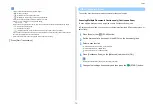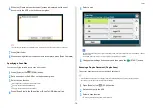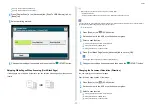- 88 -
3. Scan
You can register up to five templates with a variety of subjects and body text.
1
Press [Device Settings] on the touch panel.
2
Press
or
several times to select [Admin Setup].
3
Enter the administrator name and password and press [OK].
The factory default administrator name and password are "admin" and "999999"
respectively.
4
Press [Scanner Setup].
5
Press [E-mail Setup].
6
Press [Template].
7
Press [Edit Subject] or [Edit Body].
8
Select number you want to register.
9
Enter subject and body texts you want to register.
Up to 80 characters for a subject and up to 256 characters for body text can be
entered.
10
Press [OK].
11
Press [Back] until the top screen is displayed.
You can use subjects and body texts that are registered as a template in standard e-mails.
1
Press [Scan] or the
(SCAN) button.
2
Set a document in the ADF or on the document glass.
3
Press [Scan To E-mail].
4
Press the [Advanced] tab.
5
Press [E-mail Setup].
6
Press [Subject] or [E-mail Body].
7
Press [Select Subject] or [Select Text].
8
Press the subject or body to select.
9
Press the [Scan To E-mail] tab to select an entry method.
10
Specify a destination.
11
Press the
(START) button.
Registering an E-mail Template
Using an E-Mail Template
Summary of Contents for MC573
Page 1: ...MC573 ES5473 MFP Advanced Manual...
Page 18: ...18 1 Basic Operations 7 Select a volume level...
Page 31: ...2 Copy Useful Functions For a Better Finish Color Settings Advanced Copy Settings...
Page 141: ...141 4 Print 5 Press Color Menu 6 Press Adjust Registration 7 Press Yes...
Page 489: ...489 11 Utility Software Storage Manager plug in Create or edit a file to download to a device...
Page 507: ...46532802EE Rev2...