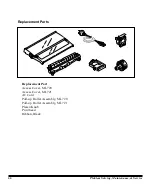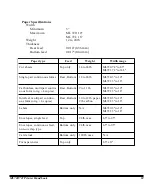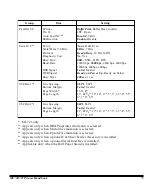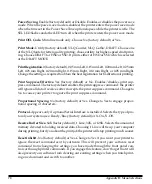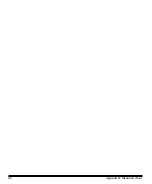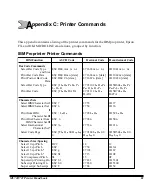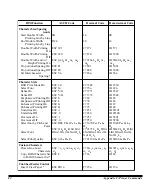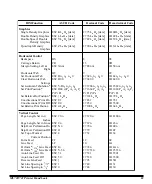Summary of Contents for MICROLINE 720
Page 1: ...MICROLINE 720 721 Printer Handbook...
Page 9: ...2 Introduction...
Page 31: ...24 Loading Paper...
Page 59: ...52 Working with Software...
Page 87: ...80 Appendix B Menu Selections...
Page 101: ...94 Appendix D ASCII Character Codes Lower ASCII Character Sets 2 4...
Page 102: ...ML720 721 Printer Handbook 95 Lower ASCII Character Sets 3 4...
Page 103: ...96 Appendix D ASCII Character Codes Lower ASCII Character Sets 4 4...
Page 104: ...ML720 721 Printer Handbook 97 Upper ASCII Character Sets Upper ASCII Character Sets 1 4...
Page 105: ...98 Appendix D ASCII Character Codes Upper ASCII Character Sets 2 4...
Page 106: ...ML720 721 Printer Handbook 99 Upper ASCII Character Sets 3 4...
Page 107: ...100 Appendix D ASCII Character Codes Upper ASCII Character Sets 4 4...
Page 108: ...ML720 721 Printer Handbook 101 Epson International Character Substitutions...
Page 109: ...102 Appendix D ASCII Character Codes IBM International Character Substitutions...
Page 110: ...ML720 721 Printer Handbook 103 MICROLINE International Character Substitutions...
Page 111: ...104 Appendix D ASCII Character Codes Code Page Character Sets Code Page Character Sets 1 3...
Page 112: ...ML720 721 Printer Handbook 105 Code Page Character Sets 2 3...
Page 113: ...106 Appendix D ASCII Character Codes Code Page Character Sets 3 3...