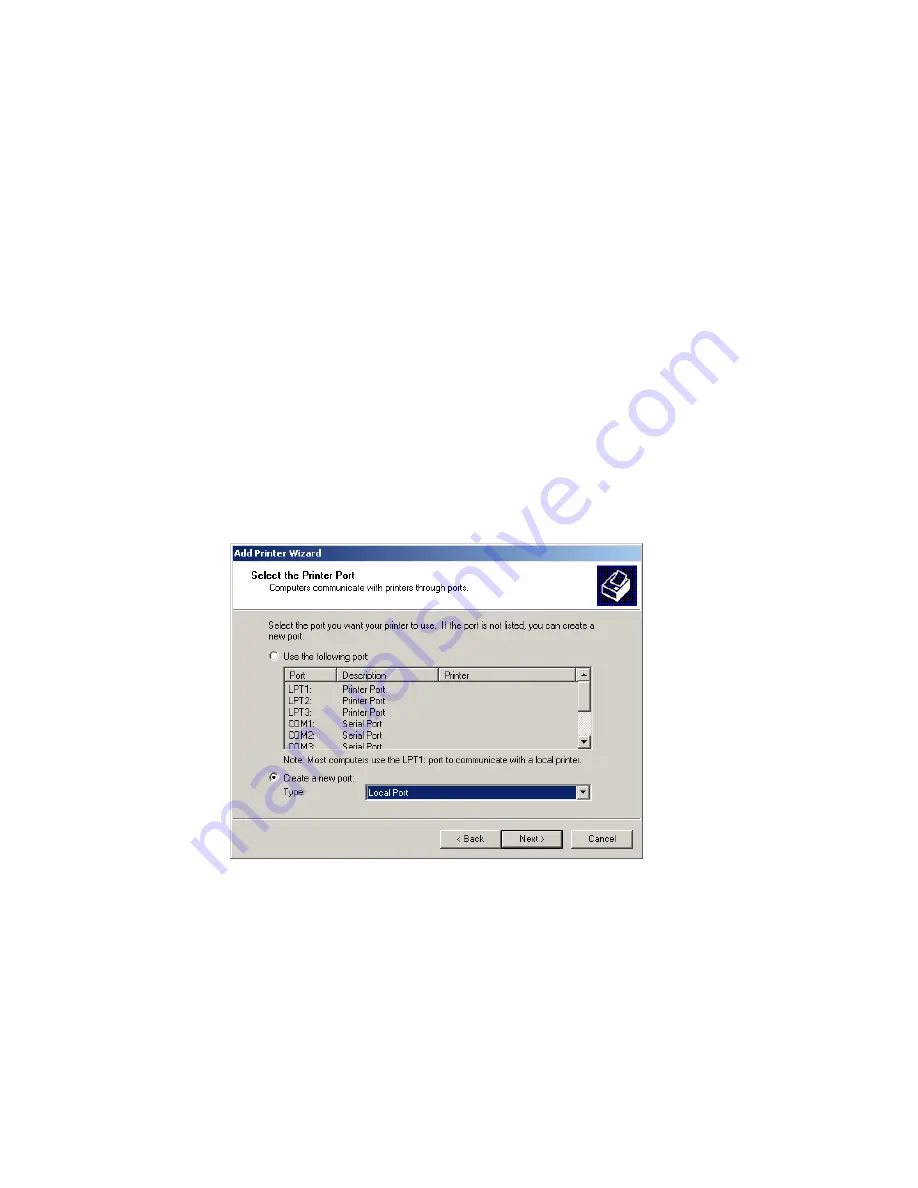
4
Adding Windows Printers
Do not set up your printer to use LPR. Printing using LPR bypasses the control and monitoring
features of PrintView.
Printer Setup
•
Install two (2) printer drivers for each printer that PrintView will monitor.
•
For the first (Output) printer driver installation (or any existing, active printers already installed),
make sure that the driver is configured to print correctly to the intended printer (right-click the
printer icon, select
Properties
, then click
Print Test Page
to verify this). The Output printer
should
not
be shared to prevent end users from bypassing PrintView; however, having an Output
printer shared does not affect PrintView’s operation.
•
For the second printer driver, start the
Add Printer wizard
, then select
Local Printer
, then
Add
or
Create a new port
, select
Local Port
for the Type, and the port name should be
NUL
. Click
OK
when this is complete (Figure 3).
Figure 2 Add/Create New Local Port in Add Printer Wizard


























