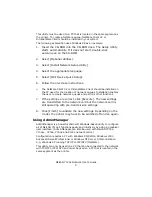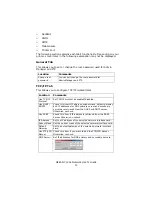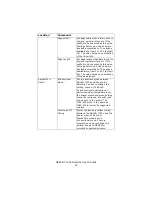OkiLAN 7120e Network User’s Guide
11
Status Menu
In the [Status] menu, the following items can be selected:
Setup Menu
In this menu, the following items can be selected:
Oki Device Setup
Oki Device Setup allows you to configure the print server. Type the root
password (default value is the last 6 characters of the MAC address) to
configure. Remember that the root password for AdminManager and FTP
is
case sensitive
, and if the MAC address contains any alpha characters,
type them as
upper case
. Oki Device Setup contains details for the
following selectable tabs:
>
General
>
TCP/IP
>
NetWare
Item
Function
Printer Status
Current printer status is displayed.
System Status
Displays current OkiLAN 7120e configuration.
Configuration data can be saved as log file.
List of Configuration
Items
Displays current OkiLAN 7120e configuration.
Configuration data can be saved as log file.,.
Item
Function
Oki Device Setup
Configure the Configure the currently selected
network card.
Setup by HTTP
Launch the default browser in your environment to
access the selected printer’s web page.
Setup by TELNET
Launch TELNET application in your environment to
access the selected printer’s TELNET port.
Note: The TELNET application is not included as part of
the OkiLAN 7120e package. Install the TELNET
package on to your system. For further information,
see your Windows manual.
Create NetWare
Queue
Create a NetWare queue.
Delete NetWare
Object
Delete NetWare object.
Reset
Reset the selected network interface card.
Test Print
Print self-diagnostic test pages.
IP Address Setup
Set static IP address of network interface card
manually.
Summary of Contents for ML8810n
Page 1: ......