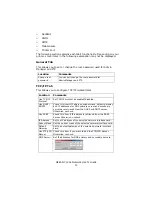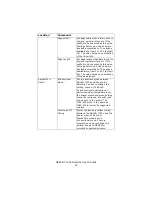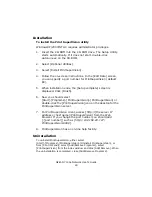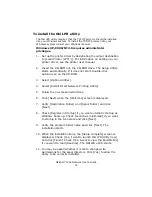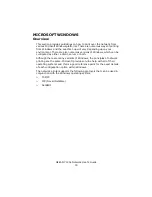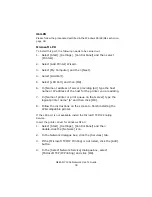OkiLAN 7120e Network User’s Guide
25
such as Microsoft Internet Explorer Version 3.0 and higher, or Netscape
Navigator version 3.0 and higher. No guarantees are offered for other
browsers. Refer to the relevant manuals for details of how to launch and
use the browser.
Web User Name and Password
To apply configuration changes using a Web browser, you will be prompted
for a username and password.The username is [root]. The default Web
password is the last six characters of the Ethernet (MAC) address (any
alpha characters must be in upper case). This item is case sensitive and
can be different from the password set for AdminManager, FTP or TELNET.
The root password can be changed to allow you to configure the OkiLAN
7120e and printer by using a Web browser. To change the root password,
select “Password Configuration” in the Maintenance tab and follow the
on-screen instructions.
The network addresses used in this manual are shown as examples only.
Network addresses used in your installation must be generated from your
own network.
1. Configure the IP Address, Subnet Mask and Gateway for the
network card. Launch the Web browser, enter the IP Address
of the network interface card in [Address (Location/Position)]
and press the [Enter] key. The Printer Status screen is
displayed.
2. Select a tab and items to be changed in the left frame. You
need to log in as “root” to be able to configure all items.
Non-root users cannot configure all items.
3. To ensure correct operation, follow the procedure below for
the appropriate network browser.
4.
After making changes, click [Submit].
Microsoft Internet Explorer
a. Select [Internet Options] in the [Tools] menu.
b. Click on the [General] tab and click [Settings] in
[Temporary Internet files].
c.
Select [Every visit to the page] in [Check for newer
versions of stored programs].
Summary of Contents for ML8810n
Page 1: ......