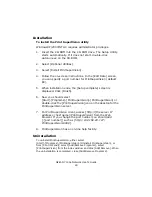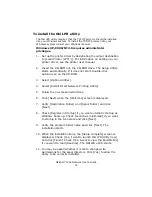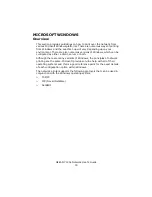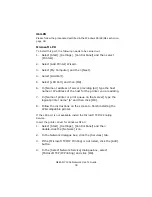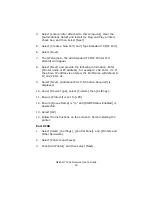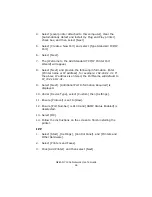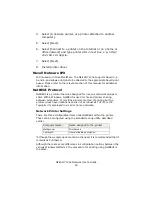OkiLAN 7120e Network User’s Guide
39
OkiLPR
Please follow the procedure described in the Windows 95/98/Me section on
page 38.
Microsoft LPR
To install this port, the following needs to be carried out.
1. Select [Start], [Settings], [Control Panel] and then select
[Printers].
2. Select [Add Printer] Wizard.
3. Select [My Computer] and then [Next].
4. Select [Add Port].
5. Select [LPR Port] and then [OK].
6. In [Name or address of server providing lpd] type the host
name or IP address of the host for the printer you are adding.
7. In [Name of printer or print queue on that server] type the
logical printer name "lp" and then click [OK].
8. Follow the instructions on the screen to finish installing the
LPR-compatible printer.
If the LPR port is not available, install the Microsoft TCP/IP Printing
Service.
Insert the printer driver for Windows NT4.0.
1. Select [Start], [Settings], [Control Panel] and then
double-click the [Network] icon.
2. In the Network dialogue box, click the [Services] tab.
3. If the [Microsoft TCP/IP Printing] is not listed, click the [Add]
button.
4. In the [Select Network Service] dialogue box, select
[Microsoft TCP/IP Printing] and click [OK].
Summary of Contents for ML8810n
Page 1: ......